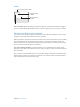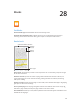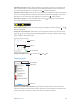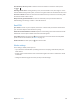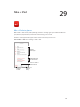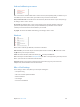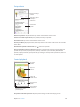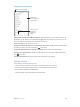User Guide
Table Of Contents
- iPod touch User Guide
- Contents
- Chapter 1: iPod touch at a Glance
- Chapter 2: Getting Started
- Chapter 3: Basics
- Use apps
- Customize iPod touch
- Type text
- Dictate
- Voice Control
- Search
- Control Center
- Alerts and Notification Center
- Sounds and silence
- Do Not Disturb
- AirDrop, iCloud, and other ways to share
- Transfer files
- AirPlay
- AirPrint
- Bluetooth devices
- Restrictions
- Privacy
- Security
- Charge and monitor the battery
- Travel with iPod touch
- Chapter 4: Siri
- Chapter 5: Messages
- Chapter 6: Mail
- Chapter 7: Safari
- Chapter 8: Music
- Chapter 9: FaceTime
- Chapter 10: Calendar
- Chapter 11: Photos
- Chapter 12: Camera
- Chapter 13: Weather
- Chapter 14: Clock
- Chapter 15: Maps
- Chapter 16: Videos
- Chapter 17: Notes
- Chapter 18: Reminders
- Chapter 19: Stocks
- Chapter 20: Game Center
- Chapter 21: Newsstand
- Chapter 22: iTunes Store
- Chapter 23: App Store
- Chapter 24: Passbook
- Chapter 25: Contacts
- Chapter 26: Voice Memos
- Chapter 27: Calculator
- Chapter 28: iBooks
- Chapter 29: Nike + iPod
- Chapter 30: Podcasts
- Appendix A: Accessibility
- Accessibility features
- Accessibility Shortcut
- VoiceOver
- Siri
- Zoom
- Invert Colors
- Speak Selection
- Speak Auto-text
- Large, bold, and high-contrast text
- Reduce onscreen motion
- On/off switch labels
- Hearing aids
- Subtitles and closed captions
- Mono audio and balance
- Assignable tones
- Guided Access
- Switch Control
- AssistiveTouch
- Widescreen keyboards
- Voice Control
- Accessibility in OS X
- Appendix B: International Keyboards
- Appendix C: Safety, Handling, & Support
- Important safety information
- Important handling information
- iPod touch Support site
- Restart or reset iPod touch
- Reset iPod touch settings
- Get information about your iPod touch
- Usage information
- Disabled iPod touch
- VPN settings
- Profiles settings
- Back up iPod touch
- Update and restore iPod touch software
- Sell or give away iPod touch?
- Learn more, service, and support
- FCC compliance statement
- Canadian regulatory statement
- Disposal and recycling information
- Apple and the environment
Chapter 29 Nike + iPod 107
Link and calibrate your sensor
Nike + iPod collects workout data from a wireless sensor (sold separately) that you attach to your
shoe. Before you use it the rst time, you need to link your sensor to iPod touch.
Shoe, meet iPod touch. To link the sensor to iPod touch, attach the sensor to your shoe, then go
to Settings > Nike + iPod > Sensor.
Be accurate. To calibrate Nike + iPod, record a workout over a known distance of at least a
quarter mile (400 meters). Then, after you tap End Workout, tap Calibrate on the workout
summary screen and enter the actual distance you covered.
Try again. To reset to the default calibration, go to Settings > Nike + iPod.
Work out
Go! To start a workout, tap Workouts, and choose a workout.
Take a break. If you need to stop for a moment, take iPod touch and tap on the Lock screen.
Tap when you’re ready to continue.
Finish. To end the workout, wake iPod touch, tap , then tap End Workout.
Post it. Send your workout data to nikeplus.com. Open Nike + iPod, tap History, then tap “Send to
Nike+.” (You need to be connected to the Internet.)
Progress! Review your progress on nikeplus.com. Open Safari, log in to your account on
nikeplus.com, then follow the onscreen instructions.
Nike + iPod Settings
Go to Settings > Nike + iPod, where you can adjust settings for:
•
Your power song
•
The voice used for spoken feedback
•
Units for distance
•
Your weight
•
Lock screen orientation