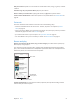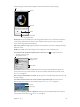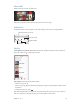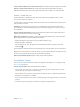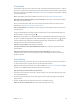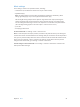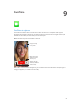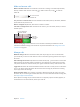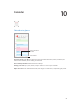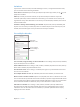User Guide
Table Of Contents
- iPod touch User Guide
- Contents
- Chapter 1: iPod touch at a Glance
- Chapter 2: Getting Started
- Chapter 3: Basics
- Use apps
- Customize iPod touch
- Type text
- Dictate
- Voice Control
- Search
- Control Center
- Alerts and Notification Center
- Sounds and silence
- Do Not Disturb
- AirDrop, iCloud, and other ways to share
- Transfer files
- AirPlay
- AirPrint
- Bluetooth devices
- Restrictions
- Privacy
- Security
- Charge and monitor the battery
- Travel with iPod touch
- Chapter 4: Siri
- Chapter 5: Messages
- Chapter 6: Mail
- Chapter 7: Safari
- Chapter 8: Music
- Chapter 9: FaceTime
- Chapter 10: Calendar
- Chapter 11: Photos
- Chapter 12: Camera
- Chapter 13: Weather
- Chapter 14: Clock
- Chapter 15: Maps
- Chapter 16: Videos
- Chapter 17: Notes
- Chapter 18: Reminders
- Chapter 19: Stocks
- Chapter 20: Game Center
- Chapter 21: Newsstand
- Chapter 22: iTunes Store
- Chapter 23: App Store
- Chapter 24: Passbook
- Chapter 25: Contacts
- Chapter 26: Voice Memos
- Chapter 27: Calculator
- Chapter 28: Nike + iPod
- Appendix A: Accessibility
- Accessibility features
- Accessibility Shortcut
- VoiceOver
- Siri
- Zoom
- Invert Colors
- Speak Selection
- Speak Auto-text
- Large and bold text
- Reduce screen motion
- Display on/off switch labels
- Hearing aids
- Subtitles and closed captions
- Mono Audio
- Assignable tones
- Guided Access
- Switch Control
- AssistiveTouch
- Widescreen keyboards
- Voice Control
- Accessibility in OS X
- Appendix B: International Keyboards
- Appendix C: Safety, Handling, & Support
- Important safety information
- Important handling information
- iPod touch Support site
- Restart or reset iPod touch
- Reset iPod touch settings
- Get information about your iPod touch
- Usage information
- Disabled iPod touch
- VPN settings
- Profiles settings
- Back up iPod touch
- Update and restore iPod touch software
- Sell or give away iPod touch?
- Learn more, service, and support
- FCC compliance statement
- Canadian regulatory statement
- Disposal and recycling information
- Apple and the environment
Chapter 9 FaceTime 58
Make and answer calls
Make a FaceTime call. Make sure FaceTime is turned on in Settings > FaceTime. Tap FaceTime,
then tap Contacts and choose a name. Tap to make a video call, or tap to make an
audio call.
Tap an icon to start a
FaceTime call.
Tap an icon to start a
FaceTime call.
Use your voice to start the call. Press and hold the Home button, then say “FaceTime,” followed
by the name of the person to call.
Want to call again? Tap Recents, then choose a name or number.
Can’t take a call right now? When a FaceTime call comes in, you can answer, decline, or choose
another option.
Set up a reminder to
return the call later.
Set up a reminder to
return the call later.
Send the
caller a text
message.
Send the
caller a text
message.
See the whole gang. Rotate iPod touch to use FaceTime in landscape orientation. To avoid
unwanted orientation changes, lock iPod touch in portrait orientation. See Change the screen
orientation on page 20.
Manage calls
Multitask during a call. Press the Home button, then tap an app icon. You can still talk with
your friend, but you can’t see each other. To return to the video, tap the green bar at the top of
the screen.
Take advantage of Favorites. Tap Favorites. To add a favorite, Tap , then choose a contact and
add to Favorites as FaceTime Audio or FaceTime. To call a favorite, tap a name in the list. Make
sure phone numbers for contacts outside your region include the country code and area code.
Juggle calls. FaceTime calls aren’t forwarded. If another call comes in while you’re on a FaceTime
call, you can either end the FaceTime call and answer the incoming call, decline the incoming
call, or reply with a text message.
Block unwanted callers. Go to Settings > FaceTime > Blocked. You will not receive voice calls,
FaceTime calls, or text messages from blocked callers. For more information about blocking calls,
see support.apple.com/kb/HT5845.
Other options in Settings let you turn FaceTime on or o, specify a phone number, Apple ID, or
email address to use with FaceTime, and set your caller ID.