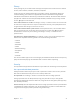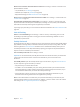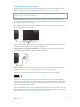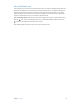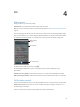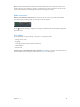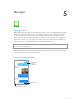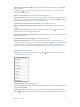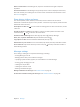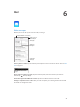User Guide
Table Of Contents
- iPod touch User Guide
- Contents
- Chapter 1: iPod touch at a Glance
- Chapter 2: Getting Started
- Chapter 3: Basics
- Use apps
- Customize iPod touch
- Type text
- Dictate
- Voice Control
- Search
- Control Center
- Alerts and Notification Center
- Sounds and silence
- Do Not Disturb
- AirDrop, iCloud, and other ways to share
- Transfer files
- AirPlay
- AirPrint
- Bluetooth devices
- Restrictions
- Privacy
- Security
- Charge and monitor the battery
- Travel with iPod touch
- Chapter 4: Siri
- Chapter 5: Messages
- Chapter 6: Mail
- Chapter 7: Safari
- Chapter 8: Music
- Chapter 9: FaceTime
- Chapter 10: Calendar
- Chapter 11: Photos
- Chapter 12: Camera
- Chapter 13: Weather
- Chapter 14: Clock
- Chapter 15: Maps
- Chapter 16: Videos
- Chapter 17: Notes
- Chapter 18: Reminders
- Chapter 19: Stocks
- Chapter 20: Game Center
- Chapter 21: Newsstand
- Chapter 22: iTunes Store
- Chapter 23: App Store
- Chapter 24: Passbook
- Chapter 25: Contacts
- Chapter 26: Voice Memos
- Chapter 27: Calculator
- Chapter 28: Nike + iPod
- Appendix A: Accessibility
- Accessibility features
- Accessibility Shortcut
- VoiceOver
- Siri
- Zoom
- Invert Colors
- Speak Selection
- Speak Auto-text
- Large and bold text
- Reduce screen motion
- Display on/off switch labels
- Hearing aids
- Subtitles and closed captions
- Mono Audio
- Assignable tones
- Guided Access
- Switch Control
- AssistiveTouch
- Widescreen keyboards
- Voice Control
- Accessibility in OS X
- Appendix B: International Keyboards
- Appendix C: Safety, Handling, & Support
- Important safety information
- Important handling information
- iPod touch Support site
- Restart or reset iPod touch
- Reset iPod touch settings
- Get information about your iPod touch
- Usage information
- Disabled iPod touch
- VPN settings
- Profiles settings
- Back up iPod touch
- Update and restore iPod touch software
- Sell or give away iPod touch?
- Learn more, service, and support
- FCC compliance statement
- Canadian regulatory statement
- Disposal and recycling information
- Apple and the environment
Chapter 3 Basics 32
Allow access to features when iPod touch is locked. Go to Settings > General > Passcode Lock.
Optional features include:
•
Siri (if enabled; see Siri settings on page 36)
•
Passbook (see Chapter 24, Passbook, on page 94)
•
Reply with Message (see Make and answer calls on page 58)
Allow access to Control Center when iPod touch is locked. Go to Settings > Control Center. See
Control Center on page 26.
Erase data after ten failed passcode attempts. Go to Settings > General > Passcode Lock and
tap Erase Data. After ten failed passcode attempts, all settings are reset, and all your information
and media are erased by removing the encryption key to the data.
If you forget your passcode, you must restore the iPod touch software. See Restore iPod touch on
page 130 .
Limit Ad Tracking
Restrict or reset Ad Tracking. Go to Settings > General > Privacy > Advertising. Turn on Limit
Ad Tracking to prevent apps from accessing your iPod touch advertising identier. For more
information, tap Learn More.
Find My iPod touch
Find My iPod touch can help you locate and secure your iPod touch using the free Find My iPhone
app (available in the App Store) on another iPod touch, iPhone, or iPad, or using a Mac or PC web
browser signed in to www.icloud.com. Activation Lock is enabled automatically when you turn
on Find My iPod touch. It can help deter theft by requiring your Apple ID and password before
anyone can erase or reactivate your iPod touch.
Turn on Find My iPod touch. Go to Settings > iCloud.
Important: To use these features, Find My iPod touch must be turned on before your iPod touch
is lost. iPod touch must be able to connect to the Internet for you to locate and secure
the device.
Use Find My iPhone. Open the Find My iPhone app on an iOS device, or go to www.icloud.com
on your computer. Sign in and select your device.
•
Play Sound: Play a sound for two minutes.
•
Lost Mode: You can immediately lock your missing iPod touch with a passcode and send it a
message displaying a contact number. iPod touch also tracks and reports its location, so you
can see where it’s been when you check the Find My iPhone app.
•
Erase iPod touch: Protects your privacy by erasing all the information and media on your
iPod touch and restoring iPod touch to its original factory settings.
Note: To turn o Activation Lock and erase your personal information, you should erase your
iPod touch before selling or giving it away. Go to Settings > General > Reset > Erase All Content
and Settings. See Sell or give away iPod touch? on page 130.