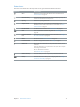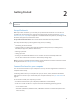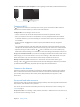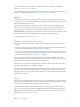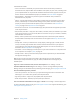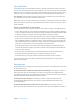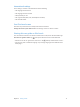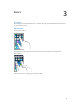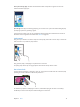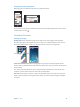User Guide
Table Of Contents
- iPod touch User Guide
- Contents
- Chapter 1: iPod touch at a Glance
- Chapter 2: Getting Started
- Chapter 3: Basics
- Use apps
- Customize iPod touch
- Type text
- Dictate
- Voice Control
- Search
- Control Center
- Alerts and Notification Center
- Sounds and silence
- Do Not Disturb
- AirDrop, iCloud, and other ways to share
- Transfer files
- AirPlay
- AirPrint
- Bluetooth devices
- Restrictions
- Privacy
- Security
- Charge and monitor the battery
- Travel with iPod touch
- Chapter 4: Siri
- Chapter 5: Messages
- Chapter 6: Mail
- Chapter 7: Safari
- Chapter 8: Music
- Chapter 9: FaceTime
- Chapter 10: Calendar
- Chapter 11: Photos
- Chapter 12: Camera
- Chapter 13: Weather
- Chapter 14: Clock
- Chapter 15: Maps
- Chapter 16: Videos
- Chapter 17: Notes
- Chapter 18: Reminders
- Chapter 19: Stocks
- Chapter 20: Game Center
- Chapter 21: Newsstand
- Chapter 22: iTunes Store
- Chapter 23: App Store
- Chapter 24: Passbook
- Chapter 25: Contacts
- Chapter 26: Voice Memos
- Chapter 27: Calculator
- Chapter 28: Nike + iPod
- Appendix A: Accessibility
- Accessibility features
- Accessibility Shortcut
- VoiceOver
- Siri
- Zoom
- Invert Colors
- Speak Selection
- Speak Auto-text
- Large and bold text
- Reduce screen motion
- Display on/off switch labels
- Hearing aids
- Subtitles and closed captions
- Mono Audio
- Assignable tones
- Guided Access
- Switch Control
- AssistiveTouch
- Widescreen keyboards
- Voice Control
- Accessibility in OS X
- Appendix B: International Keyboards
- Appendix C: Safety, Handling, & Support
- Important safety information
- Important handling information
- iPod touch Support site
- Restart or reset iPod touch
- Reset iPod touch settings
- Get information about your iPod touch
- Usage information
- Disabled iPod touch
- VPN settings
- Profiles settings
- Back up iPod touch
- Update and restore iPod touch software
- Sell or give away iPod touch?
- Learn more, service, and support
- FCC compliance statement
- Canadian regulatory statement
- Disposal and recycling information
- Apple and the environment
Chapter 2 Getting Started 15
iCloud features include:
•
iTunes in the Cloud—Download your previous iTunes music and TV show purchases to
iPod touch for free, anytime. With an iTunes Match subscription, all your music, including music
you’ve imported from CDs or purchased somewhere other than iTunes, appears on all of your
devices and can be downloaded and played, on demand. See iTunes Match on page 55.
•
Apps and Books—Download your previous App Store and iBooks Store purchases to
iPod touch for free, any time.
•
Photos—Use My Photo Stream to send photos you take with your iPod touch to your other
devices, automatically. Use iCloud Photo Sharing to share photos and videos with just the
people you choose, and let them add photos, videos, and comments. See iCloud Photo
Sharing on page 63 and My Photo Stream on page 64.
•
Documents in the Cloud—For iCloud-enabled apps, keep documents and app data up to date
across all your devices.
•
Mail, Contacts, Calendars—Keep your mail contacts, calendars, notes, and reminders up to date
across all your devices. If you use iCloud, don’t also use iTunes to sync your contacts, calendars,
and bookmarks to iPod touch.
•
Backup—Back up iPod touch to iCloud automatically when connected to power and Wi-Fi.
All iCloud data and backups sent over the Internet are encrypted. See Back up iPod touch on
page 129.
•
Find My iPod—Locate your iPod touch on a map, display a message, play a sound, lock the
screen, or remotely wipe the data. Also lock the activation of iPod touch to your Apple ID
account. Require your Apple ID and password before anyone can erase or reactivate your
iPod touch. See Find My iPod touch on page 32.
•
iCloud Tabs—See the webpages you have open on your other iOS devices or computers with
OS X computers. See Chapter 7, Safari, on page 45.
•
Find My Friends—Share your location with people who are important to you. Download the
free app from the App Store.
With iCloud, you get a free mail account and 5 GB of storage for your mail, documents,
and backups. Your purchased music, apps, TV shows, and books don’t count against your
available space.
Sign in or create an iCloud account, and set iCloud options. Go to Settings > iCloud.
Purchase additional iCloud storage. Go to Settings > iCloud > Storage & Backup, then tap
Manage Storage. For information about purchasing iCloud storage, go to help.apple.com/icloud.
View and download previous purchase.
•
iTunes Store purchases: You can access your purchased songs and videos in the Music and
Videos apps. Or, in iTunes Store, tap More, then tap Purchased.
•
App Store purchases: In App Store, tap Updates, then tap Purchased.
•
iBooks Store purchases: In iBooks, tap Store, then tap Purchased.
Turn on Automatic Downloads for music, apps, or books. Go to Settings > iTunes & App Store.
For more information about iCloud, go to www.apple.com/icloud. For support information, go to
www.apple.com/support/icloud.