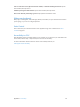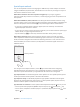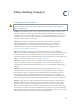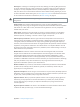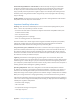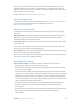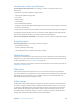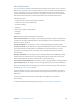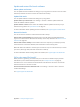User Guide
Table Of Contents
- iPod touch User Guide
- Contents
- Chapter 1: iPod touch at a Glance
- Chapter 2: Getting Started
- Chapter 3: Basics
- Use apps
- Customize iPod touch
- Type text
- Dictate
- Voice Control
- Search
- Control Center
- Alerts and Notification Center
- Sounds and silence
- Do Not Disturb
- AirDrop, iCloud, and other ways to share
- Transfer files
- AirPlay
- AirPrint
- Bluetooth devices
- Restrictions
- Privacy
- Security
- Charge and monitor the battery
- Travel with iPod touch
- Chapter 4: Siri
- Chapter 5: Messages
- Chapter 6: Mail
- Chapter 7: Safari
- Chapter 8: Music
- Chapter 9: FaceTime
- Chapter 10: Calendar
- Chapter 11: Photos
- Chapter 12: Camera
- Chapter 13: Weather
- Chapter 14: Clock
- Chapter 15: Maps
- Chapter 16: Videos
- Chapter 17: Notes
- Chapter 18: Reminders
- Chapter 19: Stocks
- Chapter 20: Game Center
- Chapter 21: Newsstand
- Chapter 22: iTunes Store
- Chapter 23: App Store
- Chapter 24: Passbook
- Chapter 25: Contacts
- Chapter 26: Voice Memos
- Chapter 27: Calculator
- Chapter 28: Nike + iPod
- Appendix A: Accessibility
- Accessibility features
- Accessibility Shortcut
- VoiceOver
- Siri
- Zoom
- Invert Colors
- Speak Selection
- Speak Auto-text
- Large and bold text
- Reduce screen motion
- Display on/off switch labels
- Hearing aids
- Subtitles and closed captions
- Mono Audio
- Assignable tones
- Guided Access
- Switch Control
- AssistiveTouch
- Widescreen keyboards
- Voice Control
- Accessibility in OS X
- Appendix B: International Keyboards
- Appendix C: Safety, Handling, & Support
- Important safety information
- Important handling information
- iPod touch Support site
- Restart or reset iPod touch
- Reset iPod touch settings
- Get information about your iPod touch
- Usage information
- Disabled iPod touch
- VPN settings
- Profiles settings
- Back up iPod touch
- Update and restore iPod touch software
- Sell or give away iPod touch?
- Learn more, service, and support
- FCC compliance statement
- Canadian regulatory statement
- Disposal and recycling information
- Apple and the environment
Appendix C Safety, Handling, & Support 130
Update and restore iPod touch software
About update and restore
You can update iPod touch software in Settings, or by using iTunes. You can also erase or restore
iPod touch, and then use iCloud or iTunes to restore from a backup.
Update iPod touch
You can update software in iPod touch Settings or by using iTunes.
Update wirelessly on iPod touch. Go to Settings > General > Software Update. iPod touch
checks for available software updates.
Update software in iTunes. iTunes checks for available software updates each time you sync
iPod touch using iTunes. See Sync with iTunes on page 16.
For more information about updating iPod touch software, see support.apple.com/kb/HT4623.
Restore iPod touch
You can use iCloud or iTunes to restore iPod touch from a backup.
Restore from an iCloud backup. Reset iPod touch to erase all settings and information, then
sign in to iCloud and choose “Restore from a Backup” in the Setup Assistant. See Restart or reset
iPod touch on page 127.
Restore from an iTunes backup. Connect iPod touch to the computer you normally sync with,
select iPod touch in the iTunes window, then click Restore in the Summary pane.
When the iPod touch software is restored, you can either set it up as a new iPod touch, or restore
your music, videos, app data, and other content from a backup.
For more information about restoring iPod touch software, see support.apple.com/kb/HT1414.
Sell or give away iPod touch?
Before you sell or give away your iPod touch, be sure to erase all content and your personal
information. If you’ve enabled Find My iPod touch (see Find My iPod touch on page 32),
Activation Lock is on. You need to turn o Activation Lock before the new owner can activate
iPod touch under his or her own account.
Erase iPod touch and remove Activation Lock. Go to Settings > General > Reset > Erase All
Content and Settings.
See support.apple.com/kb/HT5661.