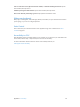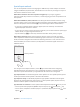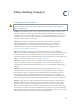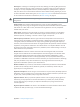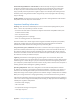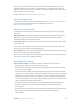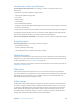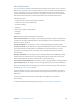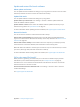User Guide
Table Of Contents
- iPod touch User Guide
- Contents
- Chapter 1: iPod touch at a Glance
- Chapter 2: Getting Started
- Chapter 3: Basics
- Use apps
- Customize iPod touch
- Type text
- Dictate
- Voice Control
- Search
- Control Center
- Alerts and Notification Center
- Sounds and silence
- Do Not Disturb
- AirDrop, iCloud, and other ways to share
- Transfer files
- AirPlay
- AirPrint
- Bluetooth devices
- Restrictions
- Privacy
- Security
- Charge and monitor the battery
- Travel with iPod touch
- Chapter 4: Siri
- Chapter 5: Messages
- Chapter 6: Mail
- Chapter 7: Safari
- Chapter 8: Music
- Chapter 9: FaceTime
- Chapter 10: Calendar
- Chapter 11: Photos
- Chapter 12: Camera
- Chapter 13: Weather
- Chapter 14: Clock
- Chapter 15: Maps
- Chapter 16: Videos
- Chapter 17: Notes
- Chapter 18: Reminders
- Chapter 19: Stocks
- Chapter 20: Game Center
- Chapter 21: Newsstand
- Chapter 22: iTunes Store
- Chapter 23: App Store
- Chapter 24: Passbook
- Chapter 25: Contacts
- Chapter 26: Voice Memos
- Chapter 27: Calculator
- Chapter 28: Nike + iPod
- Appendix A: Accessibility
- Accessibility features
- Accessibility Shortcut
- VoiceOver
- Siri
- Zoom
- Invert Colors
- Speak Selection
- Speak Auto-text
- Large and bold text
- Reduce screen motion
- Display on/off switch labels
- Hearing aids
- Subtitles and closed captions
- Mono Audio
- Assignable tones
- Guided Access
- Switch Control
- AssistiveTouch
- Widescreen keyboards
- Voice Control
- Accessibility in OS X
- Appendix B: International Keyboards
- Appendix C: Safety, Handling, & Support
- Important safety information
- Important handling information
- iPod touch Support site
- Restart or reset iPod touch
- Reset iPod touch settings
- Get information about your iPod touch
- Usage information
- Disabled iPod touch
- VPN settings
- Profiles settings
- Back up iPod touch
- Update and restore iPod touch software
- Sell or give away iPod touch?
- Learn more, service, and support
- FCC compliance statement
- Canadian regulatory statement
- Disposal and recycling information
- Apple and the environment
Appendix C Safety, Handling, & Support 128
Get information about your iPod touch
See information about iPod touch. Go to Settings > General > About. The items you can
view include:
•
Number of songs, videos, photos, and applications
•
Capacity and available storage space
•
iOS version
•
Model number
•
Serial number
•
Wi-Fi and Bluetooth addresses
•
Diagnostics & Usage and Legal (including legal notices, license, warranty, regulatory marks and
RF exposure information)
To copy the serial number and other identiers, touch and hold the identier until Copy appears.
To help Apple improve products and services, iPod touch sends diagnostic and usage data. This
data does not personally identify you, but may include location information.
View or turn o diagnostic information. Go to Settings > General > About > Diagnostics & Usage.
Usage information
View usage information. Go to Settings > General > Usage to:
•
View each app’s storage
•
View and manage iCloud storage
•
See the elapsed time since iPod touch has been charged
Disabled iPod touch
If iPod touch is disabled because you forgot your passcode or entered an incorrect passcode too
many times, you can restore iPod touch from an iTunes or iCloud backup and reset the passcode.
For more information, see Restore iPod touch on page 130 .
If you get a message in iTunes that your iPod touch is locked and you must enter a passcode, see
support.apple.com/kb/HT1212.
VPN settings
A VPN (virtual private network) provides secure access over the Internet to private networks,
such as the network at your organization. You may need to install a VPN app from the App Store
that congures your iPod touch to access a network. Contact your system administrator for
information about the app and settings you need.
Proles settings
Conguration proles dene settings for using iPod touch with corporate or school networks or
accounts. You might be asked to install a conguration prole that was sent to you in an email,
or one that is downloaded from a web page. iPod touch asks for your permission to install the
prole, and displays information about what it contains, when you open the le. You can see
the proles you have installed in Settings > General > Proles. If you delete a prole, all of the
settings, apps, and data associated with the prole are also deleted.