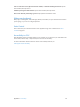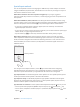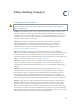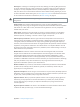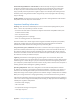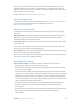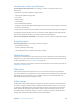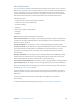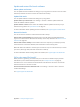User Guide
Table Of Contents
- iPod touch User Guide
- Contents
- Chapter 1: iPod touch at a Glance
- Chapter 2: Getting Started
- Chapter 3: Basics
- Use apps
- Customize iPod touch
- Type text
- Dictate
- Voice Control
- Search
- Control Center
- Alerts and Notification Center
- Sounds and silence
- Do Not Disturb
- AirDrop, iCloud, and other ways to share
- Transfer files
- AirPlay
- AirPrint
- Bluetooth devices
- Restrictions
- Privacy
- Security
- Charge and monitor the battery
- Travel with iPod touch
- Chapter 4: Siri
- Chapter 5: Messages
- Chapter 6: Mail
- Chapter 7: Safari
- Chapter 8: Music
- Chapter 9: FaceTime
- Chapter 10: Calendar
- Chapter 11: Photos
- Chapter 12: Camera
- Chapter 13: Weather
- Chapter 14: Clock
- Chapter 15: Maps
- Chapter 16: Videos
- Chapter 17: Notes
- Chapter 18: Reminders
- Chapter 19: Stocks
- Chapter 20: Game Center
- Chapter 21: Newsstand
- Chapter 22: iTunes Store
- Chapter 23: App Store
- Chapter 24: Passbook
- Chapter 25: Contacts
- Chapter 26: Voice Memos
- Chapter 27: Calculator
- Chapter 28: Nike + iPod
- Appendix A: Accessibility
- Accessibility features
- Accessibility Shortcut
- VoiceOver
- Siri
- Zoom
- Invert Colors
- Speak Selection
- Speak Auto-text
- Large and bold text
- Reduce screen motion
- Display on/off switch labels
- Hearing aids
- Subtitles and closed captions
- Mono Audio
- Assignable tones
- Guided Access
- Switch Control
- AssistiveTouch
- Widescreen keyboards
- Voice Control
- Accessibility in OS X
- Appendix B: International Keyboards
- Appendix C: Safety, Handling, & Support
- Important safety information
- Important handling information
- iPod touch Support site
- Restart or reset iPod touch
- Reset iPod touch settings
- Get information about your iPod touch
- Usage information
- Disabled iPod touch
- VPN settings
- Profiles settings
- Back up iPod touch
- Update and restore iPod touch software
- Sell or give away iPod touch?
- Learn more, service, and support
- FCC compliance statement
- Canadian regulatory statement
- Disposal and recycling information
- Apple and the environment
Appendix C Safety, Handling, & Support 127
Important: You may not be able to use iPod touch while the temperature warning screen is
displayed. If iPod touch can’t regulate its internal temperature, it goes into deep sleep mode
until it cools. Move iPod touch to a cooler location out of direct sunlight and wait a few minutes
before trying to use iPod touch again.
For more information, see support.apple.com/kb/HT2101.
iPod touch Support site
Comprehensive support information is available online at www.apple.com/support/ipodtouch.
To contact Apple for personalized support (not available in all areas), see
www.apple.com/support/contact.
Restart or reset iPod touch
If something isn’t working right, try restarting iPod touch, forcing an app to quit, or resetting
iPod touch.
Restart iPod touch. Hold down the Sleep/Wake button until the red slider appears. Slide your
nger across the slider to turn o iPod touch. To turn iPod touch back on, hold down the
Sleep/Wake button until the Apple logo appears.
Force an app to quit. From the Home screen, double-click the Home button and swipe upwards
on the app screen.
If you can’t turn o iPod touch or if the problem continues, you may need to reset iPod touch.
Do this only if you’re unable to restart your iPod touch.
Reset iPod touch. Hold down the Sleep/Wake button and the Home button at the same time for
at least ten seconds, until the Apple logo appears.
You can reset the word dictionary, network settings, home screen layout, and location warnings.
You can also erase all of your content and settings.
Reset iPod touch settings
Reset iPod touch settings. Go to Settings > General > Reset, then choose an option:
•
Reset All Settings: All your preferences and settings are reset.
•
Erase All Content and Settings: Your information, and settings are removed. iPod touch cannot
be used until it’s set up again.
•
Reset Network Settings: When you reset network settings, previously used networks and VPN
settings that weren’t installed by a conguration prole are removed. (To remove VPN settings
installed by a conguration prole, go to Settings > General > Prole, then select the prole
and tap Remove. This also removes other settings or accounts provided by the prole.) Wi-Fi
is turned o and then back on, disconnecting you from any network you’re on. The Wi-Fi and
“Ask to Join Networks” settings remain turned on.
•
Reset Keyboard Dictionary: You add words to the keyboard dictionary by rejecting words
iPod touch suggests as you type. Resetting the keyboard dictionary erases all words
you’ve added.
•
Reset Home Screen Layout: Returns the built-in apps to their original layout on the Home screen.
•
Reset Location & Privacy: Resets the location services and privacy settings to their
factory defaults.