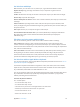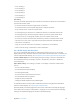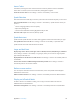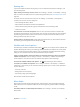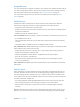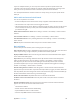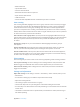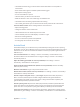User Guide
Table Of Contents
- iPod touch User Guide
- Contents
- Chapter 1: iPod touch at a Glance
- Chapter 2: Getting Started
- Chapter 3: Basics
- Use apps
- Customize iPod touch
- Type text
- Dictate
- Voice Control
- Search
- Control Center
- Alerts and Notification Center
- Sounds and silence
- Do Not Disturb
- AirDrop, iCloud, and other ways to share
- Transfer files
- AirPlay
- AirPrint
- Bluetooth devices
- Restrictions
- Privacy
- Security
- Charge and monitor the battery
- Travel with iPod touch
- Chapter 4: Siri
- Chapter 5: Messages
- Chapter 6: Mail
- Chapter 7: Safari
- Chapter 8: Music
- Chapter 9: FaceTime
- Chapter 10: Calendar
- Chapter 11: Photos
- Chapter 12: Camera
- Chapter 13: Weather
- Chapter 14: Clock
- Chapter 15: Maps
- Chapter 16: Videos
- Chapter 17: Notes
- Chapter 18: Reminders
- Chapter 19: Stocks
- Chapter 20: Game Center
- Chapter 21: Newsstand
- Chapter 22: iTunes Store
- Chapter 23: App Store
- Chapter 24: Passbook
- Chapter 25: Contacts
- Chapter 26: Voice Memos
- Chapter 27: Calculator
- Chapter 28: Nike + iPod
- Appendix A: Accessibility
- Accessibility features
- Accessibility Shortcut
- VoiceOver
- Siri
- Zoom
- Invert Colors
- Speak Selection
- Speak Auto-text
- Large and bold text
- Reduce screen motion
- Display on/off switch labels
- Hearing aids
- Subtitles and closed captions
- Mono Audio
- Assignable tones
- Guided Access
- Switch Control
- AssistiveTouch
- Widescreen keyboards
- Voice Control
- Accessibility in OS X
- Appendix B: International Keyboards
- Appendix C: Safety, Handling, & Support
- Important safety information
- Important handling information
- iPod touch Support site
- Restart or reset iPod touch
- Reset iPod touch settings
- Get information about your iPod touch
- Usage information
- Disabled iPod touch
- VPN settings
- Profiles settings
- Back up iPod touch
- Update and restore iPod touch software
- Sell or give away iPod touch?
- Learn more, service, and support
- FCC compliance statement
- Canadian regulatory statement
- Disposal and recycling information
- Apple and the environment
Appendix A Accessibility 12 0
•
Set whether and how long you need to hold a switch down before it is accepted as a
switch action
•
Have Switch Control ignore accidental repeated switch triggers
•
Adjust point scanning speed
•
Turn on sound eects or speech
•
Select the items you want to see in the menu
•
Make the selection cursor more visible larger or a dierent color
•
Set whether items should be grouped while item scanning
•
Save custom gestures that you can choose from the Action portion of the control menu.
Fine-tune Switch Control. Choose Settings from the control menu to:
•
Adjust scanning speed
•
Change the location of the control menu
•
Switch between item scan mode and point scan mode
•
Choose whether point scan mode displays crosshairs or a grid
•
Reverse the scanning direction
•
Turn on or o sound or speech accompaniment
•
Turn o groups to scan items one at a time
AssistiveTouch
AssistiveTouch helps you use iPod touch if you have diculty touching the screen or pressing
the buttons. You can use an adaptive accessory (such as a joystick) with AssistiveTouch to control
iPod touch. You can also use AssistiveTouch without an accessory, to perform gestures that are
dicult for you.
Turn on AssistiveTouch. Go to Settings > General > Accessibility > AssistiveTouch. To use
the Home button to turn AssistiveTouch on or o, go to Settings > General > Accessibility >
Accessibility Shortcut.
Adjust the tracking speed (with an accessory attached). Go to Settings > General >
Accessibility > AssistiveTouch > Touch speed.
Show or hide the AssistiveTouch menu (with an accessory attached). Click the secondary
button on your accessory.
Move the menu button. Drag it to any location on the screen.
Hide the menu button (with an accessory attached). Go to Settings > General > Accessibility >
AssistiveTouch > Always Show Menu.
Perform a swipe or drag that uses 2, 3, 4, or 5 ngers. Tap the menu button, tap Device >
More > Gestures, and then tap the number of digits needed for the gesture. When the
corresponding circles appear on the screen, swipe or drag in the direction required by the
gesture. When you nish, tap the menu button.
Perform a pinch gesture. Tap the menu button, tap Favorites, and then tap Pinch. When the
pinch circles appear, touch anywhere on the screen to move the pinch circles, then drag the
pinch circles in or out to perform a pinch gesture. When you nish, tap the menu button.
Create your own gesture. Tap the menu button, tap Favorites, and then tap an empty gesture
placeholder. Or go to Settings > General > Accessibility > AssistiveTouch > Create New Gesture.