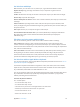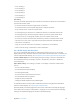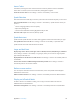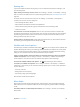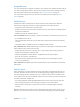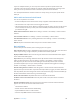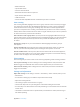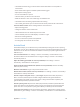User Guide
Table Of Contents
- iPod touch User Guide
- Contents
- Chapter 1: iPod touch at a Glance
- Chapter 2: Getting Started
- Chapter 3: Basics
- Use apps
- Customize iPod touch
- Type text
- Dictate
- Voice Control
- Search
- Control Center
- Alerts and Notification Center
- Sounds and silence
- Do Not Disturb
- AirDrop, iCloud, and other ways to share
- Transfer files
- AirPlay
- AirPrint
- Bluetooth devices
- Restrictions
- Privacy
- Security
- Charge and monitor the battery
- Travel with iPod touch
- Chapter 4: Siri
- Chapter 5: Messages
- Chapter 6: Mail
- Chapter 7: Safari
- Chapter 8: Music
- Chapter 9: FaceTime
- Chapter 10: Calendar
- Chapter 11: Photos
- Chapter 12: Camera
- Chapter 13: Weather
- Chapter 14: Clock
- Chapter 15: Maps
- Chapter 16: Videos
- Chapter 17: Notes
- Chapter 18: Reminders
- Chapter 19: Stocks
- Chapter 20: Game Center
- Chapter 21: Newsstand
- Chapter 22: iTunes Store
- Chapter 23: App Store
- Chapter 24: Passbook
- Chapter 25: Contacts
- Chapter 26: Voice Memos
- Chapter 27: Calculator
- Chapter 28: Nike + iPod
- Appendix A: Accessibility
- Accessibility features
- Accessibility Shortcut
- VoiceOver
- Siri
- Zoom
- Invert Colors
- Speak Selection
- Speak Auto-text
- Large and bold text
- Reduce screen motion
- Display on/off switch labels
- Hearing aids
- Subtitles and closed captions
- Mono Audio
- Assignable tones
- Guided Access
- Switch Control
- AssistiveTouch
- Widescreen keyboards
- Voice Control
- Accessibility in OS X
- Appendix B: International Keyboards
- Appendix C: Safety, Handling, & Support
- Important safety information
- Important handling information
- iPod touch Support site
- Restart or reset iPod touch
- Reset iPod touch settings
- Get information about your iPod touch
- Usage information
- Disabled iPod touch
- VPN settings
- Profiles settings
- Back up iPod touch
- Update and restore iPod touch software
- Sell or give away iPod touch?
- Learn more, service, and support
- FCC compliance statement
- Canadian regulatory statement
- Disposal and recycling information
- Apple and the environment
Appendix A Accessibility 119
•
Rotate iPod touch
•
Flip the Mute switch
•
Press the volume buttons
•
Hold down the Home button to open Siri
•
Triple-click the Home button
•
Shake iPod touch
•
Press Home and Sleep/Wake buttons simultaneously to take a screenshot
Item scanning
Item scanning alternately highlights each item or group of items on the screen until you trigger
your Select Item switch to select the highlighted item. When you select a group, highlighting
continues with the items in the group. Scanning stops and a menu of actions appears when
you select a unique item. Item scanning is the default when you rst turn on Switch Control. By
default, Switch Control moves from item to item at a regular interval, but you can set up switches
to move to the next or previous item on demand.
Select an item or enter a group. Watch (or listen) as items are highlighted. When the item you
want to control (or the group containing the item) is highlighted, trigger your Select Item switch.
Work your way down in the hierarchy of items until you select the individual item you want
to control.
Back out of a group. Act on your switch when the dashed highlight around the group or
item appears.
Tap the selected item. Choose Tap from the control menu that appears when you select the
item. Or, if you have Auto Tap enabled, just do nothing for three-quarters of a second.
Perform another action. Select any item, then select the action from the menu that appears. If
you have Auto Tap turned on, act on your switch within three quarters of a second of selecting
an item in order to display a menu of available gestures.
Point scanning
Point scanning lets you select an item on the screen by pinpointing it with scanning crosshairs.
Turn on point scanning. Use item scanning to select Settings from the menu, then select Item
Mode to toggle it to Point Mode. The vertical crosshair appears when you close the menu.
Return to item scanning. Select Settings from the control menu, then select Point Mode to
toggle it to Item Mode.
Settings and adjustments
Adjust basic settings. Go to Settings > General > Accessibility > Switch Control, where you can:
•
Add switches
•
Turn o auto scanning (if you’ve added a “Step to Next Item” switch)
•
Adjust the scanning interval
•
Set scanning to pause on the rst item in a group
•
Choose how many times to cycle through the screen before hiding Switch Control
•
Turn Auto Tap on or o and set the interval for performing a second switch action to show the
control menu
•
Set whether a movement action is repeated when you hold down a switch, and how long to
wait before repeating