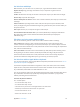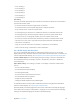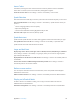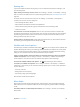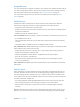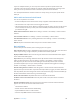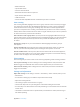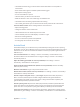User Guide
Table Of Contents
- iPod touch User Guide
- Contents
- Chapter 1: iPod touch at a Glance
- Chapter 2: Getting Started
- Chapter 3: Basics
- Use apps
- Customize iPod touch
- Type text
- Dictate
- Voice Control
- Search
- Control Center
- Alerts and Notification Center
- Sounds and silence
- Do Not Disturb
- AirDrop, iCloud, and other ways to share
- Transfer files
- AirPlay
- AirPrint
- Bluetooth devices
- Restrictions
- Privacy
- Security
- Charge and monitor the battery
- Travel with iPod touch
- Chapter 4: Siri
- Chapter 5: Messages
- Chapter 6: Mail
- Chapter 7: Safari
- Chapter 8: Music
- Chapter 9: FaceTime
- Chapter 10: Calendar
- Chapter 11: Photos
- Chapter 12: Camera
- Chapter 13: Weather
- Chapter 14: Clock
- Chapter 15: Maps
- Chapter 16: Videos
- Chapter 17: Notes
- Chapter 18: Reminders
- Chapter 19: Stocks
- Chapter 20: Game Center
- Chapter 21: Newsstand
- Chapter 22: iTunes Store
- Chapter 23: App Store
- Chapter 24: Passbook
- Chapter 25: Contacts
- Chapter 26: Voice Memos
- Chapter 27: Calculator
- Chapter 28: Nike + iPod
- Appendix A: Accessibility
- Accessibility features
- Accessibility Shortcut
- VoiceOver
- Siri
- Zoom
- Invert Colors
- Speak Selection
- Speak Auto-text
- Large and bold text
- Reduce screen motion
- Display on/off switch labels
- Hearing aids
- Subtitles and closed captions
- Mono Audio
- Assignable tones
- Guided Access
- Switch Control
- AssistiveTouch
- Widescreen keyboards
- Voice Control
- Accessibility in OS X
- Appendix B: International Keyboards
- Appendix C: Safety, Handling, & Support
- Important safety information
- Important handling information
- iPod touch Support site
- Restart or reset iPod touch
- Reset iPod touch settings
- Get information about your iPod touch
- Usage information
- Disabled iPod touch
- VPN settings
- Profiles settings
- Back up iPod touch
- Update and restore iPod touch software
- Sell or give away iPod touch?
- Learn more, service, and support
- FCC compliance statement
- Canadian regulatory statement
- Disposal and recycling information
- Apple and the environment
Appendix A Accessibility 118
If you use multiple switches, you can set up each switch to perform a specic action and
customize your item selection method. For example, instead of automatically scanning screen
items, you can set up switches to move to the next or previous item on demand.
You can adjust the behavior of Switch Control in a variety of ways, to suit your specic needs
and style.
Add a switch and turn on Switch Control
You can use any of these as a switch:
•
An external adaptive switch. Choose from a variety of popular USB or Bluetooth switches.
•
The iPod touch screen. Tap on the screen to trigger the switch.
•
The iPod touch FaceTime camera. Move your head to trigger the switch. You can use the camera
as two switches; one when you move your head to the left, and the other when you move
your head to the right.
Add a switch and choose its action. Go to Settings > General > Accessibility > Switch Control >
Switches.
Turn on Switch Control. Go to Settings > General > Accessibility > Switch Control.
Turn o Switch Control. Use any scanning method to select Settings > General > Accessibility >
Switch Control.
Bail out! Triple-click the Home button at any time to exit from Switch Control.
Basic techniques
These techniques work whether you’re scanning by item or by point.
Select an item. While the item is highlighted, trigger the switch you’ve set up as your Select Item
switch. If you are using a single switch, it is your Select Item switch by default.
Display available actions. Select an item using the Select Item switch. Available actions appear
in the control menu that appears.
Tap an item. Use your scanning method to choose Tap from the control menu that appears
when you select the item. Or turn on Settings > General > Accessibility > Switch Control >
Auto Tap, then just select an item and do nothing for the Auto Tap interval (0.75 seconds if
you haven’t adjusted it). Or set up a switch specically to perform the tap gesture at Settings >
General > Accessibility > Switch Control > Switches.
Perform other gestures or actions. Select the gesture or action from the control menu that
appears when you select the item. If you have Auto Tap turned on, trigger your switch within the
Auto Tap interval, then select the gesture. If there is more than one page of actions available, tap
the dots at the bottom of the menu to go to another page.
Dismiss the control menu. Tap while all the icons in the menu are dimmed.
Scroll the screen to see more items. Select any item on the screen, then choose Scroll from
the menu.
Perform a hardware action. Select any item, then select Device from the control menu that
appears. You can use the menu to mimic these actions:
•
Click the Home button
•
Double-click the Home button for multitasking
•
Open Notication Center or Control Center
•
Press the Sleep/Wake button to lock iPod touch