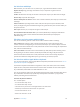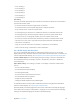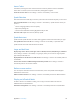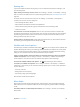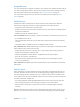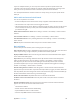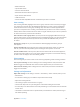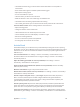User Guide
Table Of Contents
- iPod touch User Guide
- Contents
- Chapter 1: iPod touch at a Glance
- Chapter 2: Getting Started
- Chapter 3: Basics
- Use apps
- Customize iPod touch
- Type text
- Dictate
- Voice Control
- Search
- Control Center
- Alerts and Notification Center
- Sounds and silence
- Do Not Disturb
- AirDrop, iCloud, and other ways to share
- Transfer files
- AirPlay
- AirPrint
- Bluetooth devices
- Restrictions
- Privacy
- Security
- Charge and monitor the battery
- Travel with iPod touch
- Chapter 4: Siri
- Chapter 5: Messages
- Chapter 6: Mail
- Chapter 7: Safari
- Chapter 8: Music
- Chapter 9: FaceTime
- Chapter 10: Calendar
- Chapter 11: Photos
- Chapter 12: Camera
- Chapter 13: Weather
- Chapter 14: Clock
- Chapter 15: Maps
- Chapter 16: Videos
- Chapter 17: Notes
- Chapter 18: Reminders
- Chapter 19: Stocks
- Chapter 20: Game Center
- Chapter 21: Newsstand
- Chapter 22: iTunes Store
- Chapter 23: App Store
- Chapter 24: Passbook
- Chapter 25: Contacts
- Chapter 26: Voice Memos
- Chapter 27: Calculator
- Chapter 28: Nike + iPod
- Appendix A: Accessibility
- Accessibility features
- Accessibility Shortcut
- VoiceOver
- Siri
- Zoom
- Invert Colors
- Speak Selection
- Speak Auto-text
- Large and bold text
- Reduce screen motion
- Display on/off switch labels
- Hearing aids
- Subtitles and closed captions
- Mono Audio
- Assignable tones
- Guided Access
- Switch Control
- AssistiveTouch
- Widescreen keyboards
- Voice Control
- Accessibility in OS X
- Appendix B: International Keyboards
- Appendix C: Safety, Handling, & Support
- Important safety information
- Important handling information
- iPod touch Support site
- Restart or reset iPod touch
- Reset iPod touch settings
- Get information about your iPod touch
- Usage information
- Disabled iPod touch
- VPN settings
- Profiles settings
- Back up iPod touch
- Update and restore iPod touch software
- Sell or give away iPod touch?
- Learn more, service, and support
- FCC compliance statement
- Canadian regulatory statement
- Disposal and recycling information
- Apple and the environment
Appendix A Accessibility 117
Assignable tones
You can assign distinctive ringtones to people in your contacts list for audible FaceTime caller ID.
You can also assign distinct tones to alert you of a variety of other events, including new mail,
sent mail, Tweet, Facebook Post, and reminders. See Sounds and silence on page 28.
You can purchase ringtones from the iTunes Store on iPod touch. See Chapter 22, iTunes
Store, on page 90.
Guided Access
Guided Access helps an iPod touch user stay focused on a task. Guided Access dedicates
iPod touch to a single app, and lets you control app features. Use Guided Access to:
•
Temporarily restrict iPod touch to a particular app
•
Disable areas of the screen that aren’t relevant to a task, or areas where an accidental gesture
might cause a distraction
•
Disable the iPod touch hardware buttons
Turn on Guided Access. Go to Settings > General > Accessibility > Guided Access, where you can:
•
Turn Guided Access on or o
•
Set a passcode that controls the use of Guided Access and prevents someone from leaving
a session
•
Set whether other accessibility shortcuts are available during a session
Start a Guided Access session. Open the app you want to run, then triple-click the Home button.
Adjust settings for the session, then click Start.
•
Disable app controls and areas of the app screen: Circle any part of the screen you want to
disable. Use the handles to adjust the area.
•
Enable the Sleep/Wake or Volume buttons: Tap Options and turn on the buttons.
•
Ignore all screen touches: Turn o Touch.
•
Keep iPod touch from switching from portrait to landscape or from responding to any other
motions: Turn o Motion.
End a Guided Access session. Triple-click the Home button, enter the Guided Access passcode,
and tap End.
Switch Control
Switch Control lets you control iPod touch using a single switch or multiple switches. Use any
of several methods to perform actions such as selecting, tapping, dragging, typing, and even
free-hand drawing. The basic technique is to use a switch to select an item or location on the
screen, and then use the same (or dierent) switch to choose an action to perform on that item
or location. Three basic methods are:
•
Item scanning (default), which highlights dierent items on the screen until you select one.
•
Point scanning, which lets you use scanning crosshairs to pick a screen location.
•
Manual selection, which lets you move from item to item on demand (requires multiple
switches).
Whichever method you use, when you select an individual item (rather than a group), a menu
appears so you can choose how to act on the selected item (tap, drag, or pinch, for example).