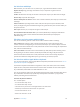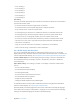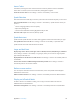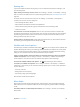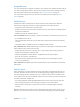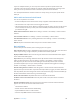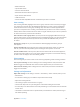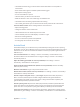User Guide
Table Of Contents
- iPod touch User Guide
- Contents
- Chapter 1: iPod touch at a Glance
- Chapter 2: Getting Started
- Chapter 3: Basics
- Use apps
- Customize iPod touch
- Type text
- Dictate
- Voice Control
- Search
- Control Center
- Alerts and Notification Center
- Sounds and silence
- Do Not Disturb
- AirDrop, iCloud, and other ways to share
- Transfer files
- AirPlay
- AirPrint
- Bluetooth devices
- Restrictions
- Privacy
- Security
- Charge and monitor the battery
- Travel with iPod touch
- Chapter 4: Siri
- Chapter 5: Messages
- Chapter 6: Mail
- Chapter 7: Safari
- Chapter 8: Music
- Chapter 9: FaceTime
- Chapter 10: Calendar
- Chapter 11: Photos
- Chapter 12: Camera
- Chapter 13: Weather
- Chapter 14: Clock
- Chapter 15: Maps
- Chapter 16: Videos
- Chapter 17: Notes
- Chapter 18: Reminders
- Chapter 19: Stocks
- Chapter 20: Game Center
- Chapter 21: Newsstand
- Chapter 22: iTunes Store
- Chapter 23: App Store
- Chapter 24: Passbook
- Chapter 25: Contacts
- Chapter 26: Voice Memos
- Chapter 27: Calculator
- Chapter 28: Nike + iPod
- Appendix A: Accessibility
- Accessibility features
- Accessibility Shortcut
- VoiceOver
- Siri
- Zoom
- Invert Colors
- Speak Selection
- Speak Auto-text
- Large and bold text
- Reduce screen motion
- Display on/off switch labels
- Hearing aids
- Subtitles and closed captions
- Mono Audio
- Assignable tones
- Guided Access
- Switch Control
- AssistiveTouch
- Widescreen keyboards
- Voice Control
- Accessibility in OS X
- Appendix B: International Keyboards
- Appendix C: Safety, Handling, & Support
- Important safety information
- Important handling information
- iPod touch Support site
- Restart or reset iPod touch
- Reset iPod touch settings
- Get information about your iPod touch
- Usage information
- Disabled iPod touch
- VPN settings
- Profiles settings
- Back up iPod touch
- Update and restore iPod touch software
- Sell or give away iPod touch?
- Learn more, service, and support
- FCC compliance statement
- Canadian regulatory statement
- Disposal and recycling information
- Apple and the environment
Appendix A Accessibility 116
Hearing aids
If you have a Made for iPhone hearing aid, you can use iPod touch to adjust its settings to suit
your listening needs.
Adjust hearing aid settings and view status. Go to Settings > General > Accessibility > Hearing
Aids, or set the Accessibility Shortcut to open Hearing Aid Control. See Accessibility Shortcut on
page 103.
For shortcut access from the lock screen, turn on Settings > Accessibility > Hearing Aids >
Control on Lock Screen. Use the settings to:
•
Check hearing aid battery status.
•
Adjust ambient microphone volume and equalization.
•
Choose which hearing aids (left, right, or both) should receive streaming audio.
•
Control Live Listen.
Use iPod touch as a remote microphone. You can use Live Listen to stream sound from the
microphone in iPod touch to your hearing aids. This can help you hear better in some situations
by positioning the iPod touch nearer the sound source. Triple-click the Home button, choose
Hearing Aids, then tap Start Live Listen.
Stream audio to your hearing aids. Stream audio from iPod touch, Siri, Music, Videos and more
by choosing your hearing aids from the AirPlay menu .
Subtitles and closed captions
The Videos app includes an Alternate Track button , which you can tap to choose subtitles and
captions oered by the video you’re watching. Standard subtitles and captions are usually listed,
but if you prefer special accessible captions, such as subtitles for the deaf and hard of hearing
(SDH), you can set iPod touch to list them instead when they’re available.
Prefer accessible subtitles and closed captions for the hard of hearing in the list of available
subtitles and captions. Turn on Settings > General > Accessibility > Subtitles & Captioning >
Closed Captions + SDH. This also turns on subtitles and captions in the Videos app.
Choose from available subtitles and captions. Tap while watching a video in Videos.
Customize your subtitles and captions. Go to Settings > General > Accessibility > Subtitles &
Captioning > Style, where you can choose an existing caption style or create a new style based
on your choice of:
•
Font, size, and color
•
Background color and opacity
•
Text opacity, edge style, and highlight
Not all videos include closed captions.
Mono Audio
Mono Audio combines the left and right stereo channels into a mono signal played through
both channels. You can adjust the balance of the mono signal for greater volume on the right
or left.
Turn Mono Audio on or o and adjust the balance. Go to Settings > General > Accessibility >
Mono Audio.