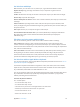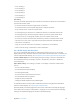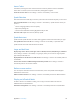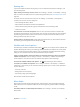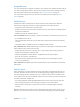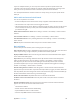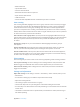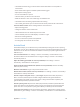User Guide
Table Of Contents
- iPod touch User Guide
- Contents
- Chapter 1: iPod touch at a Glance
- Chapter 2: Getting Started
- Chapter 3: Basics
- Use apps
- Customize iPod touch
- Type text
- Dictate
- Voice Control
- Search
- Control Center
- Alerts and Notification Center
- Sounds and silence
- Do Not Disturb
- AirDrop, iCloud, and other ways to share
- Transfer files
- AirPlay
- AirPrint
- Bluetooth devices
- Restrictions
- Privacy
- Security
- Charge and monitor the battery
- Travel with iPod touch
- Chapter 4: Siri
- Chapter 5: Messages
- Chapter 6: Mail
- Chapter 7: Safari
- Chapter 8: Music
- Chapter 9: FaceTime
- Chapter 10: Calendar
- Chapter 11: Photos
- Chapter 12: Camera
- Chapter 13: Weather
- Chapter 14: Clock
- Chapter 15: Maps
- Chapter 16: Videos
- Chapter 17: Notes
- Chapter 18: Reminders
- Chapter 19: Stocks
- Chapter 20: Game Center
- Chapter 21: Newsstand
- Chapter 22: iTunes Store
- Chapter 23: App Store
- Chapter 24: Passbook
- Chapter 25: Contacts
- Chapter 26: Voice Memos
- Chapter 27: Calculator
- Chapter 28: Nike + iPod
- Appendix A: Accessibility
- Accessibility features
- Accessibility Shortcut
- VoiceOver
- Siri
- Zoom
- Invert Colors
- Speak Selection
- Speak Auto-text
- Large and bold text
- Reduce screen motion
- Display on/off switch labels
- Hearing aids
- Subtitles and closed captions
- Mono Audio
- Assignable tones
- Guided Access
- Switch Control
- AssistiveTouch
- Widescreen keyboards
- Voice Control
- Accessibility in OS X
- Appendix B: International Keyboards
- Appendix C: Safety, Handling, & Support
- Important safety information
- Important handling information
- iPod touch Support site
- Restart or reset iPod touch
- Reset iPod touch settings
- Get information about your iPod touch
- Usage information
- Disabled iPod touch
- VPN settings
- Profiles settings
- Back up iPod touch
- Update and restore iPod touch software
- Sell or give away iPod touch?
- Learn more, service, and support
- FCC compliance statement
- Canadian regulatory statement
- Disposal and recycling information
- Apple and the environment
Appendix A Accessibility 115
Invert Colors
Sometimes, inverting the colors on the iPod touch screen may make it easier to read. When
Invert Colors is turned on, the screen looks like a photographic negative.
Invert the screen’s colors. Go to Settings > General > Accessibility > Invert Colors.
Speak Selection
Even with VoiceOver turned o, you can have your iPod touch read aloud any text you can select.
Turn on Speak Selection. Go to Settings > General > Accessibility > Speak Selection. There you
can also:
•
Choose a language, dialect, and voice quality
•
Adjust the speaking rate
•
Choose to have individual words highlighted as they’re read
Have text read to you. Select the text, then tap Speak.
Speak Auto-text
Speak Auto-text speaks the text corrections and suggestions iPod touch makes when you type.
Turn Speak Auto-text on or o. Go to Settings > General > Accessibility > Speak Auto-text.
Speak Auto-text also works with VoiceOver and Zoom.
Large and bold text
Display larger text in alerts, and in apps such as Calendar, Contacts, Mail, Messages, and Notes.
Go to Settings > General > Accessibility > Larger Type, where you can turn on Larger Dynamic
Type and adjust the font size.
Display bolder text for all items on iPod touch. Go to Settings > General > Accessibility and turn
on Bold Text.
Increase text contrast on dicult backgrounds when possible. Go to Settings > General >
Accessibility and turn on Increase Contrast.
Reduce screen motion
You can stop the movement of some screen elements, such as the parallax of the wallpaper
behind home screen icons.
Reduce interface motion. Go to Settings > General > Accessibility and turn on Reduce Motion.
Display on/o switch labels
To make it easier to see whether a setting is on or o, you can have iPod touch show an
additional label on on/o switches.
Add switch setting labels. Go to Settings > General > Accessibility and turn on On/O Labels.