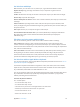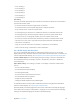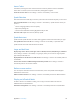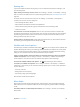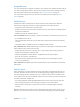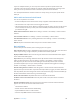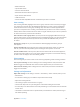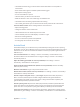User Guide
Table Of Contents
- iPod touch User Guide
- Contents
- Chapter 1: iPod touch at a Glance
- Chapter 2: Getting Started
- Chapter 3: Basics
- Use apps
- Customize iPod touch
- Type text
- Dictate
- Voice Control
- Search
- Control Center
- Alerts and Notification Center
- Sounds and silence
- Do Not Disturb
- AirDrop, iCloud, and other ways to share
- Transfer files
- AirPlay
- AirPrint
- Bluetooth devices
- Restrictions
- Privacy
- Security
- Charge and monitor the battery
- Travel with iPod touch
- Chapter 4: Siri
- Chapter 5: Messages
- Chapter 6: Mail
- Chapter 7: Safari
- Chapter 8: Music
- Chapter 9: FaceTime
- Chapter 10: Calendar
- Chapter 11: Photos
- Chapter 12: Camera
- Chapter 13: Weather
- Chapter 14: Clock
- Chapter 15: Maps
- Chapter 16: Videos
- Chapter 17: Notes
- Chapter 18: Reminders
- Chapter 19: Stocks
- Chapter 20: Game Center
- Chapter 21: Newsstand
- Chapter 22: iTunes Store
- Chapter 23: App Store
- Chapter 24: Passbook
- Chapter 25: Contacts
- Chapter 26: Voice Memos
- Chapter 27: Calculator
- Chapter 28: Nike + iPod
- Appendix A: Accessibility
- Accessibility features
- Accessibility Shortcut
- VoiceOver
- Siri
- Zoom
- Invert Colors
- Speak Selection
- Speak Auto-text
- Large and bold text
- Reduce screen motion
- Display on/off switch labels
- Hearing aids
- Subtitles and closed captions
- Mono Audio
- Assignable tones
- Guided Access
- Switch Control
- AssistiveTouch
- Widescreen keyboards
- Voice Control
- Accessibility in OS X
- Appendix B: International Keyboards
- Appendix C: Safety, Handling, & Support
- Important safety information
- Important handling information
- iPod touch Support site
- Restart or reset iPod touch
- Reset iPod touch settings
- Get information about your iPod touch
- Usage information
- Disabled iPod touch
- VPN settings
- Profiles settings
- Back up iPod touch
- Update and restore iPod touch software
- Sell or give away iPod touch?
- Learn more, service, and support
- FCC compliance statement
- Canadian regulatory statement
- Disposal and recycling information
- Apple and the environment
Appendix A Accessibility 114
Set the language for VoiceOver. Go to Settings > General > International > Voice Control.
If you change the language for iPod touch, you may need to reset the language for VoiceOver
and your braille display.
You can set the leftmost or rightmost cell of your braille display to provide system status and
other information. For example:
•
Announcement History contains an unread message
•
The current Announcement History message hasn’t been read
•
VoiceOver speech is muted
•
The iPod touch battery is low (less than 20% charge)
•
iPod touch is in landscape orientation
•
The screen display is turned o
•
The current line contains additional text to the left
•
The current line contains additional text to the right
Set the leftmost or rightmost cell to display status information. Go to Settings > General >
Accessibility > VoiceOver > Braille > Status Cell and tap Left or Right.
See an expanded description of the status cell. On your braille display, press the status cell’s
router button.
Siri
With Siri, you can do things like opening apps just by asking, and VoiceOver can read Siri
responses to you. See Chapter 4, Siri, on page 35.
Zoom
Many apps let you zoom in or out on specic items. For example, you can double-tap or pinch
to expand webpage columns in Safari. There’s also a Zoom accessibility feature that lets you
magnify the entire screen of any app you’re using. You can use Zoom together with VoiceOver.
Turn Zoom on or o. Go to Settings > General > Accessibility > Zoom. Or use the Accessibility
Shortcut. See Accessibility Shortcut on page 103.
Zoom in or out. Double-tap the screen with three ngers.
Vary the magnication. With three ngers, tap and drag up or down. The tap-and-drag gesture
is similar to a double-tap, except you don’t lift your ngers on the second tap—instead, drag
your ngers on the screen. Once you start dragging, you can drag with a single nger. iPod touch
returns to the adjusted magnication when you zoom out and in again using the three-nger
double-tap.
Pan around the screen. While zoomed in, drag the screen with three ngers. Once you start
dragging, you can continue with just one nger. Or hold a single nger near the edge of the
display to pan to that side. Move your nger closer to the edge to pan more quickly. When you
open a new screen, Zoom goes to the upper-middle of the screen.
While using Zoom with an Apple Wireless Keyboard (see Use an Apple Wireless Keyboard on
page 23), the screen image follows the insertion point, keeping it in the center of the display.