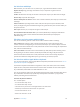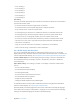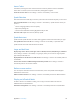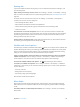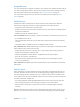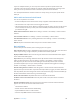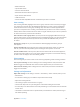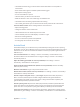User Guide
Table Of Contents
- iPod touch User Guide
- Contents
- Chapter 1: iPod touch at a Glance
- Chapter 2: Getting Started
- Chapter 3: Basics
- Use apps
- Customize iPod touch
- Type text
- Dictate
- Voice Control
- Search
- Control Center
- Alerts and Notification Center
- Sounds and silence
- Do Not Disturb
- AirDrop, iCloud, and other ways to share
- Transfer files
- AirPlay
- AirPrint
- Bluetooth devices
- Restrictions
- Privacy
- Security
- Charge and monitor the battery
- Travel with iPod touch
- Chapter 4: Siri
- Chapter 5: Messages
- Chapter 6: Mail
- Chapter 7: Safari
- Chapter 8: Music
- Chapter 9: FaceTime
- Chapter 10: Calendar
- Chapter 11: Photos
- Chapter 12: Camera
- Chapter 13: Weather
- Chapter 14: Clock
- Chapter 15: Maps
- Chapter 16: Videos
- Chapter 17: Notes
- Chapter 18: Reminders
- Chapter 19: Stocks
- Chapter 20: Game Center
- Chapter 21: Newsstand
- Chapter 22: iTunes Store
- Chapter 23: App Store
- Chapter 24: Passbook
- Chapter 25: Contacts
- Chapter 26: Voice Memos
- Chapter 27: Calculator
- Chapter 28: Nike + iPod
- Appendix A: Accessibility
- Accessibility features
- Accessibility Shortcut
- VoiceOver
- Siri
- Zoom
- Invert Colors
- Speak Selection
- Speak Auto-text
- Large and bold text
- Reduce screen motion
- Display on/off switch labels
- Hearing aids
- Subtitles and closed captions
- Mono Audio
- Assignable tones
- Guided Access
- Switch Control
- AssistiveTouch
- Widescreen keyboards
- Voice Control
- Accessibility in OS X
- Appendix B: International Keyboards
- Appendix C: Safety, Handling, & Support
- Important safety information
- Important handling information
- iPod touch Support site
- Restart or reset iPod touch
- Reset iPod touch settings
- Get information about your iPod touch
- Usage information
- Disabled iPod touch
- VPN settings
- Profiles settings
- Back up iPod touch
- Update and restore iPod touch software
- Sell or give away iPod touch?
- Learn more, service, and support
- FCC compliance statement
- Canadian regulatory statement
- Disposal and recycling information
- Apple and the environment
Appendix A Accessibility 113
•
Level 1 heading: 1
•
Level 2 heading: 2
•
Level 3 heading: 3
•
Level 4 heading: 4
•
Level 5 heading: 5
•
Level 6 heading: 6
Text editing
Use these commands (with Quick Nav turned o) to work with text. VoiceOver reads the text as
you move the insertion point.
•
Go forward or back one character: Right Arrow or Left Arrow
•
Go forward or back one word: Option–Right Arrow or Option–Left Arrow
•
Go up or down one line: Up Arrow or Down Arrow
•
Go to the beginning or end of the line: Command–Left Arrow or Command–Down Arrow
•
Go to the beginning or end of the paragraph: Option–Up Arrow or Option–Down Arrow
•
Go to the previous or next paragraph: Option–Up Arrow or Option–Down Arrow
•
Go to the top or bottom of the text eld: Command–Up Arrow or Command–Down Arrow
•
Select text as you move: Shift + any of the insertion point movement commands above
•
Select all text: Command–A
•
Copy, cut, or paste the selected text: Command–C, Command–X, or Command–V
•
Undo or redo last change: Command–Z or Shift–Command–Z
Use a braille display with VoiceOver
You can use a Bluetooth braille display to read VoiceOver output, and you can use a braille
display with input keys and other controls to control iPod touch when VoiceOver is turned on. For
a list of supported braille displays, see www.apple.com/accessibility/iphone/braille-display.html.
Connect a braille display. Turn on the display, then go to Settings > General > Bluetooth and
turn on Bluetooth. Then go to Settings > General > Accessibility > VoiceOver > Braille and
choose the display.
Adjust Braille settings. Go to Settings > General > Accessibility > VoiceOver > Braille, where
you can:
•
Turn on contracted braille
•
Turn o automatic braille translation
•
Turn o eight-dot braille
•
Turn on the status cell and choose its location
•
Turn on Nemeth code for equations
•
Display the onscreen keyboard
•
Change the braille translation from Unied English
For information about common braille commands for VoiceOver navigation and information
specic to certain displays, see support.apple.com/kb/HT4400.
The braille display uses the language that’s set for Voice Control.This is normally the language
set for iPod touch in Settings > International > Language. You can use the VoiceOver language
setting to set a dierent language for VoiceOver and braille displays.