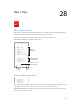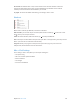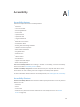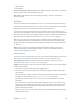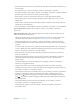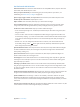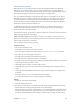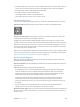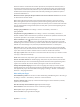User Guide
Table Of Contents
- iPod touch User Guide
- Contents
- Chapter 1: iPod touch at a Glance
- Chapter 2: Getting Started
- Chapter 3: Basics
- Use apps
- Customize iPod touch
- Type text
- Dictate
- Voice Control
- Search
- Control Center
- Alerts and Notification Center
- Sounds and silence
- Do Not Disturb
- AirDrop, iCloud, and other ways to share
- Transfer files
- AirPlay
- AirPrint
- Bluetooth devices
- Restrictions
- Privacy
- Security
- Charge and monitor the battery
- Travel with iPod touch
- Chapter 4: Siri
- Chapter 5: Messages
- Chapter 6: Mail
- Chapter 7: Safari
- Chapter 8: Music
- Chapter 9: FaceTime
- Chapter 10: Calendar
- Chapter 11: Photos
- Chapter 12: Camera
- Chapter 13: Weather
- Chapter 14: Clock
- Chapter 15: Maps
- Chapter 16: Videos
- Chapter 17: Notes
- Chapter 18: Reminders
- Chapter 19: Stocks
- Chapter 20: Game Center
- Chapter 21: Newsstand
- Chapter 22: iTunes Store
- Chapter 23: App Store
- Chapter 24: Passbook
- Chapter 25: Contacts
- Chapter 26: Voice Memos
- Chapter 27: Calculator
- Chapter 28: Nike + iPod
- Appendix A: Accessibility
- Accessibility features
- Accessibility Shortcut
- VoiceOver
- Siri
- Zoom
- Invert Colors
- Speak Selection
- Speak Auto-text
- Large and bold text
- Reduce screen motion
- Display on/off switch labels
- Hearing aids
- Subtitles and closed captions
- Mono Audio
- Assignable tones
- Guided Access
- Switch Control
- AssistiveTouch
- Widescreen keyboards
- Voice Control
- Accessibility in OS X
- Appendix B: International Keyboards
- Appendix C: Safety, Handling, & Support
- Important safety information
- Important handling information
- iPod touch Support site
- Restart or reset iPod touch
- Reset iPod touch settings
- Get information about your iPod touch
- Usage information
- Disabled iPod touch
- VPN settings
- Profiles settings
- Back up iPod touch
- Update and restore iPod touch software
- Sell or give away iPod touch?
- Learn more, service, and support
- FCC compliance statement
- Canadian regulatory statement
- Disposal and recycling information
- Apple and the environment
Appendix A Accessibility 107
Learn VoiceOver gestures
When VoiceOver is on, standard touchscreen gestures have dierent eects, and additional
gestures let you move around the screen and control individual items. VoiceOver gestures
include two-, three-, and four-nger taps and swipes. For best results using multi-nger gestures,
relax and let your ngers touch the screen with some space between them.
You can use dierent techniques to perform VoiceOver gestures. For example, you can enter a
two-nger tap using two ngers of one hand, or one nger from each hand. You can even use
your thumbs. Many use a split-tap gesture: instead of selecting an item and double-tapping,
touch and hold an item with one nger, then tap the screen with another nger. Try dierent
techniques to discover what works best for you.
Try dierent techniques to discover what works best for you. If a gesture doesn’t work, try a
quicker movement, especially for a double-tap or swipe gesture. To swipe, try brushing the
screen quickly with your nger or ngers.
From VoiceOver settings, you can enter a special area where you can practice VoiceOver gestures
without aecting iPod touch or its settings.
Practice VoiceOver gestures. Go to Settings > General > Accessibility > VoiceOver, then tap
VoiceOver Practice. When you nish practicing, tap Done. If you don’t see the VoiceOver Practice
button, make sure VoiceOver is turned on.
Here’s a summary of key VoiceOver gestures:
Navigate and read
•
Tap: Select and speak the item.
•
Swipe right or left: Select the next or previous item.
•
Swipe up or down: Depends on the rotor setting. See Use the VoiceOver rotor on page 108.
•
Two-nger tap: Stop speaking the current item.
•
Two-nger swipe up: Read all from the top of the screen.
•
Two-nger swipe down: Read all from the current position.
•
Two-nger scrub: Move two ngers back and forth three times quickly (making a “z”) to dismiss
an alert or go back to the previous screen.
•
Three-nger swipe up or down: Scroll one page at a time.
•
Three-nger swipe right or left: Go to the next or previous page (such as the Home screen or
Stocks).
•
Three-nger tap: Speak additional information, such as position within a list or whether text
is selected.
•
Four-nger tap at top of screen: Select the rst item on the page.
•
Four-nger tap at bottom of screen: Select the last item on the page.
Activate
•
Double-tap: Activate the selected item.
•
Triple-tap: Double-tap an item.
•
Split-tap: As an alternative to selecting an item and double-tapping to activate it, touch and
hold an item with one nger, and then tap the screen with another.
•
Double-tap and hold (1 second) + standard gesture: Use a standard gesture. The double-tap and
hold gesture tells iPod touch to interpret the next gesture as standard. For example, you can
double-tap and hold, and then without lifting your nger, drag your nger to slide a switch.