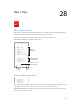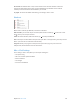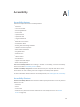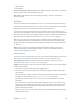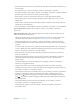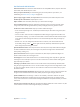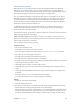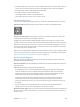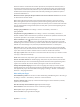User Guide
Table Of Contents
- iPod touch User Guide
- Contents
- Chapter 1: iPod touch at a Glance
- Chapter 2: Getting Started
- Chapter 3: Basics
- Use apps
- Customize iPod touch
- Type text
- Dictate
- Voice Control
- Search
- Control Center
- Alerts and Notification Center
- Sounds and silence
- Do Not Disturb
- AirDrop, iCloud, and other ways to share
- Transfer files
- AirPlay
- AirPrint
- Bluetooth devices
- Restrictions
- Privacy
- Security
- Charge and monitor the battery
- Travel with iPod touch
- Chapter 4: Siri
- Chapter 5: Messages
- Chapter 6: Mail
- Chapter 7: Safari
- Chapter 8: Music
- Chapter 9: FaceTime
- Chapter 10: Calendar
- Chapter 11: Photos
- Chapter 12: Camera
- Chapter 13: Weather
- Chapter 14: Clock
- Chapter 15: Maps
- Chapter 16: Videos
- Chapter 17: Notes
- Chapter 18: Reminders
- Chapter 19: Stocks
- Chapter 20: Game Center
- Chapter 21: Newsstand
- Chapter 22: iTunes Store
- Chapter 23: App Store
- Chapter 24: Passbook
- Chapter 25: Contacts
- Chapter 26: Voice Memos
- Chapter 27: Calculator
- Chapter 28: Nike + iPod
- Appendix A: Accessibility
- Accessibility features
- Accessibility Shortcut
- VoiceOver
- Siri
- Zoom
- Invert Colors
- Speak Selection
- Speak Auto-text
- Large and bold text
- Reduce screen motion
- Display on/off switch labels
- Hearing aids
- Subtitles and closed captions
- Mono Audio
- Assignable tones
- Guided Access
- Switch Control
- AssistiveTouch
- Widescreen keyboards
- Voice Control
- Accessibility in OS X
- Appendix B: International Keyboards
- Appendix C: Safety, Handling, & Support
- Important safety information
- Important handling information
- iPod touch Support site
- Restart or reset iPod touch
- Reset iPod touch settings
- Get information about your iPod touch
- Usage information
- Disabled iPod touch
- VPN settings
- Profiles settings
- Back up iPod touch
- Update and restore iPod touch software
- Sell or give away iPod touch?
- Learn more, service, and support
- FCC compliance statement
- Canadian regulatory statement
- Disposal and recycling information
- Apple and the environment
Appendix A Accessibility 105
•
Speak the text of the selected item: Set the rotor to characters or words, then swipe down or up
with one nger.
•
Turn spoken hints on or o: Go to Settings > General > Accessibility > VoiceOver.
•
Use phonetic spelling: Go to Settings > General > Accessibility > VoiceOver > Phonetic Feedback.
•
Speak the entire screen, from the top: Swipe up with two ngers.
•
Speak from the current item to the bottom of the screen: Swipe down with two ngers.
•
Stop speaking: Tap once with two ngers. Tap again with two ngers to resume, or select
another item.
•
Mute VoiceOver: Double-tap with three ngers. Repeat to unmute. If you’re using an external
keyboard, press the Control key.
•
Silence sound eects: Turn o Settings > General > Accessibility > VoiceOver > Use Sound Eects.
Use a larger VoiceOver cursor. Turn on Settings > General > Accessibility > VoiceOver >
Large Cursor.
Adjust the speaking voice. You can adjust characteristics of the VoiceOver speaking voice to
make it easier for you to understand:
•
Change the speaking volume: Use the volume buttons on iPod touch, or add volume to the
rotor, then swipe up and down to adjust; see Use the VoiceOver rotor on page 108.
•
Change the speaking rate: Go to Settings > General > Accessibility > VoiceOver and drag
the Speaking Rate slider. You can also add Speech Rate to the rotor, then swipe up or down
to adjust.
•
Use pitch change: VoiceOver uses a higher pitch when speaking the rst item of a group (such
as a list or table) and a lower pitch when speaking the last item of a group. Go to Settings >
General > Accessibility > VoiceOver > Use Pitch Change.
•
Speak punctuation: Set the rotor to Punctuation, then swipe up or down to to select how
much you want to hear.
•
Change the language for iPod touch: Go to Settings > General > International > Language.
Pronunciation of some languages is aected by Settings > General > International >
Region Format.
•
Set the default dialect for the chosen language: Go to Settings > General > Accessibility >
VoiceOver > Languages & Dialects.
•
Change pronunciation: Set the rotor to Language, then swipe up or down. Language is
available in the rotor only if you select more than one rotor language in Settings > General >
Accessibility > VoiceOver > Languages & Dialects.
•
Choose which pronunciations are available in the rotor: Go to Settings > General > Accessibility >
VoiceOver > Languages & Dialects. To adjust the voice quality or speaking rate for each
language, tap next to the language. To change the order of the languages, tap Edit, then
drag up or down. To delete a language, tap Edit, then tap the delete button to the left of
the language name.
•
Set the default dialect for the current iPod touch language: Go to Settings > General >
Accessibility > VoiceOver > Languages & Dialects.
•
Change the basic reading voice: Go to Settings > General > Accessibility > VoiceOver >
Use Compact Voice.