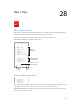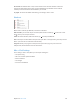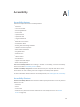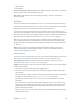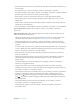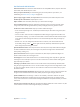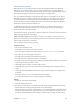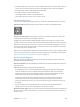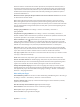User Guide
Table Of Contents
- iPod touch User Guide
- Contents
- Chapter 1: iPod touch at a Glance
- Chapter 2: Getting Started
- Chapter 3: Basics
- Use apps
- Customize iPod touch
- Type text
- Dictate
- Voice Control
- Search
- Control Center
- Alerts and Notification Center
- Sounds and silence
- Do Not Disturb
- AirDrop, iCloud, and other ways to share
- Transfer files
- AirPlay
- AirPrint
- Bluetooth devices
- Restrictions
- Privacy
- Security
- Charge and monitor the battery
- Travel with iPod touch
- Chapter 4: Siri
- Chapter 5: Messages
- Chapter 6: Mail
- Chapter 7: Safari
- Chapter 8: Music
- Chapter 9: FaceTime
- Chapter 10: Calendar
- Chapter 11: Photos
- Chapter 12: Camera
- Chapter 13: Weather
- Chapter 14: Clock
- Chapter 15: Maps
- Chapter 16: Videos
- Chapter 17: Notes
- Chapter 18: Reminders
- Chapter 19: Stocks
- Chapter 20: Game Center
- Chapter 21: Newsstand
- Chapter 22: iTunes Store
- Chapter 23: App Store
- Chapter 24: Passbook
- Chapter 25: Contacts
- Chapter 26: Voice Memos
- Chapter 27: Calculator
- Chapter 28: Nike + iPod
- Appendix A: Accessibility
- Accessibility features
- Accessibility Shortcut
- VoiceOver
- Siri
- Zoom
- Invert Colors
- Speak Selection
- Speak Auto-text
- Large and bold text
- Reduce screen motion
- Display on/off switch labels
- Hearing aids
- Subtitles and closed captions
- Mono Audio
- Assignable tones
- Guided Access
- Switch Control
- AssistiveTouch
- Widescreen keyboards
- Voice Control
- Accessibility in OS X
- Appendix B: International Keyboards
- Appendix C: Safety, Handling, & Support
- Important safety information
- Important handling information
- iPod touch Support site
- Restart or reset iPod touch
- Reset iPod touch settings
- Get information about your iPod touch
- Usage information
- Disabled iPod touch
- VPN settings
- Profiles settings
- Back up iPod touch
- Update and restore iPod touch software
- Sell or give away iPod touch?
- Learn more, service, and support
- FCC compliance statement
- Canadian regulatory statement
- Disposal and recycling information
- Apple and the environment
Appendix A Accessibility 104
•
Switch Control
•
AssistiveTouch
Choose the features you want to control. Go to Settings > General > Accessibility > Accessibility
Shortcut and select the accessibility features you use.
Not so fast. To slow down the triple-click speed, go to Settings > General > Accessibility >
Home-click Speed.
VoiceOver
VoiceOver describes aloud what appears onscreen, so you can use iPod touch without seeing it.
VoiceOver tells you about each item on the screen as you select it. The VoiceOver cursor (a black
rectangle) encloses the item and VoiceOver speaks its name or describes it.
Touch the screen or drag your nger over it to hear the items on the screen. When you select
text, VoiceOver reads the text. If you turn on Speak Hints, VoiceOver may tell you the name of the
item and provide instructions—for example, “double-tap to open.” To interact with items, such as
buttons and links, use the gestures described in Learn VoiceOver gestures on page 107.
When you go to a new screen, VoiceOver plays a sound, then selects and speaks the rst item
of the screen (typically, the item in the upper-left corner). VoiceOver also lets you know when
the display changes to landscape or portrait orientation, and when the screen becomes locked
or unlocked.
Note: VoiceOver speaks in the language specied in International settings, which may be
inuenced by the Region Format setting in Settings > General > International. VoiceOver is
available in many languages, but not all.
VoiceOver Basics
Important: VoiceOver changes the gestures you use to control iPod touch. When VoiceOver is on,
you must use VoiceOver gestures to operate iPod touch—even to turn VoiceOver o.
Turn VoiceOver on or o. Go to Settings > General > Accessibility > VoiceOver, or use the
Accessibility Shortcut. See Accessibility Shortcut on page 103.
Explore. Drag your nger over the screen. VoiceOver speaks each item you touch. Lift your nger
to leave an item selected.
•
Select an item: Tap it, or lift your nger while dragging over it.
•
Select the next or previous item: Swipe right or left with one nger. Item order is left-to-right,
top-to-bottom.
•
Select the item above or below: Set the rotor to Vertical Navigation, then swipe up or down with
one nger. For more about the rotor, see Use the VoiceOver rotor on page 108.
•
Select the rst or last item on the screen: Tap near the top or the bottom of the screen with
four ngers.
•
Select an item by name: Triple-tap with two ngers anywhere on the screen to open the Item
Chooser. Then type a name in the search eld, or swipe right or left to move through the list
alphabetically, or tap the table index to the right of the list and swipe up or down to move
quickly through the list of items.
•
Change an item’s name so it’s easier to nd: Select the item, then tap and hold with two ngers
anywhere on the screen.