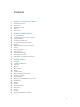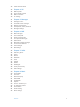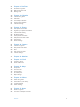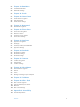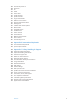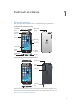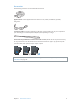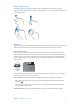User Guide
Table Of Contents
- iPod touch User Guide
- Contents
- Chapter 1: iPod touch at a Glance
- Chapter 2: Getting Started
- Chapter 3: Basics
- Use apps
- Customize iPod touch
- Type text
- Dictate
- Voice Control
- Search
- Control Center
- Alerts and Notification Center
- Sounds and silence
- Do Not Disturb
- AirDrop, iCloud, and other ways to share
- Transfer files
- AirPlay
- AirPrint
- Bluetooth devices
- Restrictions
- Privacy
- Security
- Charge and monitor the battery
- Travel with iPod touch
- Chapter 4: Siri
- Chapter 5: Messages
- Chapter 6: Mail
- Chapter 7: Safari
- Chapter 8: Music
- Chapter 9: FaceTime
- Chapter 10: Calendar
- Chapter 11: Photos
- Chapter 12: Camera
- Chapter 13: Weather
- Chapter 14: Clock
- Chapter 15: Maps
- Chapter 16: Videos
- Chapter 17: Notes
- Chapter 18: Reminders
- Chapter 19: Stocks
- Chapter 20: Game Center
- Chapter 21: Newsstand
- Chapter 22: iTunes Store
- Chapter 23: App Store
- Chapter 24: Passbook
- Chapter 25: Contacts
- Chapter 26: Voice Memos
- Chapter 27: Calculator
- Chapter 28: Nike + iPod
- Appendix A: Accessibility
- Accessibility features
- Accessibility Shortcut
- VoiceOver
- Siri
- Zoom
- Invert Colors
- Speak Selection
- Speak Auto-text
- Large and bold text
- Reduce screen motion
- Display on/off switch labels
- Hearing aids
- Subtitles and closed captions
- Mono Audio
- Assignable tones
- Guided Access
- Switch Control
- AssistiveTouch
- Widescreen keyboards
- Voice Control
- Accessibility in OS X
- Appendix B: International Keyboards
- Appendix C: Safety, Handling, & Support
- Important safety information
- Important handling information
- iPod touch Support site
- Restart or reset iPod touch
- Reset iPod touch settings
- Get information about your iPod touch
- Usage information
- Disabled iPod touch
- VPN settings
- Profiles settings
- Back up iPod touch
- Update and restore iPod touch software
- Sell or give away iPod touch?
- Learn more, service, and support
- FCC compliance statement
- Canadian regulatory statement
- Disposal and recycling information
- Apple and the environment
Chapter 1 iPod touch at a Glance 10
Turn o iPod touch. Press and hold the Sleep/Wake button until the red slider appears, then drag
the slider.
For additional security, you can require a passcode to unlock iPod touch. Go to Settings >
General > Passcode Lock. See Use a passcode with data protection on page 31.
Home button
The Home button takes you to the Home screen and provides other convenient shortcuts. On
the Home screen, tap any app to open it. See Start at home on page 18.
See apps you’ve opened. Double-click the Home button. See Start at home on page 18.
Use Siri or Voice Control. Press and hold the Home button. See Chapter 4, Siri, on page 35 and
Voice Control on page 25.
In addition, you can use the Home button to turn accessibility features on or o. See Accessibility
Shortcut on page 103.
Volume controls
When you listen to songs, movies, or other media, the buttons on the side of iPod touch adjust
the audio volume. Otherwise, the buttons control the volume for alerts and other sound eects.
WARNING: For important information about avoiding hearing loss, see Important safety
information on page 124 .
Volume
up
Volume
up
Volume
down
Volume
down
Lock the ringer and alerts volume. Go to Settings > Sounds and turn o “Change with Buttons.”
To limit the volume for music and videos, go to Settings > Music > Volume Limit.
Note: In some European Union (EU) countries, iPod touch may warn that you’re setting the
volume above the EU recommended level for hearing safety. To increase the volume beyond this
level, you may need to briey release the volume control. To limit the maximum headset volume
to this level, go to Settings > Music > Volume Limit. To prevent changes to the volume limit, go
to Settings > General > Restrictions.
See the audio playback controls. When iPod touch is locked or when you’re using another app,
swipe up from the bottom edge of the screen to open Control Center.
Use Do Not Disturb. To silence FaceTime calls, alerts, and notications, swipe up from the bottom
edge of the screen to open Control Center, then tap . See Do Not Disturb on page 28.
You can also use either volume button to take a picture or record a video. See Take photos and
videos on page 68.