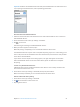Manual
Chapter 12 EarPods and Bluetooth accessories 52
Connect the EarPods to listen to music, FM radio, or to record a voice memo using the
built-in microphone. Press the center button on the mic to control music playback and hear
track announcements.
Pause a song or workout Press the center button. Press again to resume
playback.
Skip to the next song Press the center button twice quickly.
Skip to the previous song Press the center button three times quickly.
Fast-forward Press the center button twice quickly and hold.
Rewind Press the center button three times quickly and hold.
Adjust the volume Press the + or – button.
Hear the current track announcement Press and hold the center button until you hear the
current song title and artist name.
If you’re listening to an audiobook, podcast, or
iTunes U collection, you hear the book title and
author’s name or episode information.
Choose a dierent playlist Press and hold the center button through the
announcement of the current song title and artist
name, until you hear the rst playlist.
Click the + or – button to move forward or backward
through the list of playlists. When you hear the one
you want, click the center button.
Note: The Play/Pause button on iPod nano works the same way as the center button on the
Apple EarPods with Remote and Mic.
Connecting to Bluetooth accessories
You can use iPod nano with compatible Bluetooth headsets and other accessories, including
some hands-free systems in newer cars. iPod nano supports A2DP for audio streaming and
AVRCP for controlling playback on Bluetooth devices. Before you can use a Bluetooth device, you
must pair it with iPod nano.
You can also use iPod nano with a Nike+ sensor or a Bluetooth heart rate monitor. Set up
Bluetooth tness devices in Fitness (see Setting Fitness preferences on page 33).