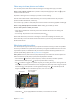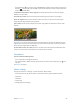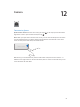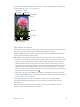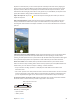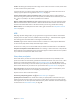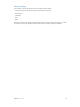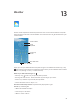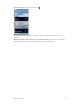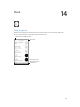User Guide
Table Of Contents
- iPhone User Guide
- Contents
- Chapter 1: iPhone at a glance
- Chapter 2: Get started
- Set up iPhone
- Connect to Wi-Fi
- Connect to the Internet
- Apple ID
- iCloud
- Set up other mail, contacts, and calendar accounts
- Manage content on your iOS devices
- Connect iPhone to your computer
- Sync with iTunes
- Date and time
- Apple Watch
- International settings
- Your iPhone name
- View this user guide on iPhone
- Tips for using iOS 8
- Chapter 3: Basics
- Use apps
- Continuity
- Customize iPhone
- Type text
- Dictate
- Voice Control
- Search
- Control Center
- Alerts and Notification Center
- Sounds and silence
- Do Not Disturb
- Sharing
- iCloud Drive
- Transfer files
- Personal Hotspot
- AirPlay
- AirPrint
- Use an Apple headset
- Bluetooth devices
- Restrictions
- Privacy
- Security
- Charge and monitor the battery
- Travel with iPhone
- Chapter 4: Siri
- Chapter 5: Phone
- Chapter 6: Mail
- Chapter 7: Safari
- Chapter 8: Music
- Chapter 9: Messages
- Chapter 10: Calendar
- Chapter 11: Photos
- Chapter 12: Camera
- Chapter 13: Weather
- Chapter 14: Clock
- Chapter 15: Maps
- Chapter 16: Videos
- Chapter 17: Notes
- Chapter 18: Reminders
- Chapter 19: Stocks
- Chapter 20: Game Center
- Chapter 21: Newsstand
- Chapter 22: iTunes Store
- Chapter 23: App Store
- Chapter 24: iBooks
- Chapter 25: Health
- Chapter 26: Passbook
- Chapter 27: FaceTime
- Chapter 28: Calculator
- Chapter 29: Podcasts
- Chapter 30: Compass
- Chapter 31: Voice Memos
- Chapter 32: Contacts
- Appendix A: Accessibility
- Accessibility features
- Accessibility Shortcut
- VoiceOver
- Zoom
- Invert Colors and Grayscale
- Speak Selection
- Speak Screen
- Speak Auto-text
- Large, bold, and high-contrast text
- Button Shapes
- Reduce screen motion
- On/off switch labels
- Assignable ringtones and vibrations
- Video Descriptions
- Hearing aids
- Mono audio and balance
- Subtitles and closed captions
- Siri
- Widescreen keyboards
- Large phone keypad
- LED Flash for Alerts
- Call audio routing
- Phone noise cancelation
- Guided Access
- Switch Control
- AssistiveTouch
- TTY support
- Visual voicemail
- Voice Control
- Accessibility in OS X
- Appendix B: iPhone in business
- Appendix C: International keyboards
- Appendix D: CarPlay
- Appendix E: Safety, handling, and support
- Important safety information
- Important handling information
- iPhone Support site
- Restart or reset iPhone
- Reset iPhone settings
- Get information about your iPhone
- Usage information
- Disabled iPhone
- Back up iPhone
- Update and restore iPhone software
- Cellular settings
- Sell or give away iPhone
- Learn more, service, and support
- FCC compliance statement
- Canadian regulatory statement
- Disposal and recycling information
- Apple and the environment
Chapter 12 Camera 94
The LED ash provides extra light when you need it—even as a ashlight, just a swipe away in
Control Center. See Control Center on page 35.
View the photos and
videos you’ve taken.
View the photos and
videos you’ve taken.
Switch between
cameras.
Switch between
cameras.
Filter
Filter
Take a photo.
Take a photo.
HDR is in use.
HDR is in use.
Set True Tone
Flash mode.
Set True Tone
Flash mode.
Take a
timed photo.
Take a
timed photo.
Take photos and videos
Camera oers several photo and video modes, which let you shoot stills, square-format photos,
panoramas, time-lapse, videos, and slow-motion videos (iPhone 5s or later).
Choose a mode. Drag the screen left or right, or tap the camera mode labels to choose Time-
Lapse, Slo-Mo, Video, Photo, Square, or Pano.
Take a photo. Choose Photo, then tap the Take Picture button or press either volume button.
•
Take Burst shots: (iPhone 5s or later) Touch and hold the Take Picture button to take rapid-re
photos in bursts (available while in Square or Photo mode). The shutter sound is dierent,
and the counter shows how many shots you’ve taken, until you lift your nger. To see the
suggested shots and select the photos you want to keep, tap the thumbnail, then tap Select.
The gray dot(s) mark the suggested photos. To copy a photo from the burst as a separate
photo in your Bursts album in Photos, tap the circle in the lower-right corner of the photo. To
delete the burst of photos, tap it, then tap .
•
Apply a lter: Tap to apply dierent color eects, such as Mono or Chrome. To turn o a
lter, tap , then tap None. You can also apply a lter later, when you edit the photo. See Edit
photos and trim videos on page 91.
A rectangle briey appears where the exposure is set. When you photograph people,
face detection balances the exposure across up to 10 faces. A rectangle appears for each
face detected.
Note:On iPhone 6 and iPhone 6 Plus, you might not always see an automatic exposure
rectangle, but the focus and exposure are being set.