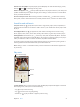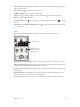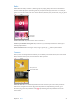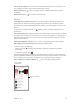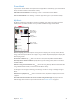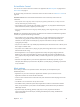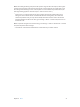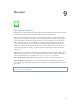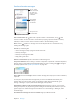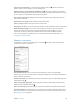User Guide
Table Of Contents
- iPhone User Guide
- Contents
- Chapter 1: iPhone at a glance
- Chapter 2: Get started
- Set up iPhone
- Connect to Wi-Fi
- Connect to the Internet
- Apple ID
- iCloud
- Set up other mail, contacts, and calendar accounts
- Manage content on your iOS devices
- Connect iPhone to your computer
- Sync with iTunes
- Date and time
- Apple Watch
- International settings
- Your iPhone name
- View this user guide on iPhone
- Tips for using iOS 8
- Chapter 3: Basics
- Use apps
- Continuity
- Customize iPhone
- Type text
- Dictate
- Voice Control
- Search
- Control Center
- Alerts and Notification Center
- Sounds and silence
- Do Not Disturb
- Sharing
- iCloud Drive
- Transfer files
- Personal Hotspot
- AirPlay
- AirPrint
- Use an Apple headset
- Bluetooth devices
- Restrictions
- Privacy
- Security
- Charge and monitor the battery
- Travel with iPhone
- Chapter 4: Siri
- Chapter 5: Phone
- Chapter 6: Mail
- Chapter 7: Safari
- Chapter 8: Music
- Chapter 9: Messages
- Chapter 10: Calendar
- Chapter 11: Photos
- Chapter 12: Camera
- Chapter 13: Weather
- Chapter 14: Clock
- Chapter 15: Maps
- Chapter 16: Videos
- Chapter 17: Notes
- Chapter 18: Reminders
- Chapter 19: Stocks
- Chapter 20: Game Center
- Chapter 21: Newsstand
- Chapter 22: iTunes Store
- Chapter 23: App Store
- Chapter 24: iBooks
- Chapter 25: Health
- Chapter 26: Passbook
- Chapter 27: FaceTime
- Chapter 28: Calculator
- Chapter 29: Podcasts
- Chapter 30: Compass
- Chapter 31: Voice Memos
- Chapter 32: Contacts
- Appendix A: Accessibility
- Accessibility features
- Accessibility Shortcut
- VoiceOver
- Zoom
- Invert Colors and Grayscale
- Speak Selection
- Speak Screen
- Speak Auto-text
- Large, bold, and high-contrast text
- Button Shapes
- Reduce screen motion
- On/off switch labels
- Assignable ringtones and vibrations
- Video Descriptions
- Hearing aids
- Mono audio and balance
- Subtitles and closed captions
- Siri
- Widescreen keyboards
- Large phone keypad
- LED Flash for Alerts
- Call audio routing
- Phone noise cancelation
- Guided Access
- Switch Control
- AssistiveTouch
- TTY support
- Visual voicemail
- Voice Control
- Accessibility in OS X
- Appendix B: iPhone in business
- Appendix C: International keyboards
- Appendix D: CarPlay
- Appendix E: Safety, handling, and support
- Important safety information
- Important handling information
- iPhone Support site
- Restart or reset iPhone
- Reset iPhone settings
- Get information about your iPhone
- Usage information
- Disabled iPhone
- Back up iPhone
- Update and restore iPhone software
- Cellular settings
- Sell or give away iPhone
- Learn more, service, and support
- FCC compliance statement
- Canadian regulatory statement
- Disposal and recycling information
- Apple and the environment
Chapter 9 Messages 79
Send and receive messages
Send a photo or video.
Send a photo or video.
Add your voice to
the conversation.
Add your voice to
the conversation.
Get info, make a
voice or FaceTime
call, share your
location, or mute
notifications.
Get info, make a
voice or FaceTime
call, share your
location, or mute
notifications.
Blue indicates
an iMessage
conversation.
Blue indicates
an iMessage
conversation.
Start a conversation. Tap , then enter a phone number or email address, or tap , then
choose a contact. You can also start a conversation by tapping a phone number in Contacts,
Calendar, or Safari, or from a recent or favorite contact in the multitasking screen.
Note:An alert appears if a message can’t be sent. Tap the alert in a conversation to try
sending the message again.
Use Siri. Say something like:
•
“Send a message to Emily saying how about tomorrow”
•
“Read my messages”
•
“Read my last message from Bob”
•
“Reply that’s great news”
Resume a conversation. Tap the conversation in the Messages list.
Use picture characters. Go to Settings > General > Keyboard > Keyboards > Add New Keyboard,
then tap Emoji to make that keyboard available. When you type a message, tap to change to
the Emoji keyboard. See Special input methods on page 178 .
Tap to Talk. Touch and hold to record an audio message, then swipe up to send it. To delete it,
swipe left.
To save space, Tap to Talk audio messages that you receive are deleted automatically two
minutes after you listen to them, unless you tap Keep. To keep them automatically, go to
Settings > Messages > Expire (under Audio Messages), then tap Never.
Raise iPhone to listen or reply to an audio message. Raise iPhone to your ear, as if you were
talking on the phone, to play incoming audio messages automatically. Raise iPhone to your ear
again to reply to an audio message. Turn this feature on or o at Settings > Messages, under
Audio Messages.
See what time a message was sent or received. Drag any bubble to the left.