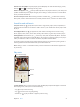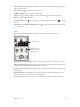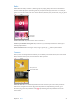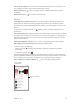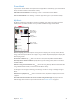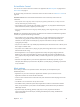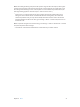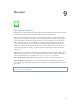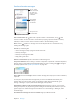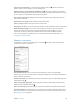User Guide
Table Of Contents
- iPhone User Guide
- Contents
- Chapter 1: iPhone at a glance
- Chapter 2: Get started
- Set up iPhone
- Connect to Wi-Fi
- Connect to the Internet
- Apple ID
- iCloud
- Set up other mail, contacts, and calendar accounts
- Manage content on your iOS devices
- Connect iPhone to your computer
- Sync with iTunes
- Date and time
- Apple Watch
- International settings
- Your iPhone name
- View this user guide on iPhone
- Tips for using iOS 8
- Chapter 3: Basics
- Use apps
- Continuity
- Customize iPhone
- Type text
- Dictate
- Voice Control
- Search
- Control Center
- Alerts and Notification Center
- Sounds and silence
- Do Not Disturb
- Sharing
- iCloud Drive
- Transfer files
- Personal Hotspot
- AirPlay
- AirPrint
- Use an Apple headset
- Bluetooth devices
- Restrictions
- Privacy
- Security
- Charge and monitor the battery
- Travel with iPhone
- Chapter 4: Siri
- Chapter 5: Phone
- Chapter 6: Mail
- Chapter 7: Safari
- Chapter 8: Music
- Chapter 9: Messages
- Chapter 10: Calendar
- Chapter 11: Photos
- Chapter 12: Camera
- Chapter 13: Weather
- Chapter 14: Clock
- Chapter 15: Maps
- Chapter 16: Videos
- Chapter 17: Notes
- Chapter 18: Reminders
- Chapter 19: Stocks
- Chapter 20: Game Center
- Chapter 21: Newsstand
- Chapter 22: iTunes Store
- Chapter 23: App Store
- Chapter 24: iBooks
- Chapter 25: Health
- Chapter 26: Passbook
- Chapter 27: FaceTime
- Chapter 28: Calculator
- Chapter 29: Podcasts
- Chapter 30: Compass
- Chapter 31: Voice Memos
- Chapter 32: Contacts
- Appendix A: Accessibility
- Accessibility features
- Accessibility Shortcut
- VoiceOver
- Zoom
- Invert Colors and Grayscale
- Speak Selection
- Speak Screen
- Speak Auto-text
- Large, bold, and high-contrast text
- Button Shapes
- Reduce screen motion
- On/off switch labels
- Assignable ringtones and vibrations
- Video Descriptions
- Hearing aids
- Mono audio and balance
- Subtitles and closed captions
- Siri
- Widescreen keyboards
- Large phone keypad
- LED Flash for Alerts
- Call audio routing
- Phone noise cancelation
- Guided Access
- Switch Control
- AssistiveTouch
- TTY support
- Visual voicemail
- Voice Control
- Accessibility in OS X
- Appendix B: iPhone in business
- Appendix C: International keyboards
- Appendix D: CarPlay
- Appendix E: Safety, handling, and support
- Important safety information
- Important handling information
- iPhone Support site
- Restart or reset iPhone
- Reset iPhone settings
- Get information about your iPhone
- Usage information
- Disabled iPhone
- Back up iPhone
- Update and restore iPhone software
- Cellular settings
- Sell or give away iPhone
- Learn more, service, and support
- FCC compliance statement
- Canadian regulatory statement
- Disposal and recycling information
- Apple and the environment
Chapter 8 Music 76
Siri and Voice Control
You can use Siri or Voice Control to control music playback. See Make requests on page 48 and
Voice Control on page 33.
Siri can also help you nd music in the iTunes Store. See “Find it with Siri” in Browse or search on
page 118 .
Use Voice Control. Press and hold the Home button. Voice Control only works when Siri
is disabled.
•
Play or pause music: Say “play music.” To pause, say “pause,” “pause music,” or “stop.” You can
also say “next song” or “previous song.”
•
Play an album, artist, or playlist: Say “play album,” “play artist,” or “play playlist” followed by the
name of the artist, album, or playlist you wish to play.
•
Find out more about the current song: Say “what’s playing,” “who sings this song,” or “who is this
song by.”
Use Siri. Press and hold the Home button. In addition to the commands available through Voice
Control, Siri supports the following commands:
•
Play an album, artist, song, playlist, or Radio station: Say “play” followed by the name of the
artist, album, song, playlist, or station that you want to play. If Siri doesn’t nd what you
asked for, be more specic. For example, say “play the radio station ‘Pure Pop’” rather than
saying “play ‘Pure Pop.’”
•
Play music in random order: Say “shue play” followed by the name of the artist or album you’d
like to play in random order.
•
Play similar music: While music is playing, say “play more songs like this one” or “create a radio
station based on this song.”
•
Browse AppleMusic: You can play any Apple Music track by title (“play ‘Happy’ by Pharrell
Williams”), by artist (“play Echosmith”), by movie (“play that song from Into the Woods”), by
chart (“play the top song from March 1981”), and then change versions (“play the live version
of it”).
•
Add music from AppleMusic to your collection (AppleMusic membership required): Say, for
example, “add ‘Lifted Up’ by Passion Pit to My Music” or, while playing something, say “add this
to my collection.”
Music settings
Go to Settings > Music to set options for Music. The options you see depend on your
membership status.
•
AppleMusic: If you’re not currently an Apple Music member you can choose to show
Apple Music features as well as become a member.
•
Connect: Show or hide Connect and show artist posts and shares in Now Playing and on the
Lock screen.
•
Sort Albums: You can choose to sort by artist or title.
•
iCloud Music Library: With this option o, all Apple Music content is removed from iPhone.
Music you purchased or synced, and music identied by iTunes Match that you added for
oine play remains.
•
Equalization (EQ): EQ settings generally apply only to music played from the Music
app, but they aect all sound output, including the headset jack, AirPlay, and Bluetooth
audio connections.