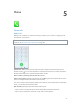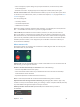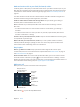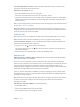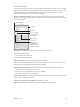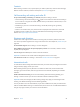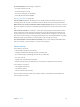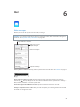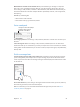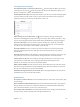User Guide
Table Of Contents
- iPhone User Guide
- Contents
- Chapter 1: iPhone at a glance
- Chapter 2: Get started
- Set up iPhone
- Connect to Wi-Fi
- Connect to the Internet
- Apple ID
- iCloud
- Set up other mail, contacts, and calendar accounts
- Manage content on your iOS devices
- Connect iPhone to your computer
- Sync with iTunes
- Date and time
- Apple Watch
- International settings
- Your iPhone name
- View this user guide on iPhone
- Tips for using iOS 8
- Chapter 3: Basics
- Use apps
- Continuity
- Customize iPhone
- Type text
- Dictate
- Voice Control
- Search
- Control Center
- Alerts and Notification Center
- Sounds and silence
- Do Not Disturb
- Sharing
- iCloud Drive
- Transfer files
- Personal Hotspot
- AirPlay
- AirPrint
- Use an Apple headset
- Bluetooth devices
- Restrictions
- Privacy
- Security
- Charge and monitor the battery
- Travel with iPhone
- Chapter 4: Siri
- Chapter 5: Phone
- Chapter 6: Mail
- Chapter 7: Safari
- Chapter 8: Music
- Chapter 9: Messages
- Chapter 10: Calendar
- Chapter 11: Photos
- Chapter 12: Camera
- Chapter 13: Weather
- Chapter 14: Clock
- Chapter 15: Maps
- Chapter 16: Videos
- Chapter 17: Notes
- Chapter 18: Reminders
- Chapter 19: Stocks
- Chapter 20: Game Center
- Chapter 21: Newsstand
- Chapter 22: iTunes Store
- Chapter 23: App Store
- Chapter 24: iBooks
- Chapter 25: Health
- Chapter 26: Passbook
- Chapter 27: FaceTime
- Chapter 28: Calculator
- Chapter 29: Podcasts
- Chapter 30: Compass
- Chapter 31: Voice Memos
- Chapter 32: Contacts
- Appendix A: Accessibility
- Accessibility features
- Accessibility Shortcut
- VoiceOver
- Zoom
- Invert Colors and Grayscale
- Speak Selection
- Speak Screen
- Speak Auto-text
- Large, bold, and high-contrast text
- Button Shapes
- Reduce screen motion
- On/off switch labels
- Assignable ringtones and vibrations
- Video Descriptions
- Hearing aids
- Mono audio and balance
- Subtitles and closed captions
- Siri
- Widescreen keyboards
- Large phone keypad
- LED Flash for Alerts
- Call audio routing
- Phone noise cancelation
- Guided Access
- Switch Control
- AssistiveTouch
- TTY support
- Visual voicemail
- Voice Control
- Accessibility in OS X
- Appendix B: iPhone in business
- Appendix C: International keyboards
- Appendix D: CarPlay
- Appendix E: Safety, handling, and support
- Important safety information
- Important handling information
- iPhone Support site
- Restart or reset iPhone
- Reset iPhone settings
- Get information about your iPhone
- Usage information
- Disabled iPhone
- Back up iPhone
- Update and restore iPhone software
- Cellular settings
- Sell or give away iPhone
- Learn more, service, and support
- FCC compliance statement
- Canadian regulatory statement
- Disposal and recycling information
- Apple and the environment
Chapter 5 Phone 52
•
Enter a hard pause (to pause dialing until you tap the Dial button): Touch the “#” key until a
semicolon appears.
•
Redial the last number: Tap Keypad, tap Call to display the number, then tap Call again.
Use Siri or Voice Control. Press and hold the Home button, say “call” or “dial,” then say the name
or number. You can add “at home,” “work,” or “mobile.” See Chapter 4, Siri, on page 48 and Voice
Control on page 33.
You can say things like:
•
“Call Emily’s mobile”
•
“Call the re department”
•
“Redial that last number”
When voice dialing a number, speak each digit separately—for example, “four one ve, ve ve
ve….” For the 800 area code in the U.S., you can say “eight hundred.”
Call over Wi-Fi. (Not available in all areas. iPhone 5c, iPhone 5s, or later.) To route calls over
Wi-Fi, go to Settings > Phone, then turn on Wi-Fi Calling. On iPhone 6 and iPhone 6 Plus, if the
Wi-Fi connection is lost, calls switch automatically to your carrier’s cellular network using VoLTE
(Voice over LTE), if available. (VoLTE calls also switch to Wi-Fi when a Wi-Fi connection becomes
available.) On earlier models, a call is dropped if you lose the Wi-Fi connection. Contact your
carrier for feature availability.
When someone calls
Tap Accept to answer an incoming call. Or if iPhone is locked, drag the slider. You can also press
the center button on your headset.
Silence a call. Press the Sleep/Wake button or either volume button. You can still answer the call
after silencing it, until it goes to voicemail.
Decline a call and send it directly to voicemail. Do one of the following:
•
Press the Sleep/Wake button twice quickly.
•
Press and hold the center button on your headset for about two seconds. Two low beeps
conrm that the call was declined.
•
Tap Decline (if iPhone is awake when the call comes in).
Note:In some areas, declined calls are disconnected without being sent to voicemail.
Respond with a text message instead of answering. Tap Message, then choose a reply or tap
Custom. To create your own default replies, go to Settings > Phone > Respond with Text, then tap
any of the default messages and replace it with your own text.
Remind yourself to return the call. Tap Remind Me, then indicate when you want to
be reminded.