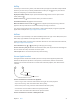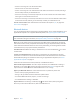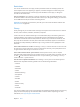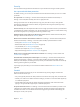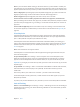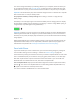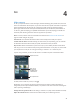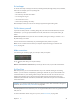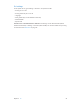User Guide
Table Of Contents
- iPhone User Guide
- Contents
- Chapter 1: iPhone at a glance
- Chapter 2: Get started
- Set up iPhone
- Connect to Wi-Fi
- Connect to the Internet
- Apple ID
- iCloud
- Set up other mail, contacts, and calendar accounts
- Manage content on your iOS devices
- Connect iPhone to your computer
- Sync with iTunes
- Date and time
- Apple Watch
- International settings
- Your iPhone name
- View this user guide on iPhone
- Tips for using iOS 8
- Chapter 3: Basics
- Use apps
- Continuity
- Customize iPhone
- Type text
- Dictate
- Voice Control
- Search
- Control Center
- Alerts and Notification Center
- Sounds and silence
- Do Not Disturb
- Sharing
- iCloud Drive
- Transfer files
- Personal Hotspot
- AirPlay
- AirPrint
- Use an Apple headset
- Bluetooth devices
- Restrictions
- Privacy
- Security
- Charge and monitor the battery
- Travel with iPhone
- Chapter 4: Siri
- Chapter 5: Phone
- Chapter 6: Mail
- Chapter 7: Safari
- Chapter 8: Music
- Chapter 9: Messages
- Chapter 10: Calendar
- Chapter 11: Photos
- Chapter 12: Camera
- Chapter 13: Weather
- Chapter 14: Clock
- Chapter 15: Maps
- Chapter 16: Videos
- Chapter 17: Notes
- Chapter 18: Reminders
- Chapter 19: Stocks
- Chapter 20: Game Center
- Chapter 21: Newsstand
- Chapter 22: iTunes Store
- Chapter 23: App Store
- Chapter 24: iBooks
- Chapter 25: Health
- Chapter 26: Passbook
- Chapter 27: FaceTime
- Chapter 28: Calculator
- Chapter 29: Podcasts
- Chapter 30: Compass
- Chapter 31: Voice Memos
- Chapter 32: Contacts
- Appendix A: Accessibility
- Accessibility features
- Accessibility Shortcut
- VoiceOver
- Zoom
- Invert Colors and Grayscale
- Speak Selection
- Speak Screen
- Speak Auto-text
- Large, bold, and high-contrast text
- Button Shapes
- Reduce screen motion
- On/off switch labels
- Assignable ringtones and vibrations
- Video Descriptions
- Hearing aids
- Mono audio and balance
- Subtitles and closed captions
- Siri
- Widescreen keyboards
- Large phone keypad
- LED Flash for Alerts
- Call audio routing
- Phone noise cancelation
- Guided Access
- Switch Control
- AssistiveTouch
- TTY support
- Visual voicemail
- Voice Control
- Accessibility in OS X
- Appendix B: iPhone in business
- Appendix C: International keyboards
- Appendix D: CarPlay
- Appendix E: Safety, handling, and support
- Important safety information
- Important handling information
- iPhone Support site
- Restart or reset iPhone
- Reset iPhone settings
- Get information about your iPhone
- Usage information
- Disabled iPhone
- Back up iPhone
- Update and restore iPhone software
- Cellular settings
- Sell or give away iPhone
- Learn more, service, and support
- FCC compliance statement
- Canadian regulatory statement
- Disposal and recycling information
- Apple and the environment
Chapter 3 Basics 47
You can also charge the battery by connecting iPhone to your computer, which also allows you
to sync iPhone with iTunes. See Sync with iTunes on page 20. Unless your keyboard has a high-
power USB 2.0 or 3.0 port, you must connect iPhone to a USB 2.0 or 3.0 port on your computer.
Important:The iPhone battery may drain instead of charge if iPhone is connected to a computer
that’s turned o or is in sleep or standby mode.
See proportion of battery used by each app. Go to Settings > General > Usage, then tap
Battery Usage.
The battery icon in the upper-right corner shows the battery level or charging status. To display
the percentage of battery charge remaining, go to Settings > General > Usage. When syncing or
using iPhone, it may take longer to charge the battery.
Important:If iPhone is very low on power, it may display an image of a nearly depleted battery,
indicating that iPhone needs to charge for up to ten minutes before you can use it. If iPhone is
extremely low on power, the display may be blank for up to two minutes before the low-battery
image appears.
Rechargeable batteries have a limited number of charge cycles and may eventually need to be
replaced. The iPhone battery isn’t user replaceable; it should be replaced only by Apple or an
authorized service provider. See www.apple.com/batteries/service-and-recycling/.
Travel with iPhone
If you travel outside your carrier’s network area, you can avoid roaming charges by turning o
voice and data roaming services in Settings > Cellular. See Cellular settings on page 190.
Some airlines let you keep your iPhone turned on if you switch to Airplane Mode. You can’t make
calls or use Bluetooth, but you can listen to music, play games, watch videos, or use other apps
that don’t require network or phone connections. If the airline allows it, you can turn Wi-Fi or
Bluetooth back on to enable those services, even while in Airplane Mode.
Turn on Airplane Mode. Swipe up from the bottom edge of the screen to open Control Center,
then tap . You can also turn Airplane Mode on or o in Settings. When Airplane Mode is on,
appears in the status bar at the top of the screen.
You can also turn Wi-Fi and Bluetooth on or o in Control Center.