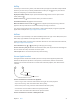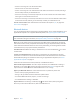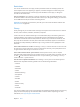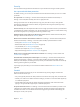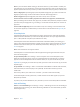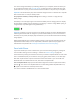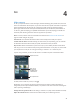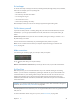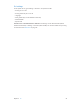User Guide
Table Of Contents
- iPhone User Guide
- Contents
- Chapter 1: iPhone at a glance
- Chapter 2: Get started
- Set up iPhone
- Connect to Wi-Fi
- Connect to the Internet
- Apple ID
- iCloud
- Set up other mail, contacts, and calendar accounts
- Manage content on your iOS devices
- Connect iPhone to your computer
- Sync with iTunes
- Date and time
- Apple Watch
- International settings
- Your iPhone name
- View this user guide on iPhone
- Tips for using iOS 8
- Chapter 3: Basics
- Use apps
- Continuity
- Customize iPhone
- Type text
- Dictate
- Voice Control
- Search
- Control Center
- Alerts and Notification Center
- Sounds and silence
- Do Not Disturb
- Sharing
- iCloud Drive
- Transfer files
- Personal Hotspot
- AirPlay
- AirPrint
- Use an Apple headset
- Bluetooth devices
- Restrictions
- Privacy
- Security
- Charge and monitor the battery
- Travel with iPhone
- Chapter 4: Siri
- Chapter 5: Phone
- Chapter 6: Mail
- Chapter 7: Safari
- Chapter 8: Music
- Chapter 9: Messages
- Chapter 10: Calendar
- Chapter 11: Photos
- Chapter 12: Camera
- Chapter 13: Weather
- Chapter 14: Clock
- Chapter 15: Maps
- Chapter 16: Videos
- Chapter 17: Notes
- Chapter 18: Reminders
- Chapter 19: Stocks
- Chapter 20: Game Center
- Chapter 21: Newsstand
- Chapter 22: iTunes Store
- Chapter 23: App Store
- Chapter 24: iBooks
- Chapter 25: Health
- Chapter 26: Passbook
- Chapter 27: FaceTime
- Chapter 28: Calculator
- Chapter 29: Podcasts
- Chapter 30: Compass
- Chapter 31: Voice Memos
- Chapter 32: Contacts
- Appendix A: Accessibility
- Accessibility features
- Accessibility Shortcut
- VoiceOver
- Zoom
- Invert Colors and Grayscale
- Speak Selection
- Speak Screen
- Speak Auto-text
- Large, bold, and high-contrast text
- Button Shapes
- Reduce screen motion
- On/off switch labels
- Assignable ringtones and vibrations
- Video Descriptions
- Hearing aids
- Mono audio and balance
- Subtitles and closed captions
- Siri
- Widescreen keyboards
- Large phone keypad
- LED Flash for Alerts
- Call audio routing
- Phone noise cancelation
- Guided Access
- Switch Control
- AssistiveTouch
- TTY support
- Visual voicemail
- Voice Control
- Accessibility in OS X
- Appendix B: iPhone in business
- Appendix C: International keyboards
- Appendix D: CarPlay
- Appendix E: Safety, handling, and support
- Important safety information
- Important handling information
- iPhone Support site
- Restart or reset iPhone
- Reset iPhone settings
- Get information about your iPhone
- Usage information
- Disabled iPhone
- Back up iPhone
- Update and restore iPhone software
- Cellular settings
- Sell or give away iPhone
- Learn more, service, and support
- FCC compliance statement
- Canadian regulatory statement
- Disposal and recycling information
- Apple and the environment
Chapter 3 Basics 44
Security
Security features help protect the information on your iPhone from being accessed by others.
Use a passcode with data protection
For better security, you can set a passcode that must be entered each time you turn on or wake
up iPhone.
Set a passcode. Go to Settings > Touch ID & Passcode (iPhone models with Touch ID) or
Settings > Passcode (other models), then set a 4-digit passcode.
Setting a passcode turns on data protection, using your passcode as a key to encrypt Mail
messages and attachments stored on iPhone, using 256-bit AES encryption. (Other apps may
also use data protection.)
Increase security. Turn o Simple Passcode and use a longer passcode. To enter a passcode that’s
a combination of numbers and letters, you use the keyboard. If you prefer to unlock iPhone using
the numeric keypad, set up a longer passcode using numbers only.
Add ngerprints and set options for the TouchID sensor. (iPhone models with Touch ID) Go to
Settings > Touch ID & Passcode. See Touch ID, below.
Allow access to features when iPhone is locked. Go to Settings > Touch ID & Passcode (iPhone
models with Touch ID) or Settings > Passcode (other models). Optional features include:
•
Today (see Notication Center on page 36)
•
Notications View (see Notication Center on page 36)
•
Siri (if enabled, see Siri settings on page 50)
•
Passbook (see Chapter 26, Passbook, on page 131 )
•
Reply with Message (see When someone calls on page 52)
Allow access to Control Center when iPhone is locked. Go to Settings > Control Center. See
Control Center on page 35.
Erase data after ten failed passcode attempts. Go to Settings > Touch ID & Passcode (iPhone
models with Touch ID) or Settings > Passcode (other models), then tap Erase Data. After ten
failed passcode attempts, all settings are reset, and all your information and media are erased by
removing the encryption key to the data.
If you forget your passcode, you must restore the iPhone software. See Restore iPhone on
page 189.
TouchID
On iPhone models with Touch ID, you can unlock iPhone by placing a nger on the Home
button. Touch ID also lets you:
•
Use your Apple ID password to make purchases in the iTunes Store, App Store, or iBooks Store
•
Present your credit card or debit card when making a purchase in a store that oers Apple Pay
as a method of payment
•
Provide debit and credit card info, billing and shipping addresses, and contact info when
paying in an app that oers Apple Pay as a method of payment
Set up the TouchID sensor. Go to Settings > Touch ID & Passcode. Set whether you want to use
a ngerprint to unlock iPhone, and to make purchases. Tap Add a Fingerprint, then follow the
onscreen instructions. You can add more than one ngerprint (your thumb and forenger, for
example, or one for your spouse).