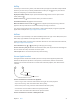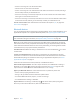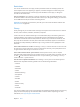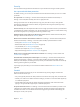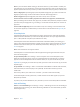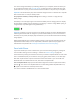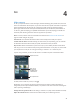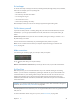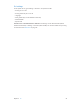User Guide
Table Of Contents
- iPhone User Guide
- Contents
- Chapter 1: iPhone at a glance
- Chapter 2: Get started
- Set up iPhone
- Connect to Wi-Fi
- Connect to the Internet
- Apple ID
- iCloud
- Set up other mail, contacts, and calendar accounts
- Manage content on your iOS devices
- Connect iPhone to your computer
- Sync with iTunes
- Date and time
- Apple Watch
- International settings
- Your iPhone name
- View this user guide on iPhone
- Tips for using iOS 8
- Chapter 3: Basics
- Use apps
- Continuity
- Customize iPhone
- Type text
- Dictate
- Voice Control
- Search
- Control Center
- Alerts and Notification Center
- Sounds and silence
- Do Not Disturb
- Sharing
- iCloud Drive
- Transfer files
- Personal Hotspot
- AirPlay
- AirPrint
- Use an Apple headset
- Bluetooth devices
- Restrictions
- Privacy
- Security
- Charge and monitor the battery
- Travel with iPhone
- Chapter 4: Siri
- Chapter 5: Phone
- Chapter 6: Mail
- Chapter 7: Safari
- Chapter 8: Music
- Chapter 9: Messages
- Chapter 10: Calendar
- Chapter 11: Photos
- Chapter 12: Camera
- Chapter 13: Weather
- Chapter 14: Clock
- Chapter 15: Maps
- Chapter 16: Videos
- Chapter 17: Notes
- Chapter 18: Reminders
- Chapter 19: Stocks
- Chapter 20: Game Center
- Chapter 21: Newsstand
- Chapter 22: iTunes Store
- Chapter 23: App Store
- Chapter 24: iBooks
- Chapter 25: Health
- Chapter 26: Passbook
- Chapter 27: FaceTime
- Chapter 28: Calculator
- Chapter 29: Podcasts
- Chapter 30: Compass
- Chapter 31: Voice Memos
- Chapter 32: Contacts
- Appendix A: Accessibility
- Accessibility features
- Accessibility Shortcut
- VoiceOver
- Zoom
- Invert Colors and Grayscale
- Speak Selection
- Speak Screen
- Speak Auto-text
- Large, bold, and high-contrast text
- Button Shapes
- Reduce screen motion
- On/off switch labels
- Assignable ringtones and vibrations
- Video Descriptions
- Hearing aids
- Mono audio and balance
- Subtitles and closed captions
- Siri
- Widescreen keyboards
- Large phone keypad
- LED Flash for Alerts
- Call audio routing
- Phone noise cancelation
- Guided Access
- Switch Control
- AssistiveTouch
- TTY support
- Visual voicemail
- Voice Control
- Accessibility in OS X
- Appendix B: iPhone in business
- Appendix C: International keyboards
- Appendix D: CarPlay
- Appendix E: Safety, handling, and support
- Important safety information
- Important handling information
- iPhone Support site
- Restart or reset iPhone
- Reset iPhone settings
- Get information about your iPhone
- Usage information
- Disabled iPhone
- Back up iPhone
- Update and restore iPhone software
- Cellular settings
- Sell or give away iPhone
- Learn more, service, and support
- FCC compliance statement
- Canadian regulatory statement
- Disposal and recycling information
- Apple and the environment
Chapter 3 Basics 42
•
Answer an incoming call: Press the center button.
•
End the current call: Press the center button.
•
Decline an incoming call: Press and hold the center button for about two seconds, then let go.
Two low beeps conrm you declined the call.
•
Switch to an incoming or on-hold call, and put the current call on hold: Press the center button.
Press again to switch back to the rst call.
•
Switch to an incoming or on-hold call, and end the current call: Press and hold the center button
for about two seconds, then let go. Two low beeps conrm you ended the rst call.
Use Siri or Voice Control. Press and hold the center button. See Chapter 4, Siri, on page 48 or
Voice Control on page 33.
Bluetooth devices
You can use Bluetooth devices with iPhone, including headsets, car kits, stereo headphones, or an
Apple Wireless Keyboard. For supported Bluetooth proles, see support.apple.com/kb/HT3647.
WARNING:For important information about avoiding hearing loss and avoiding distractions
that could lead to dangerous situations, see Important safety information on page 183.
Note:The use of certain accessories with iPhone may aect wireless performance. Not all iPod
and iPad accessories are fully compatible with iPhone. Turning on Airplane Mode may eliminate
audio interference between iPhone and an accessory. Reorienting or relocating iPhone and the
connected accessory may improve wireless performance.
Turn Bluetooth on or o. Go to Settings > Bluetooth. You can also turn Bluetooth on or o in
Control Center.
Connect to a Bluetooth device. Tap the device in the Devices list, then follow the onscreen
instructions to connect to it. See the documentation that came with the device for information
about Bluetooth pairing. For information about using an Apple Wireless Keyboard, see Use an
Apple Wireless Keyboard on page 32.
iPhone must be within about 33 feet (10 meters) of the Bluetooth device.
Return audio output to iPhone. Turn o or unpair the device, turn o Bluetooth in Settings >
Bluetooth, or use AirPlay to switch audio output to iPhone. See AirPlay on page 41. Audio
output returns to iPhone whenever the Bluetooth device is out of range.
Bypass your Bluetooth device. To use the iPhone receiver or speaker for phone calls:
•
Answer a call by tapping the iPhone screen.
•
During a call, tap Audio and choose iPhone or Speaker Phone.
•
Turn o the Bluetooth device, unpair it, or move out of range.
•
Turn o Bluetooth in Settings > Bluetooth.
Unpair a device. Go to Settings > Bluetooth, tap next to the device, then tap Forget this
Device. If you don’t see the Devices list, make sure Bluetooth is on.