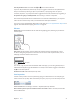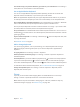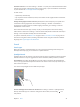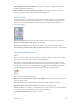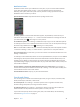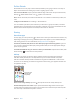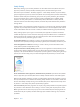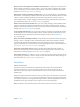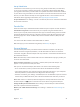User Guide
Table Of Contents
- iPhone User Guide
- Contents
- Chapter 1: iPhone at a glance
- Chapter 2: Get started
- Set up iPhone
- Connect to Wi-Fi
- Connect to the Internet
- Apple ID
- iCloud
- Set up other mail, contacts, and calendar accounts
- Manage content on your iOS devices
- Connect iPhone to your computer
- Sync with iTunes
- Date and time
- Apple Watch
- International settings
- Your iPhone name
- View this user guide on iPhone
- Tips for using iOS 8
- Chapter 3: Basics
- Use apps
- Continuity
- Customize iPhone
- Type text
- Dictate
- Voice Control
- Search
- Control Center
- Alerts and Notification Center
- Sounds and silence
- Do Not Disturb
- Sharing
- iCloud Drive
- Transfer files
- Personal Hotspot
- AirPlay
- AirPrint
- Use an Apple headset
- Bluetooth devices
- Restrictions
- Privacy
- Security
- Charge and monitor the battery
- Travel with iPhone
- Chapter 4: Siri
- Chapter 5: Phone
- Chapter 6: Mail
- Chapter 7: Safari
- Chapter 8: Music
- Chapter 9: Messages
- Chapter 10: Calendar
- Chapter 11: Photos
- Chapter 12: Camera
- Chapter 13: Weather
- Chapter 14: Clock
- Chapter 15: Maps
- Chapter 16: Videos
- Chapter 17: Notes
- Chapter 18: Reminders
- Chapter 19: Stocks
- Chapter 20: Game Center
- Chapter 21: Newsstand
- Chapter 22: iTunes Store
- Chapter 23: App Store
- Chapter 24: iBooks
- Chapter 25: Health
- Chapter 26: Passbook
- Chapter 27: FaceTime
- Chapter 28: Calculator
- Chapter 29: Podcasts
- Chapter 30: Compass
- Chapter 31: Voice Memos
- Chapter 32: Contacts
- Appendix A: Accessibility
- Accessibility features
- Accessibility Shortcut
- VoiceOver
- Zoom
- Invert Colors and Grayscale
- Speak Selection
- Speak Screen
- Speak Auto-text
- Large, bold, and high-contrast text
- Button Shapes
- Reduce screen motion
- On/off switch labels
- Assignable ringtones and vibrations
- Video Descriptions
- Hearing aids
- Mono audio and balance
- Subtitles and closed captions
- Siri
- Widescreen keyboards
- Large phone keypad
- LED Flash for Alerts
- Call audio routing
- Phone noise cancelation
- Guided Access
- Switch Control
- AssistiveTouch
- TTY support
- Visual voicemail
- Voice Control
- Accessibility in OS X
- Appendix B: iPhone in business
- Appendix C: International keyboards
- Appendix D: CarPlay
- Appendix E: Safety, handling, and support
- Important safety information
- Important handling information
- iPhone Support site
- Restart or reset iPhone
- Reset iPhone settings
- Get information about your iPhone
- Usage information
- Disabled iPhone
- Back up iPhone
- Update and restore iPhone software
- Cellular settings
- Sell or give away iPhone
- Learn more, service, and support
- FCC compliance statement
- Canadian regulatory statement
- Disposal and recycling information
- Apple and the environment
Chapter 3 Basics 39
Hide your iTunes Store, App Store, and iBooks Store purchases. To hide all your purchases from
family members, tap Settings > iCloud > Family > [your name], then turn o Share My Purchases.
On your computer, you can also hide specic purchases so they aren’t available to other family
members. See support.apple.com/en-us/HT201322.
Share photos or videos with family members. When you set up Family Sharing, a shared album
called “Family” is automatically created in the Photos app on all family members’ devices. To share
a photo or video with family members, open the Photos app, then view a photo or video or
select multiple photos or videos. Tap , tap iCloud Photo Sharing, add comments, then share to
your shared family album. See iCloud Photo Sharing on page 89.
Add an event to the family calendar. When you set up Family Sharing, a shared calendar called
“Family” is automatically created in the Calendar app on all family members’ devices. To add a
family event, open the Calendar app, create an event, then choose to add the event to the family
calendar. See Share iCloud calendars on page 85.
Set up a family reminder. When you set up Family Sharing, a shared list is automatically created
in the Reminders app on all family members’ devices. To add a reminder to the family list, open
the Reminders app, tap the family list, then add a reminder to the list. See Reminders at a
glance on page 110 .
Share your location with family members. Family members can share their location by tapping
Settings > iCloud > Share My Location (under Advanced). To nd a family member’s location,
use the Find My Friends app (download it for free from the App Store). Or, use the Messages
app (iOS 8 required). For more information about using Messages to share or view locations, see
Share photos, videos, your location, and more on page 81.
Keep track of your family’s devices. If family members have enabled Share My Location in
iCloud, you can help them locate missing devices. Open Find My iPhone on your device or at
iCloud.com. For more information, see Find My iPhone on page 46.
Leave Family Sharing. Go to Settings > iCloud > Family, then tap Leave Family Sharing. If you are
the organizer, go to Settings > iCloud > Family, tap your name, then tap Stop Family Sharing. For
more information, see support.apple.com/kb/HT201081.
iCloud Drive
About iCloud Drive
iCloud Drive stores your presentations, spreadsheets, PDFs, images, and any other kind of
document in iCloud so you can access these documents from any of your devices set up
with iCloud. It allows your apps to share documents so you can work on the same le across
multiple apps.
iCloud Drive works with devices with iOS 8, Mac computers with OS X Yosemite, PCs with iCloud
for Windows 4.0, or on iCloud.com. To access iCloud Drive, you must be signed in to iCloud with
your Apple ID. iCloud Drive is integrated with Pages, Numbers, Keynote, GarageBand, and iCloud-
enabled third-party apps. Storage limits are subject to your iCloud storage plan.
Note:iCloud Drive is automatically turned on for new accounts and users (iOS 8 or later).