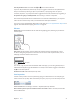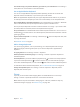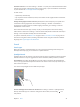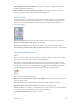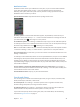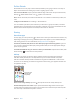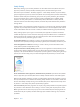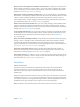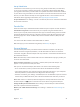User Guide
Table Of Contents
- iPhone User Guide
- Contents
- Chapter 1: iPhone at a glance
- Chapter 2: Get started
- Set up iPhone
- Connect to Wi-Fi
- Connect to the Internet
- Apple ID
- iCloud
- Set up other mail, contacts, and calendar accounts
- Manage content on your iOS devices
- Connect iPhone to your computer
- Sync with iTunes
- Date and time
- Apple Watch
- International settings
- Your iPhone name
- View this user guide on iPhone
- Tips for using iOS 8
- Chapter 3: Basics
- Use apps
- Continuity
- Customize iPhone
- Type text
- Dictate
- Voice Control
- Search
- Control Center
- Alerts and Notification Center
- Sounds and silence
- Do Not Disturb
- Sharing
- iCloud Drive
- Transfer files
- Personal Hotspot
- AirPlay
- AirPrint
- Use an Apple headset
- Bluetooth devices
- Restrictions
- Privacy
- Security
- Charge and monitor the battery
- Travel with iPhone
- Chapter 4: Siri
- Chapter 5: Phone
- Chapter 6: Mail
- Chapter 7: Safari
- Chapter 8: Music
- Chapter 9: Messages
- Chapter 10: Calendar
- Chapter 11: Photos
- Chapter 12: Camera
- Chapter 13: Weather
- Chapter 14: Clock
- Chapter 15: Maps
- Chapter 16: Videos
- Chapter 17: Notes
- Chapter 18: Reminders
- Chapter 19: Stocks
- Chapter 20: Game Center
- Chapter 21: Newsstand
- Chapter 22: iTunes Store
- Chapter 23: App Store
- Chapter 24: iBooks
- Chapter 25: Health
- Chapter 26: Passbook
- Chapter 27: FaceTime
- Chapter 28: Calculator
- Chapter 29: Podcasts
- Chapter 30: Compass
- Chapter 31: Voice Memos
- Chapter 32: Contacts
- Appendix A: Accessibility
- Accessibility features
- Accessibility Shortcut
- VoiceOver
- Zoom
- Invert Colors and Grayscale
- Speak Selection
- Speak Screen
- Speak Auto-text
- Large, bold, and high-contrast text
- Button Shapes
- Reduce screen motion
- On/off switch labels
- Assignable ringtones and vibrations
- Video Descriptions
- Hearing aids
- Mono audio and balance
- Subtitles and closed captions
- Siri
- Widescreen keyboards
- Large phone keypad
- LED Flash for Alerts
- Call audio routing
- Phone noise cancelation
- Guided Access
- Switch Control
- AssistiveTouch
- TTY support
- Visual voicemail
- Voice Control
- Accessibility in OS X
- Appendix B: iPhone in business
- Appendix C: International keyboards
- Appendix D: CarPlay
- Appendix E: Safety, handling, and support
- Important safety information
- Important handling information
- iPhone Support site
- Restart or reset iPhone
- Reset iPhone settings
- Get information about your iPhone
- Usage information
- Disabled iPhone
- Back up iPhone
- Update and restore iPhone software
- Cellular settings
- Sell or give away iPhone
- Learn more, service, and support
- FCC compliance statement
- Canadian regulatory statement
- Disposal and recycling information
- Apple and the environment
Chapter 3 Basics 36
Notication Center
Notication Center collects your notications in one place, so you can review them whenever
you’re ready. View details about your day—such as the weather forecast, appointments,
birthdays, stock quotes, and even a quick summary of what’s coming up tomorrow. Tap the
Notications tab to review all your alerts.
Open Notication Center. Swipe down from the top edge of the screen.
Set Today options. To choose what information appears, tap the Edit key at the end of your
information on the Today tab. Tap + or — to add or remove information. To arrange the order of
your information, touch , then drag it to a new position.
Set notication options. Go to Settings > Notications. Tap an app to set its notication options.
For example, choose to view a notication from the Lock screen. You can also tap Edit to arrange
the order of app notications. Touch , then drag it to a new position.
Note:To include trac conditions for your commute in the Today tab, make sure Frequent Locations
is turned on in Settings > Privacy > Location Services > System Services > Frequent Locations.
Get government alerts. In some areas, you can turn on alerts in the Government Alerts list. Go to
Settings > Notications.
For example, in the United States, iPhone can receive presidential alerts, and you can turn AMBER
and Emergency Alerts (which includes both Severe and Extreme Imminent Threat alerts) on or
o (they’re on by default). In Japan, iPhone can receive Emergency Earthquake Alerts from the
Japan Meteorological Agency. Government alerts vary by carrier and iPhone model, and may not
work under all conditions.
Choose whether to show Today and Notications View on a locked screen. Go to Settings >
Touch ID & Passcode (iPhone models with Touch ID) or Settings > Passcode (other models), then
choose whether to allow access when locked.
Close Notication Center. Swipe up, or press the Home button.
Sounds and silence
You can change or turn o the sounds iPhone plays when you get a call, text, voicemail, email,
tweet, Facebook post, reminder, or other event.
Set sound options. Go to Settings > Sounds for options such as ringtones and alert tones,
vibration settings and patterns, and ringer and alert volumes.
Set vibration patterns. Go to Settings > Sounds, then choose an item from the Sounds and
Vibration Patterns list. Tap Vibration to select a pattern or create your own.
If you want to temporarily silence incoming calls, alerts, and sound eects, see the following
section and Ring/Silent switch on page 13.