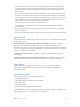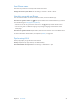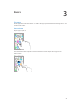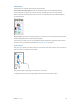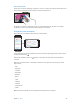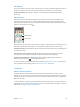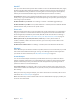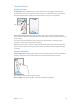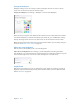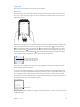User Guide
Table Of Contents
- iPhone User Guide
- Contents
- Chapter 1: iPhone at a glance
- Chapter 2: Get started
- Set up iPhone
- Connect to Wi-Fi
- Connect to the Internet
- Apple ID
- iCloud
- Set up other mail, contacts, and calendar accounts
- Manage content on your iOS devices
- Connect iPhone to your computer
- Sync with iTunes
- Date and time
- Apple Watch
- International settings
- Your iPhone name
- View this user guide on iPhone
- Tips for using iOS 8
- Chapter 3: Basics
- Use apps
- Continuity
- Customize iPhone
- Type text
- Dictate
- Voice Control
- Search
- Control Center
- Alerts and Notification Center
- Sounds and silence
- Do Not Disturb
- Sharing
- iCloud Drive
- Transfer files
- Personal Hotspot
- AirPlay
- AirPrint
- Use an Apple headset
- Bluetooth devices
- Restrictions
- Privacy
- Security
- Charge and monitor the battery
- Travel with iPhone
- Chapter 4: Siri
- Chapter 5: Phone
- Chapter 6: Mail
- Chapter 7: Safari
- Chapter 8: Music
- Chapter 9: Messages
- Chapter 10: Calendar
- Chapter 11: Photos
- Chapter 12: Camera
- Chapter 13: Weather
- Chapter 14: Clock
- Chapter 15: Maps
- Chapter 16: Videos
- Chapter 17: Notes
- Chapter 18: Reminders
- Chapter 19: Stocks
- Chapter 20: Game Center
- Chapter 21: Newsstand
- Chapter 22: iTunes Store
- Chapter 23: App Store
- Chapter 24: iBooks
- Chapter 25: Health
- Chapter 26: Passbook
- Chapter 27: FaceTime
- Chapter 28: Calculator
- Chapter 29: Podcasts
- Chapter 30: Compass
- Chapter 31: Voice Memos
- Chapter 32: Contacts
- Appendix A: Accessibility
- Accessibility features
- Accessibility Shortcut
- VoiceOver
- Zoom
- Invert Colors and Grayscale
- Speak Selection
- Speak Screen
- Speak Auto-text
- Large, bold, and high-contrast text
- Button Shapes
- Reduce screen motion
- On/off switch labels
- Assignable ringtones and vibrations
- Video Descriptions
- Hearing aids
- Mono audio and balance
- Subtitles and closed captions
- Siri
- Widescreen keyboards
- Large phone keypad
- LED Flash for Alerts
- Call audio routing
- Phone noise cancelation
- Guided Access
- Switch Control
- AssistiveTouch
- TTY support
- Visual voicemail
- Voice Control
- Accessibility in OS X
- Appendix B: iPhone in business
- Appendix C: International keyboards
- Appendix D: CarPlay
- Appendix E: Safety, handling, and support
- Important safety information
- Important handling information
- iPhone Support site
- Restart or reset iPhone
- Reset iPhone settings
- Get information about your iPhone
- Usage information
- Disabled iPhone
- Back up iPhone
- Update and restore iPhone software
- Cellular settings
- Sell or give away iPhone
- Learn more, service, and support
- FCC compliance statement
- Canadian regulatory statement
- Disposal and recycling information
- Apple and the environment
Chapter 2 Get started 21
•
In the Summary pane, you can set iTunes to automatically sync iPhone when it’s attached
to your computer. To temporarily prevent syncing when you attach the device, hold down
Command and Option (Mac) or Shift and Control (PC) until you see iPhone appear in the
iTunes window.
•
In the Summary pane, select “Encrypt iPhone backup” if you want to encrypt the information
stored on your computer when iTunes makes a backup. Encrypted backups are indicated by
a lock icon , and a password is required to restore the backup. If you don’t select this option,
other passwords (such as those for mail accounts) aren’t included in the backup and you’ll
have to reenter them if you use the backup to restore iPhone.
•
In the Music pane, you can sync music using your playlists.
•
In the Photos pane, you can sync photos and videos from a supported app or folder on
your computer.
•
If you use iCloud to store your contacts, calendars, and bookmarks, don’t also sync them to
iPhone using iTunes.
•
If you turn on iCloud Photo Library, you can’t use iTunes to sync photos and videos to iPhone.
Date and time
The date and time are usually set for you based on your location—take a look at the Lock screen
to see if they’re correct.
Set whether iPhone updates the date and time automatically. Go to Settings > General >
Date & Time, then turn Set Automatically on or o. If you set iPhone to update the time
automatically, it gets the correct time over the cellular network and updates it for the time zone
you’re in. Some carriers don’t support network time, so in some areas iPhone may not be able to
automatically determine the local time.
Set the date and time manually. Go to Settings > General > Date & Time, then turn o Set
Automatically.
Set whether iPhone shows 24-hour time or 12-hour time. Go to Settings > General > Date &
Time, then turn 24-Hour Time on or o. (24-Hour Time may not be available in all areas.)
Apple Watch
Use the Apple Watch app (not available in all areas) to learn more about Apple Watch,
and to pair your Apple Watch with iPhone. Just tap the Apple Watch app, and follow the
onscreen instructions.
International settings
Go to Settings > General > Language & Region to set:
•
The language for iPhone
•
The preferred language order for apps and websites
•
The region format
•
The calendar format
•
Advanced settings for dates, times, and numbers
To add a keyboard for another language, go to Settings > General > Keyboard > Keyboards. For
more information, see Use international keyboards on page 177.