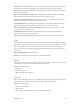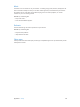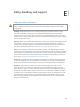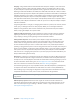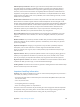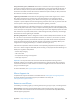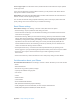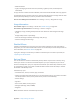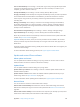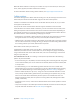User Guide
Table Of Contents
- iPhone User Guide
- Contents
- Chapter 1: iPhone at a glance
- Chapter 2: Get started
- Set up iPhone
- Connect to Wi-Fi
- Connect to the Internet
- Apple ID
- iCloud
- Set up other mail, contacts, and calendar accounts
- Manage content on your iOS devices
- Connect iPhone to your computer
- Sync with iTunes
- Date and time
- Apple Watch
- International settings
- Your iPhone name
- View this user guide on iPhone
- Tips for using iOS 8
- Chapter 3: Basics
- Use apps
- Continuity
- Customize iPhone
- Type text
- Dictate
- Voice Control
- Search
- Control Center
- Alerts and Notification Center
- Sounds and silence
- Do Not Disturb
- Sharing
- iCloud Drive
- Transfer files
- Personal Hotspot
- AirPlay
- AirPrint
- Use an Apple headset
- Bluetooth devices
- Restrictions
- Privacy
- Security
- Charge and monitor the battery
- Travel with iPhone
- Chapter 4: Siri
- Chapter 5: Phone
- Chapter 6: Mail
- Chapter 7: Safari
- Chapter 8: Music
- Chapter 9: Messages
- Chapter 10: Calendar
- Chapter 11: Photos
- Chapter 12: Camera
- Chapter 13: Weather
- Chapter 14: Clock
- Chapter 15: Maps
- Chapter 16: Videos
- Chapter 17: Notes
- Chapter 18: Reminders
- Chapter 19: Stocks
- Chapter 20: Game Center
- Chapter 21: Newsstand
- Chapter 22: iTunes Store
- Chapter 23: App Store
- Chapter 24: iBooks
- Chapter 25: Health
- Chapter 26: Passbook
- Chapter 27: FaceTime
- Chapter 28: Calculator
- Chapter 29: Podcasts
- Chapter 30: Compass
- Chapter 31: Voice Memos
- Chapter 32: Contacts
- Appendix A: Accessibility
- Accessibility features
- Accessibility Shortcut
- VoiceOver
- Zoom
- Invert Colors and Grayscale
- Speak Selection
- Speak Screen
- Speak Auto-text
- Large, bold, and high-contrast text
- Button Shapes
- Reduce screen motion
- On/off switch labels
- Assignable ringtones and vibrations
- Video Descriptions
- Hearing aids
- Mono audio and balance
- Subtitles and closed captions
- Siri
- Widescreen keyboards
- Large phone keypad
- LED Flash for Alerts
- Call audio routing
- Phone noise cancelation
- Guided Access
- Switch Control
- AssistiveTouch
- TTY support
- Visual voicemail
- Voice Control
- Accessibility in OS X
- Appendix B: iPhone in business
- Appendix C: International keyboards
- Appendix D: CarPlay
- Appendix E: Safety, handling, and support
- Important safety information
- Important handling information
- iPhone Support site
- Restart or reset iPhone
- Reset iPhone settings
- Get information about your iPhone
- Usage information
- Disabled iPhone
- Back up iPhone
- Update and restore iPhone software
- Cellular settings
- Sell or give away iPhone
- Learn more, service, and support
- FCC compliance statement
- Canadian regulatory statement
- Disposal and recycling information
- Apple and the environment
Appendix E Safety, handling, and support 190
When the iPhone software is restored, you can either set it up as a new iPhone, or restore your
music, videos, app data, and other content from a backup.
For more information about restoring iPhone software, see support.apple.com/kb/HT1414.
Cellular settings
Use Cellular settings to turn cellular data and roaming on or o, set which apps and services use
cellular data, see call time and cellular data usage, and set other cellular options.
If iPhone is connected to the Internet via the cellular data network, the LTE, 4G, 3G, E, or GPRS
icon appears in the status bar.
LTE, 4G, and 3G service on GSM cellular networks support simultaneous voice and data
communications. For all other cellular connections, you can’t use Internet services while you’re
talking on the phone unless iPhone also has a Wi-Fi connection to the Internet. Depending on
your network connection, you may not be able to receive calls while iPhone transfers data over
the cellular network—when downloading a webpage, for example.
•
GSM networks: On an EDGE or GPRS connection, incoming calls may go directly to voicemail
during data transfers. For incoming calls that you answer, data transfers are paused.
•
CDMA networks: On EV-DO connections, data transfers are paused when you answer incoming
calls. On 1xRTT connections, incoming calls may go directly to voicemail during data transfers.
For incoming calls that you answer, data transfers are paused.
Data transfer resumes when you end the call.
If Cellular Data is o, all data services use only Wi-Fi—including email, web browsing, push
notications, and other services. If Cellular Data is on, carrier charges may apply. For example,
using certain features and services that transfer data, such as Siri and Messages, could result in
charges to your data plan.
Turn Cellular Data on or o. Go to Settings > Cellular, then tap Cellular Data. The following
options may also be available:
•
Turn Voice Roaming on or o (CDMA): Turn Voice Roaming o to avoid charges from using other
carrier’s networks. When your carrier’s network isn’t available, iPhone won’t have cellular (data
or voice) service.
•
Turn Data Roaming on or o: Data Roaming permits Internet access over a cellular data
network when you’re in an area not covered by your carrier’s network. When you’re traveling,
you can turn o Data Roaming to avoid roaming charges. See Phone settings on page 57.
•
Enable or disable 4G/LTE (varies by carrier): Using 4G or LTE loads Internet data faster in some
cases, but may decrease battery performance. If you’re making a lot of phone calls, you may
want to turn 4G/LTE o to extend battery life. This option is not available in all areas. On
iPhone 6 and iPhone 6 Plus, there are options for turning o 4G/LTE, selecting Voice & Data
(VoLTE), or Data Only.
•
Voice & Data (some carriers): Choose LTE to load data faster. Choose slower speeds to increase
battery life.
•
Set up Personal Hotspot: Personal Hotspot shares the Internet connection on iPhone with your
computer and other iOS devices. See Personal Hotspot on page 40.