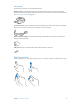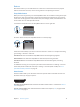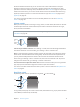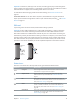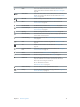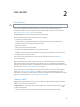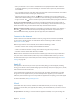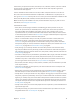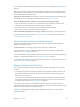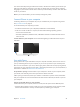User Guide
Table Of Contents
- iPhone User Guide
- Contents
- Chapter 1: iPhone at a glance
- Chapter 2: Get started
- Set up iPhone
- Connect to Wi-Fi
- Connect to the Internet
- Apple ID
- iCloud
- Set up other mail, contacts, and calendar accounts
- Manage content on your iOS devices
- Connect iPhone to your computer
- Sync with iTunes
- Date and time
- Apple Watch
- International settings
- Your iPhone name
- View this user guide on iPhone
- Tips for using iOS 8
- Chapter 3: Basics
- Use apps
- Continuity
- Customize iPhone
- Type text
- Dictate
- Voice Control
- Search
- Control Center
- Alerts and Notification Center
- Sounds and silence
- Do Not Disturb
- Sharing
- iCloud Drive
- Transfer files
- Personal Hotspot
- AirPlay
- AirPrint
- Use an Apple headset
- Bluetooth devices
- Restrictions
- Privacy
- Security
- Charge and monitor the battery
- Travel with iPhone
- Chapter 4: Siri
- Chapter 5: Phone
- Chapter 6: Mail
- Chapter 7: Safari
- Chapter 8: Music
- Chapter 9: Messages
- Chapter 10: Calendar
- Chapter 11: Photos
- Chapter 12: Camera
- Chapter 13: Weather
- Chapter 14: Clock
- Chapter 15: Maps
- Chapter 16: Videos
- Chapter 17: Notes
- Chapter 18: Reminders
- Chapter 19: Stocks
- Chapter 20: Game Center
- Chapter 21: Newsstand
- Chapter 22: iTunes Store
- Chapter 23: App Store
- Chapter 24: iBooks
- Chapter 25: Health
- Chapter 26: Passbook
- Chapter 27: FaceTime
- Chapter 28: Calculator
- Chapter 29: Podcasts
- Chapter 30: Compass
- Chapter 31: Voice Memos
- Chapter 32: Contacts
- Appendix A: Accessibility
- Accessibility features
- Accessibility Shortcut
- VoiceOver
- Zoom
- Invert Colors and Grayscale
- Speak Selection
- Speak Screen
- Speak Auto-text
- Large, bold, and high-contrast text
- Button Shapes
- Reduce screen motion
- On/off switch labels
- Assignable ringtones and vibrations
- Video Descriptions
- Hearing aids
- Mono audio and balance
- Subtitles and closed captions
- Siri
- Widescreen keyboards
- Large phone keypad
- LED Flash for Alerts
- Call audio routing
- Phone noise cancelation
- Guided Access
- Switch Control
- AssistiveTouch
- TTY support
- Visual voicemail
- Voice Control
- Accessibility in OS X
- Appendix B: iPhone in business
- Appendix C: International keyboards
- Appendix D: CarPlay
- Appendix E: Safety, handling, and support
- Important safety information
- Important handling information
- iPhone Support site
- Restart or reset iPhone
- Reset iPhone settings
- Get information about your iPhone
- Usage information
- Disabled iPhone
- Back up iPhone
- Update and restore iPhone software
- Cellular settings
- Sell or give away iPhone
- Learn more, service, and support
- FCC compliance statement
- Canadian regulatory statement
- Disposal and recycling information
- Apple and the environment
Chapter 2 Get started 19
You must have an iCloud account and be signed in to iCloud to use Apple Pay. See Apple Pay on
page 132.
With iCloud, you get a free email account and 5 GB of storage for your mail, documents, photos,
and backups. Your purchased music, apps, TV shows, and books, as well as your photo streams,
don’t count against your available space.
Upgrade your iCloud storage. Go to Settings > iCloud > Storage, then tap Change Storage Plan.
For information about upgrading your iCloud storage, see help.apple.com/icloud/.
View and download previous purchases, or get purchases shared by your family.
•
iTunesStore purchases: You can access your purchased songs and videos in the Music and
Videos apps. Or, in the iTunes Store, tap More, then tap Purchased.
•
AppStore purchases: Go to the App Store, tap Updates, then tap Purchased.
•
iBooksStore purchases: Go to iBooks, then tap Purchased.
Turn on Automatic Downloads for music, apps, or books. Go to Settings > iTunes & App Store.
For more information about iCloud, see www.apple.com/icloud/. For support information, see
www.apple.com/support/icloud/.
Set up other mail, contacts, and calendar accounts
iPhone works with Microsoft Exchange, and many of the most popular Internet-based mail,
contacts, and calendar services.
Set up an account. Go to Settings > Mail, Contacts, Calendars > Add Account.
You can add contacts using an LDAP or CardDAV account, if your company or organization
supports it. See Add contacts on page 148.
You can add calendars using a CalDAV calendar account, and you can subscribe to iCalendar (.ics)
calendars or import them from Mail. See Use multiple calendars on page 84.
For information about setting up a Microsoft Exchange account in a corporate environment, see
Mail, Contacts, and Calendar on page 175.
Manage content on your iOS devices
You can transfer information and les between your iOS devices and computers, using iCloud
or iTunes.
•
iCloud stores your photos and videos, documents, music, calendars, contacts, and more. It all
gets pushed wirelessly to your other iOS devices and computers, keeping everything up to
date. See iCloud on page 17.
•
iTunes syncs music, videos, photos, and more between your computer and iPhone. Changes
you make on one device are copied to the other when you sync. You can also use iTunes to
sync les and documents. See Sync with iTunes on page 20.
You can use iCloud or iTunes, or both, depending on your needs. For example, you can use
iCloud to automatically keep your contacts and calendars up to date on all your devices, and use
iTunes to sync music from your computer to iPhone.
Important:To avoid duplicates, keep contacts, calendars, and notes in sync using iCloud or
iTunes, but not both.