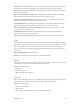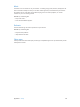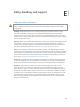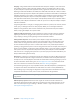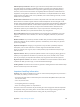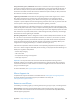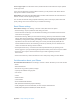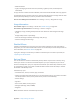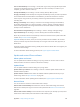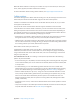User Guide
Table Of Contents
- iPhone User Guide
- Contents
- Chapter 1: iPhone at a glance
- Chapter 2: Get started
- Set up iPhone
- Connect to Wi-Fi
- Connect to the Internet
- Apple ID
- iCloud
- Set up other mail, contacts, and calendar accounts
- Manage content on your iOS devices
- Connect iPhone to your computer
- Sync with iTunes
- Date and time
- Apple Watch
- International settings
- Your iPhone name
- View this user guide on iPhone
- Tips for using iOS 8
- Chapter 3: Basics
- Use apps
- Continuity
- Customize iPhone
- Type text
- Dictate
- Voice Control
- Search
- Control Center
- Alerts and Notification Center
- Sounds and silence
- Do Not Disturb
- Sharing
- iCloud Drive
- Transfer files
- Personal Hotspot
- AirPlay
- AirPrint
- Use an Apple headset
- Bluetooth devices
- Restrictions
- Privacy
- Security
- Charge and monitor the battery
- Travel with iPhone
- Chapter 4: Siri
- Chapter 5: Phone
- Chapter 6: Mail
- Chapter 7: Safari
- Chapter 8: Music
- Chapter 9: Messages
- Chapter 10: Calendar
- Chapter 11: Photos
- Chapter 12: Camera
- Chapter 13: Weather
- Chapter 14: Clock
- Chapter 15: Maps
- Chapter 16: Videos
- Chapter 17: Notes
- Chapter 18: Reminders
- Chapter 19: Stocks
- Chapter 20: Game Center
- Chapter 21: Newsstand
- Chapter 22: iTunes Store
- Chapter 23: App Store
- Chapter 24: iBooks
- Chapter 25: Health
- Chapter 26: Passbook
- Chapter 27: FaceTime
- Chapter 28: Calculator
- Chapter 29: Podcasts
- Chapter 30: Compass
- Chapter 31: Voice Memos
- Chapter 32: Contacts
- Appendix A: Accessibility
- Accessibility features
- Accessibility Shortcut
- VoiceOver
- Zoom
- Invert Colors and Grayscale
- Speak Selection
- Speak Screen
- Speak Auto-text
- Large, bold, and high-contrast text
- Button Shapes
- Reduce screen motion
- On/off switch labels
- Assignable ringtones and vibrations
- Video Descriptions
- Hearing aids
- Mono audio and balance
- Subtitles and closed captions
- Siri
- Widescreen keyboards
- Large phone keypad
- LED Flash for Alerts
- Call audio routing
- Phone noise cancelation
- Guided Access
- Switch Control
- AssistiveTouch
- TTY support
- Visual voicemail
- Voice Control
- Accessibility in OS X
- Appendix B: iPhone in business
- Appendix C: International keyboards
- Appendix D: CarPlay
- Appendix E: Safety, handling, and support
- Important safety information
- Important handling information
- iPhone Support site
- Restart or reset iPhone
- Reset iPhone settings
- Get information about your iPhone
- Usage information
- Disabled iPhone
- Back up iPhone
- Update and restore iPhone software
- Cellular settings
- Sell or give away iPhone
- Learn more, service, and support
- FCC compliance statement
- Canadian regulatory statement
- Disposal and recycling information
- Apple and the environment
Appendix E Safety, handling, and support 188
•
Modem rmware
•
Legal (including legal notices and license, warranty, regulatory marks, and RF exposure
information)
To copy the serial number and other identiers, touch and hold the identier until Copy appears.
To help Apple improve products and services, iPhone sends diagnostic and usage data. This data
doesn’t personally identify you, but may include location information.
View or turn o diagnostic information. Go to Settings > Privacy > Diagnostics & Usage.
Usage information
View cellular usage. Go to Settings > Cellular. See Cellular settings on page 190.
View other usage information. Go to Settings > General > Usage to:
•
See Battery Usage, including the elapsed time since iPhone has been charged and usage
by app
•
Display battery level as a percentage
•
View overall storage availability and storage used per app
•
View and manage iCloud storage
Disabled iPhone
If iPhone is disabled because you forgot your passcode or entered an incorrect passcode too
many times, you can restore iPhone from an iTunes or iCloud backup and reset the passcode. For
more information, see Restore iPhone on page 189.
If you get a message in iTunes that your iPhone is locked and you must enter a passcode, see
support.apple.com/kb/HT1212.
Back up iPhone
You can use iCloud or iTunes to automatically back up iPhone. If you choose to back up using
iCloud, you can’t also use iTunes to automatically back up to your computer, but you can use
iTunes to manually back up to your computer. iCloud backs up to iPhone daily over Wi-Fi, when
it’s connected to a power source and is locked. The date and time of the last backup is listed at
the bottom of the Backup screen.
iCloud backs up your:
•
Purchased music, movies, TV shows, apps, and books
•
Photos and videos taken with iPhone (if you use iCloud Photo Library, your photos and videos
are already stored in iCloud, so they won’t also be part of an iCloud backup)
•
iPhone settings
•
App data
•
Home screen, folders, and app layout
•
Messages (iMessage, SMS, and MMS)
•
Ringtones
Note:Purchased content is not backed up in all areas.