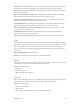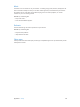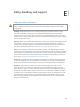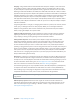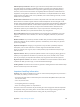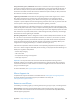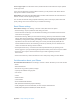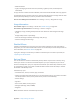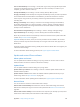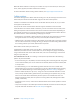User Guide
Table Of Contents
- iPhone User Guide
- Contents
- Chapter 1: iPhone at a glance
- Chapter 2: Get started
- Set up iPhone
- Connect to Wi-Fi
- Connect to the Internet
- Apple ID
- iCloud
- Set up other mail, contacts, and calendar accounts
- Manage content on your iOS devices
- Connect iPhone to your computer
- Sync with iTunes
- Date and time
- Apple Watch
- International settings
- Your iPhone name
- View this user guide on iPhone
- Tips for using iOS 8
- Chapter 3: Basics
- Use apps
- Continuity
- Customize iPhone
- Type text
- Dictate
- Voice Control
- Search
- Control Center
- Alerts and Notification Center
- Sounds and silence
- Do Not Disturb
- Sharing
- iCloud Drive
- Transfer files
- Personal Hotspot
- AirPlay
- AirPrint
- Use an Apple headset
- Bluetooth devices
- Restrictions
- Privacy
- Security
- Charge and monitor the battery
- Travel with iPhone
- Chapter 4: Siri
- Chapter 5: Phone
- Chapter 6: Mail
- Chapter 7: Safari
- Chapter 8: Music
- Chapter 9: Messages
- Chapter 10: Calendar
- Chapter 11: Photos
- Chapter 12: Camera
- Chapter 13: Weather
- Chapter 14: Clock
- Chapter 15: Maps
- Chapter 16: Videos
- Chapter 17: Notes
- Chapter 18: Reminders
- Chapter 19: Stocks
- Chapter 20: Game Center
- Chapter 21: Newsstand
- Chapter 22: iTunes Store
- Chapter 23: App Store
- Chapter 24: iBooks
- Chapter 25: Health
- Chapter 26: Passbook
- Chapter 27: FaceTime
- Chapter 28: Calculator
- Chapter 29: Podcasts
- Chapter 30: Compass
- Chapter 31: Voice Memos
- Chapter 32: Contacts
- Appendix A: Accessibility
- Accessibility features
- Accessibility Shortcut
- VoiceOver
- Zoom
- Invert Colors and Grayscale
- Speak Selection
- Speak Screen
- Speak Auto-text
- Large, bold, and high-contrast text
- Button Shapes
- Reduce screen motion
- On/off switch labels
- Assignable ringtones and vibrations
- Video Descriptions
- Hearing aids
- Mono audio and balance
- Subtitles and closed captions
- Siri
- Widescreen keyboards
- Large phone keypad
- LED Flash for Alerts
- Call audio routing
- Phone noise cancelation
- Guided Access
- Switch Control
- AssistiveTouch
- TTY support
- Visual voicemail
- Voice Control
- Accessibility in OS X
- Appendix B: iPhone in business
- Appendix C: International keyboards
- Appendix D: CarPlay
- Appendix E: Safety, handling, and support
- Important safety information
- Important handling information
- iPhone Support site
- Restart or reset iPhone
- Reset iPhone settings
- Get information about your iPhone
- Usage information
- Disabled iPhone
- Back up iPhone
- Update and restore iPhone software
- Cellular settings
- Sell or give away iPhone
- Learn more, service, and support
- FCC compliance statement
- Canadian regulatory statement
- Disposal and recycling information
- Apple and the environment
Appendix D CarPlay 181
Speak to Siri. Press and hold the voice control button on the steering wheel, or touch and hold
the Home button on the CarPlay Home screen, until Siri beeps. Then make your request.
Open an app. Tap the app on the touchscreen. Or twist the rotary knob to select the app, then
press down on the knob.
Return to the CarPlay Home screen. Tap the Home button on the touchscreen. Or press the
“back” button near the rotary knob until you get back to the Home screen.
Return to your car’s Home screen. Tap the gray icon with your car’s logo if it appears, or press
the physical Home button on your radio if your car has one.
View additional apps. If you have more than eight apps, some apps may appear on another
page of the Home screen. Swipe left on the touchscreen, or twist the rotary knob.
Return to a phone call or to turn-by-turn directions. (Touchscreen only) Tap the icon in the
upper-left corner of the touchscreen.
Scroll quickly through a list. Slide or tap the letters along the list at the right side of the
touchscreen. Or twist or spin the rotary knob.
View and control the current audio source. Tap Now Playing to see the current audio app.
Maps
Get turn-by-turn directions, trac conditions, and estimated travel time. CarPlay generates likely
destinations using addresses from your email, text messages, contacts, and calendars—as well as
places you frequent. You can also search for a location, or use locations you bookmarked.
You can use other apps even when getting directions. CarPlay lets you know when it’s time to
make a turn.
Display likely destinations. Tap Destinations.
Use Siri. Say, for example, “Get directions to the nearest coee shop.”
Phone
CarPlay uses the contacts on your iPhone to help you make calls. Use Show Contacts to bring up
your favorites, recent calls, list of contacts, keypad, and voicemail.
Use Siri. Say something like:
•
“Call Emily”
•
“Return my last call”
•
“What voicemails have I gotten?”
Messages
When you open Messages, Siri steps in automatically to read your incoming text messages or let
you dictate a new one. Let Siri help you send, hear, and reply to text messages.
Use Siri. Say something like:
•
“Read my text messages”
•
“Text my wife”
•
“Tell Emily I’m in trac and I’ll be 15 minutes late to the meeting”