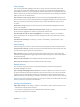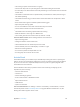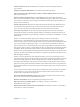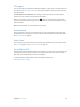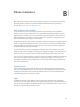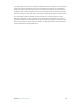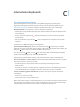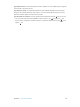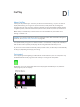User Guide
Table Of Contents
- iPhone User Guide
- Contents
- Chapter 1: iPhone at a glance
- Chapter 2: Get started
- Set up iPhone
- Connect to Wi-Fi
- Connect to the Internet
- Apple ID
- iCloud
- Set up other mail, contacts, and calendar accounts
- Manage content on your iOS devices
- Connect iPhone to your computer
- Sync with iTunes
- Date and time
- Apple Watch
- International settings
- Your iPhone name
- View this user guide on iPhone
- Tips for using iOS 8
- Chapter 3: Basics
- Use apps
- Continuity
- Customize iPhone
- Type text
- Dictate
- Voice Control
- Search
- Control Center
- Alerts and Notification Center
- Sounds and silence
- Do Not Disturb
- Sharing
- iCloud Drive
- Transfer files
- Personal Hotspot
- AirPlay
- AirPrint
- Use an Apple headset
- Bluetooth devices
- Restrictions
- Privacy
- Security
- Charge and monitor the battery
- Travel with iPhone
- Chapter 4: Siri
- Chapter 5: Phone
- Chapter 6: Mail
- Chapter 7: Safari
- Chapter 8: Music
- Chapter 9: Messages
- Chapter 10: Calendar
- Chapter 11: Photos
- Chapter 12: Camera
- Chapter 13: Weather
- Chapter 14: Clock
- Chapter 15: Maps
- Chapter 16: Videos
- Chapter 17: Notes
- Chapter 18: Reminders
- Chapter 19: Stocks
- Chapter 20: Game Center
- Chapter 21: Newsstand
- Chapter 22: iTunes Store
- Chapter 23: App Store
- Chapter 24: iBooks
- Chapter 25: Health
- Chapter 26: Passbook
- Chapter 27: FaceTime
- Chapter 28: Calculator
- Chapter 29: Podcasts
- Chapter 30: Compass
- Chapter 31: Voice Memos
- Chapter 32: Contacts
- Appendix A: Accessibility
- Accessibility features
- Accessibility Shortcut
- VoiceOver
- Zoom
- Invert Colors and Grayscale
- Speak Selection
- Speak Screen
- Speak Auto-text
- Large, bold, and high-contrast text
- Button Shapes
- Reduce screen motion
- On/off switch labels
- Assignable ringtones and vibrations
- Video Descriptions
- Hearing aids
- Mono audio and balance
- Subtitles and closed captions
- Siri
- Widescreen keyboards
- Large phone keypad
- LED Flash for Alerts
- Call audio routing
- Phone noise cancelation
- Guided Access
- Switch Control
- AssistiveTouch
- TTY support
- Visual voicemail
- Voice Control
- Accessibility in OS X
- Appendix B: iPhone in business
- Appendix C: International keyboards
- Appendix D: CarPlay
- Appendix E: Safety, handling, and support
- Important safety information
- Important handling information
- iPhone Support site
- Restart or reset iPhone
- Reset iPhone settings
- Get information about your iPhone
- Usage information
- Disabled iPhone
- Back up iPhone
- Update and restore iPhone software
- Cellular settings
- Sell or give away iPhone
- Learn more, service, and support
- FCC compliance statement
- Canadian regulatory statement
- Disposal and recycling information
- Apple and the environment
D
180
CarPlay
About CarPlay
CarPlay puts key iPhone apps—the ones you want to use while driving—on your car’s built-in
display. With CarPlay, you can get turn-by-turn directions, make phone calls, exchange text
messages, listen to music, and more. CarPlay is available on select automobiles and after-market
navigation systems, and works with iPhone 6, iPhone 6 Plus, iPhone 5s, iPhone 5c, and iPhone 5.
Note:CarPlay is available only in certain areas. Siri must be enabled on your iPhone. Go to
Settings > General > Siri.
WARNING:For important information about avoiding distractions that could lead to dangerous
situations, see Important safety information on page 183.
You operate CarPlay using your car’s built-in controls—a touchscreen, a rotary knob controller, or
both. To learn how to operate your display, see the user guide that came with your car.
Or just use Siri voice control to tell CarPlay what you want. In fact, Siri often steps in automatically
to help you, depending on the app you’re using.
Get started
Use an Apple approved Lightning to USB Cable to connect iPhone to your car’s USB port. It may
be labeled with the CarPlay logo, the words CarPlay, or an image of a smartphone.
Depending on your car, the CarPlay Home screen may appear automatically. If not, select the
CarPlay logo on your car’s display.
Home
button
Home
button
Return to a call, or to
turn-by-turn directions.
Return to a call, or to
turn-by-turn directions.
View current
audio source.
View current
audio source.
Appendix