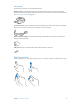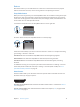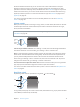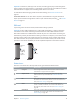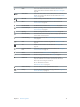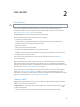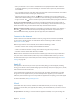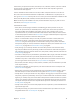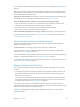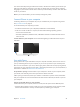User Guide
Table Of Contents
- iPhone User Guide
- Contents
- Chapter 1: iPhone at a glance
- Chapter 2: Get started
- Set up iPhone
- Connect to Wi-Fi
- Connect to the Internet
- Apple ID
- iCloud
- Set up other mail, contacts, and calendar accounts
- Manage content on your iOS devices
- Connect iPhone to your computer
- Sync with iTunes
- Date and time
- Apple Watch
- International settings
- Your iPhone name
- View this user guide on iPhone
- Tips for using iOS 8
- Chapter 3: Basics
- Use apps
- Continuity
- Customize iPhone
- Type text
- Dictate
- Voice Control
- Search
- Control Center
- Alerts and Notification Center
- Sounds and silence
- Do Not Disturb
- Sharing
- iCloud Drive
- Transfer files
- Personal Hotspot
- AirPlay
- AirPrint
- Use an Apple headset
- Bluetooth devices
- Restrictions
- Privacy
- Security
- Charge and monitor the battery
- Travel with iPhone
- Chapter 4: Siri
- Chapter 5: Phone
- Chapter 6: Mail
- Chapter 7: Safari
- Chapter 8: Music
- Chapter 9: Messages
- Chapter 10: Calendar
- Chapter 11: Photos
- Chapter 12: Camera
- Chapter 13: Weather
- Chapter 14: Clock
- Chapter 15: Maps
- Chapter 16: Videos
- Chapter 17: Notes
- Chapter 18: Reminders
- Chapter 19: Stocks
- Chapter 20: Game Center
- Chapter 21: Newsstand
- Chapter 22: iTunes Store
- Chapter 23: App Store
- Chapter 24: iBooks
- Chapter 25: Health
- Chapter 26: Passbook
- Chapter 27: FaceTime
- Chapter 28: Calculator
- Chapter 29: Podcasts
- Chapter 30: Compass
- Chapter 31: Voice Memos
- Chapter 32: Contacts
- Appendix A: Accessibility
- Accessibility features
- Accessibility Shortcut
- VoiceOver
- Zoom
- Invert Colors and Grayscale
- Speak Selection
- Speak Screen
- Speak Auto-text
- Large, bold, and high-contrast text
- Button Shapes
- Reduce screen motion
- On/off switch labels
- Assignable ringtones and vibrations
- Video Descriptions
- Hearing aids
- Mono audio and balance
- Subtitles and closed captions
- Siri
- Widescreen keyboards
- Large phone keypad
- LED Flash for Alerts
- Call audio routing
- Phone noise cancelation
- Guided Access
- Switch Control
- AssistiveTouch
- TTY support
- Visual voicemail
- Voice Control
- Accessibility in OS X
- Appendix B: iPhone in business
- Appendix C: International keyboards
- Appendix D: CarPlay
- Appendix E: Safety, handling, and support
- Important safety information
- Important handling information
- iPhone Support site
- Restart or reset iPhone
- Reset iPhone settings
- Get information about your iPhone
- Usage information
- Disabled iPhone
- Back up iPhone
- Update and restore iPhone software
- Cellular settings
- Sell or give away iPhone
- Learn more, service, and support
- FCC compliance statement
- Canadian regulatory statement
- Disposal and recycling information
- Apple and the environment
Chapter 2 Get started 18
iCloud stores your photos and videos, documents, music, calendars, contacts, and more. Content
stored in iCloud is pushed wirelessly to your other iOS devices and computers signed in to
iCloud with the same Apple ID.
iCloud is available on devices with iOS 5 or later, on Mac computers with OS X Lion v10.7.5 or
later, and on PCs with iCloud for Windows 4.0 (Windows 7 or Windows 8 is required). You can
also sign in to iCloud.com from any Mac or PC to access your iCloud information and features like
Photos, Find My iPhone, Mail, Calendar, Contacts, iWork for iCloud, and more.
Note:iCloud may not be available in all areas, and iCloud features may vary by area. For more
information, see www.apple.com/icloud/.
iCloud features include:
•
Music, Movies, TV Shows, Apps, and Books: Automatically get iTunes purchases on all your
devices set up with iCloud, or download previous iTunes music and TV show purchases for
free, anytime. With an iTunes Match subscription, all your music, including music you’ve
imported from CDs or purchased somewhere other than the iTunes Store, can also be stored
in iCloud and played on demand. See iTunes Match on page 75. Download previous App Store
and iBooks Store purchases to iPhone for free, anytime.
•
Photos: Use iCloud Photo Library to store all your photos and videos in iCloud, and access
them from any iOS 8.1 or later device, Mac with OS X Yosemite v10.10.3 or later, and on
iCloud.com using the same Apple ID. Use iCloud Photo Sharing to share photos and videos
with just the people you choose, and let them add photos, videos, and comments. See iCloud
Photo Library on page 88. See iCloud Photo Sharing on page 89.
•
Family Sharing: Up to six family members can share their purchases from the iTunes Store,
App Store, and iBooks Store. Pay for family purchases with the same credit card and approve
kids’ spending right from a parent’s device. Plus, share photos, a family calendar, and more. See
Family Sharing on page 38.
•
iCloud Drive: Safely store your presentations, spreadsheets, PDFs, images, and other documents
in iCloud, and access them from your iPhone, iPad, iPod touch, Mac, or PC. iCloud Drive is
available on any iOS 8 or later device and on any Mac with OS X Yosemite v10.10.0 or later. If
you’re using an earlier version of iOS, see Set up iCloud Drive on page 40.
•
Mail, Contacts, Calendars: Keep your mail, contacts, calendars, notes, and reminders up to date
across all your devices.
•
Safari Tabs: See the tabs you have open on your other iOS devices and OS X computers. See
Browse the web on page 64.
•
Backup: Back up iPhone to iCloud automatically when connected to power and Wi-Fi. iCloud
data and backups sent over the Internet are encrypted. See Back up iPhone on page 188.
•
Find My iPhone: Locate your iPhone on a map, display a message, play a sound, lock the screen,
temporarily suspend or permanently remove your credit and debit cards in Passbook used for
Apple Pay, or remotely wipe your iPhone data. Find My iPhone includes Activation Lock, which
requires your Apple ID and password in order to turn o Find My iPhone or erase your device.
Your Apple ID and password are also required before anyone can reactivate your iPhone. See
Find My iPhone on page 46.
•
Find My Friends: Share your location with people who are important to you. Download the free
app from the App Store.
•
iCloud Keychain: Keep your passwords and credit card information up to date across all your
designated devices. See iCloud Keychain on page 45.