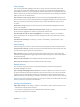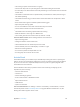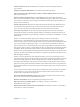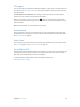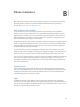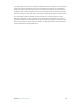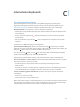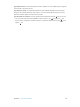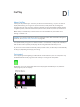User Guide
Table Of Contents
- iPhone User Guide
- Contents
- Chapter 1: iPhone at a glance
- Chapter 2: Get started
- Set up iPhone
- Connect to Wi-Fi
- Connect to the Internet
- Apple ID
- iCloud
- Set up other mail, contacts, and calendar accounts
- Manage content on your iOS devices
- Connect iPhone to your computer
- Sync with iTunes
- Date and time
- Apple Watch
- International settings
- Your iPhone name
- View this user guide on iPhone
- Tips for using iOS 8
- Chapter 3: Basics
- Use apps
- Continuity
- Customize iPhone
- Type text
- Dictate
- Voice Control
- Search
- Control Center
- Alerts and Notification Center
- Sounds and silence
- Do Not Disturb
- Sharing
- iCloud Drive
- Transfer files
- Personal Hotspot
- AirPlay
- AirPrint
- Use an Apple headset
- Bluetooth devices
- Restrictions
- Privacy
- Security
- Charge and monitor the battery
- Travel with iPhone
- Chapter 4: Siri
- Chapter 5: Phone
- Chapter 6: Mail
- Chapter 7: Safari
- Chapter 8: Music
- Chapter 9: Messages
- Chapter 10: Calendar
- Chapter 11: Photos
- Chapter 12: Camera
- Chapter 13: Weather
- Chapter 14: Clock
- Chapter 15: Maps
- Chapter 16: Videos
- Chapter 17: Notes
- Chapter 18: Reminders
- Chapter 19: Stocks
- Chapter 20: Game Center
- Chapter 21: Newsstand
- Chapter 22: iTunes Store
- Chapter 23: App Store
- Chapter 24: iBooks
- Chapter 25: Health
- Chapter 26: Passbook
- Chapter 27: FaceTime
- Chapter 28: Calculator
- Chapter 29: Podcasts
- Chapter 30: Compass
- Chapter 31: Voice Memos
- Chapter 32: Contacts
- Appendix A: Accessibility
- Accessibility features
- Accessibility Shortcut
- VoiceOver
- Zoom
- Invert Colors and Grayscale
- Speak Selection
- Speak Screen
- Speak Auto-text
- Large, bold, and high-contrast text
- Button Shapes
- Reduce screen motion
- On/off switch labels
- Assignable ringtones and vibrations
- Video Descriptions
- Hearing aids
- Mono audio and balance
- Subtitles and closed captions
- Siri
- Widescreen keyboards
- Large phone keypad
- LED Flash for Alerts
- Call audio routing
- Phone noise cancelation
- Guided Access
- Switch Control
- AssistiveTouch
- TTY support
- Visual voicemail
- Voice Control
- Accessibility in OS X
- Appendix B: iPhone in business
- Appendix C: International keyboards
- Appendix D: CarPlay
- Appendix E: Safety, handling, and support
- Important safety information
- Important handling information
- iPhone Support site
- Restart or reset iPhone
- Reset iPhone settings
- Get information about your iPhone
- Usage information
- Disabled iPhone
- Back up iPhone
- Update and restore iPhone software
- Cellular settings
- Sell or give away iPhone
- Learn more, service, and support
- FCC compliance statement
- Canadian regulatory statement
- Disposal and recycling information
- Apple and the environment
B
175
iPhone in business
Appendix
With support for secure access to corporate networks, directories, custom apps, and Microsoft
Exchange, iPhone is ready to go to work. For detailed information about using iPhone in
business, go to www.apple.com/iphone/business/.
Mail, Contacts, and Calendar
To use iPhone with your work accounts, you need to know the settings your organization
requires. If you received your iPhone from your organization, the settings and apps you need
might already be installed. If it’s your own iPhone, your system administrator may provide you
with the settings for you to enter, or have you connect to a mobile device management server
that installs the settings and apps you should have.
Organizational settings and accounts are typically in conguration proles. You might be asked to
install a conguration prole that was sent to you in an email, or one that is downloaded from
a webpage. When you open the le, iPhone asks for your permission to install the prole, and
displays information about what it contains.
In most cases, when you install a conguration prole that sets up an account for you, some
iPhone settings can’t be changed. For example, your organization might turn on Auto-Lock and
require you to set a passcode in order to protect the information in the accounts you access.
You can see your proles in Settings > General > Proles. If you delete a prole, all of the settings
and accounts associated with the prole are also removed, including any custom apps your
organization provided or had you download. If you need a passcode to delete a prole, contact
your system administrator.
Network access
A VPN (virtual private network) provides secure access over the Internet to private resources,
such as your organization’s network. You may need to install a VPN app from the App Store that
congures your iPhone to access a particular network. Contact your system administrator for
information about apps and settings you need.
Apps
In addition to the built-in apps and the ones you get from the App Store, your organization
may want you to have certain other apps. They might provide you with a pre-paid redemption
code for the App Store. When you download an app using a redemption code, you own it, even
though your organization purchased it for you.