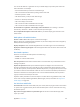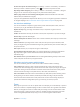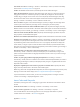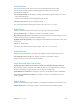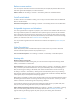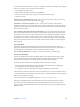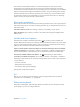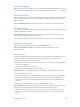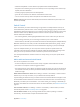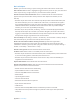User Guide
Table Of Contents
- iPhone User Guide
- Contents
- Chapter 1: iPhone at a glance
- Chapter 2: Get started
- Set up iPhone
- Connect to Wi-Fi
- Connect to the Internet
- Apple ID
- iCloud
- Set up other mail, contacts, and calendar accounts
- Manage content on your iOS devices
- Connect iPhone to your computer
- Sync with iTunes
- Date and time
- Apple Watch
- International settings
- Your iPhone name
- View this user guide on iPhone
- Tips for using iOS 8
- Chapter 3: Basics
- Use apps
- Continuity
- Customize iPhone
- Type text
- Dictate
- Voice Control
- Search
- Control Center
- Alerts and Notification Center
- Sounds and silence
- Do Not Disturb
- Sharing
- iCloud Drive
- Transfer files
- Personal Hotspot
- AirPlay
- AirPrint
- Use an Apple headset
- Bluetooth devices
- Restrictions
- Privacy
- Security
- Charge and monitor the battery
- Travel with iPhone
- Chapter 4: Siri
- Chapter 5: Phone
- Chapter 6: Mail
- Chapter 7: Safari
- Chapter 8: Music
- Chapter 9: Messages
- Chapter 10: Calendar
- Chapter 11: Photos
- Chapter 12: Camera
- Chapter 13: Weather
- Chapter 14: Clock
- Chapter 15: Maps
- Chapter 16: Videos
- Chapter 17: Notes
- Chapter 18: Reminders
- Chapter 19: Stocks
- Chapter 20: Game Center
- Chapter 21: Newsstand
- Chapter 22: iTunes Store
- Chapter 23: App Store
- Chapter 24: iBooks
- Chapter 25: Health
- Chapter 26: Passbook
- Chapter 27: FaceTime
- Chapter 28: Calculator
- Chapter 29: Podcasts
- Chapter 30: Compass
- Chapter 31: Voice Memos
- Chapter 32: Contacts
- Appendix A: Accessibility
- Accessibility features
- Accessibility Shortcut
- VoiceOver
- Zoom
- Invert Colors and Grayscale
- Speak Selection
- Speak Screen
- Speak Auto-text
- Large, bold, and high-contrast text
- Button Shapes
- Reduce screen motion
- On/off switch labels
- Assignable ringtones and vibrations
- Video Descriptions
- Hearing aids
- Mono audio and balance
- Subtitles and closed captions
- Siri
- Widescreen keyboards
- Large phone keypad
- LED Flash for Alerts
- Call audio routing
- Phone noise cancelation
- Guided Access
- Switch Control
- AssistiveTouch
- TTY support
- Visual voicemail
- Voice Control
- Accessibility in OS X
- Appendix B: iPhone in business
- Appendix C: International keyboards
- Appendix D: CarPlay
- Appendix E: Safety, handling, and support
- Important safety information
- Important handling information
- iPhone Support site
- Restart or reset iPhone
- Reset iPhone settings
- Get information about your iPhone
- Usage information
- Disabled iPhone
- Back up iPhone
- Update and restore iPhone software
- Cellular settings
- Sell or give away iPhone
- Learn more, service, and support
- FCC compliance statement
- Canadian regulatory statement
- Disposal and recycling information
- Apple and the environment
Appendix A Accessibility 169
•
Enable the Sleep/Wake or volume buttons:Tap Options below Hardware Buttons.
•
Keep iPhone from switching from portrait to landscape or from responding to other motions:Tap
Options, then turn o Motion.
•
Prevent typing:Tap Options, then turn o Keyboards.
•
Ignore all screen touches:Turn o Touch at the bottom of the screen.
•
Set a session time limit:Tap Time Limit Options at the bottom of the screen.
End the session. Triple-click the Home button, then enter the Guided Access passcode, or use
Touch ID (if enabled).
Switch Control
Switch Control lets you control iPhone using a single switch or multiple switches. Use any of
several methods to perform actions such as selecting, tapping, dragging, typing, and even free-
hand drawing. The basic technique is to use a switch to select an item or location on the screen,
and then use the same (or dierent) switch to choose an action to perform on that item or
location. Three basic methods are:
•
Item scanning (default), which highlights dierent items on the screen until you select one.
•
Point scanning, which lets you use scanning crosshairs to pick a screen location.
•
Manual selection, which lets you move from item to item on demand (requires multiple switches).
Whichever method you use, when you select an individual item (rather than a group), a menu
appears so you can choose how to act on the selected item (tap, drag, or pinch, for example).
If you use multiple switches, you can set up each switch to perform a specic action and
customize your item selection method. For example, instead of automatically scanning screen
items, you can set up switches to move to the next or previous item on demand.
You can adjust the behavior of Switch Control in a variety of ways, to suit your specic needs
and style.
Add a switch and turn on Switch Control
You can use any of these as a switch:
•
An external adaptive switch: Choose from a variety of popular USB or Bluetooth switches.
•
The iPhone screen: Tap the screen to trigger the switch.
•
The iPhone FaceTime camera: Move your head to trigger the switch. You can use the camera as
two switches: one when you move your head to the left, and the other when you move your
head to the right.
Add a switch and choose its action. Go to Settings > General > Accessibility > Switch Control >
Switches. If you use only one switch, it is your Select Item switch by default.
If you’re adding an external switch, you need to connect it to iPhone before it will appear in the
list of available switches. Follow the instructions that came with the switch. If it connects using
Bluetooth, you need to pair it with iPhone—turn on the switch, go to Settings > Bluetooth, tap
the switch, then follow the onscreen instructions. For more information, see Bluetooth devices on
page 42.
Turn on Switch Control. Go to Settings > General > Accessibility > Switch Control, or use the
Accessibility Shortcut. See Accessibility Shortcut on page 151.
Turn o Switch Control. Use any scanning method to select, then tap Settings > General >
Accessibility > Switch Control. Or triple-click the Home button.