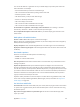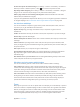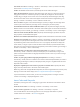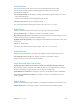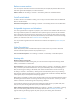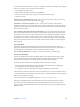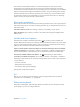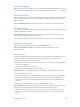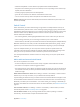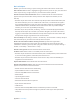User Guide
Table Of Contents
- iPhone User Guide
- Contents
- Chapter 1: iPhone at a glance
- Chapter 2: Get started
- Set up iPhone
- Connect to Wi-Fi
- Connect to the Internet
- Apple ID
- iCloud
- Set up other mail, contacts, and calendar accounts
- Manage content on your iOS devices
- Connect iPhone to your computer
- Sync with iTunes
- Date and time
- Apple Watch
- International settings
- Your iPhone name
- View this user guide on iPhone
- Tips for using iOS 8
- Chapter 3: Basics
- Use apps
- Continuity
- Customize iPhone
- Type text
- Dictate
- Voice Control
- Search
- Control Center
- Alerts and Notification Center
- Sounds and silence
- Do Not Disturb
- Sharing
- iCloud Drive
- Transfer files
- Personal Hotspot
- AirPlay
- AirPrint
- Use an Apple headset
- Bluetooth devices
- Restrictions
- Privacy
- Security
- Charge and monitor the battery
- Travel with iPhone
- Chapter 4: Siri
- Chapter 5: Phone
- Chapter 6: Mail
- Chapter 7: Safari
- Chapter 8: Music
- Chapter 9: Messages
- Chapter 10: Calendar
- Chapter 11: Photos
- Chapter 12: Camera
- Chapter 13: Weather
- Chapter 14: Clock
- Chapter 15: Maps
- Chapter 16: Videos
- Chapter 17: Notes
- Chapter 18: Reminders
- Chapter 19: Stocks
- Chapter 20: Game Center
- Chapter 21: Newsstand
- Chapter 22: iTunes Store
- Chapter 23: App Store
- Chapter 24: iBooks
- Chapter 25: Health
- Chapter 26: Passbook
- Chapter 27: FaceTime
- Chapter 28: Calculator
- Chapter 29: Podcasts
- Chapter 30: Compass
- Chapter 31: Voice Memos
- Chapter 32: Contacts
- Appendix A: Accessibility
- Accessibility features
- Accessibility Shortcut
- VoiceOver
- Zoom
- Invert Colors and Grayscale
- Speak Selection
- Speak Screen
- Speak Auto-text
- Large, bold, and high-contrast text
- Button Shapes
- Reduce screen motion
- On/off switch labels
- Assignable ringtones and vibrations
- Video Descriptions
- Hearing aids
- Mono audio and balance
- Subtitles and closed captions
- Siri
- Widescreen keyboards
- Large phone keypad
- LED Flash for Alerts
- Call audio routing
- Phone noise cancelation
- Guided Access
- Switch Control
- AssistiveTouch
- TTY support
- Visual voicemail
- Voice Control
- Accessibility in OS X
- Appendix B: iPhone in business
- Appendix C: International keyboards
- Appendix D: CarPlay
- Appendix E: Safety, handling, and support
- Important safety information
- Important handling information
- iPhone Support site
- Restart or reset iPhone
- Reset iPhone settings
- Get information about your iPhone
- Usage information
- Disabled iPhone
- Back up iPhone
- Update and restore iPhone software
- Cellular settings
- Sell or give away iPhone
- Learn more, service, and support
- FCC compliance statement
- Canadian regulatory statement
- Disposal and recycling information
- Apple and the environment
Appendix A Accessibility 166
For shortcut access from the Lock screen, go to Settings > General > Accessibility > Hearing Aids,
then turn on Control on Lock Screen. Use the settings to:
•
Check hearing aid battery status.
•
Adjust ambient microphone volume and equalization.
•
Choose which hearing aids (left, right, or both) receive streaming audio.
•
Control Live Listen.
Stream audio to your hearing aids. Stream audio from Phone, Siri, Music, Videos, and more by
choosing your hearing aids from the AirPlay menu .
Use iPhone as a remote microphone. You can use Live Listen to stream sound from the
microphone in iPhone to your hearing aids. This can help you hear better in some situations by
positioning iPhone nearer the sound source. Triple-click the Home button, choose Hearing Aids,
then tap Start Live Listen.
Use your hearing aids with more than one iOS device. If you pair your hearing aids with more
than one iOS device (both iPhone and iPad, for example), the connection for your hearing aids
automatically switches from one to the other when you do something that generates audio on
the other device, or when you receive a phone call on iPhone. Changes you make to hearing
aid settings on one device are automatically sent to your other iOS devices. To take advantage
of this, all of the devices must be on the same Wi-Fi network and signed in to iCloud using the
same Apple ID.
Hearing Aid Mode
iPhone has a Hearing Aid Mode that, when activated, may reduce interference with some
hearing aid models. Hearing Aid Mode reduces the transmission power of the cellular radio in
the GSM 1900 MHz band and may result in decreased 2G cellular coverage.
Turn on Hearing Aid Mode. Go to Settings > General > Accessibility > Hearing Aids.
Hearing aid compatibility
The FCC has adopted hearing aid compatibility (HAC) rules for digital wireless phones. These
rules require certain phones to be tested and rated under the American National Standard
Institute (ANSI) C63.19-2007 or C63.19-2011 hearing aid compatibility standards.
The ANSI standard for hearing aid compatibility contains two types of ratings:
•
An “M” rating for reduced radio frequency interference to enable acoustic coupling with
hearing aids that are not operating in telecoil mode
•
A “T” rating for inductive coupling with hearing aids operating in telecoil mode
These ratings are given on a scale from one to four, where four is the most compatible. A phone
is considered hearing aid compatible under FCC rules if it is rated M3 or M4 for acoustic coupling
and T3 or T4 for inductive coupling.
For iPhone hearing aid compatibility ratings, see www.apple.com/support/hac/.
Hearing aid compatibility ratings don’t guarantee that a particular hearing aid works with a
particular phone. Some hearing aids may work well with phones that don’t meet particular
ratings. To ensure interoperability between a hearing aid and a phone, try using them together
before purchase.