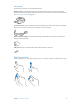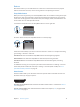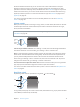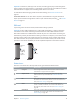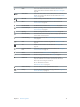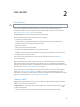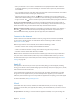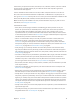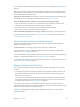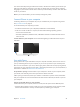User Guide
Table Of Contents
- iPhone User Guide
- Contents
- Chapter 1: iPhone at a glance
- Chapter 2: Get started
- Set up iPhone
- Connect to Wi-Fi
- Connect to the Internet
- Apple ID
- iCloud
- Set up other mail, contacts, and calendar accounts
- Manage content on your iOS devices
- Connect iPhone to your computer
- Sync with iTunes
- Date and time
- Apple Watch
- International settings
- Your iPhone name
- View this user guide on iPhone
- Tips for using iOS 8
- Chapter 3: Basics
- Use apps
- Continuity
- Customize iPhone
- Type text
- Dictate
- Voice Control
- Search
- Control Center
- Alerts and Notification Center
- Sounds and silence
- Do Not Disturb
- Sharing
- iCloud Drive
- Transfer files
- Personal Hotspot
- AirPlay
- AirPrint
- Use an Apple headset
- Bluetooth devices
- Restrictions
- Privacy
- Security
- Charge and monitor the battery
- Travel with iPhone
- Chapter 4: Siri
- Chapter 5: Phone
- Chapter 6: Mail
- Chapter 7: Safari
- Chapter 8: Music
- Chapter 9: Messages
- Chapter 10: Calendar
- Chapter 11: Photos
- Chapter 12: Camera
- Chapter 13: Weather
- Chapter 14: Clock
- Chapter 15: Maps
- Chapter 16: Videos
- Chapter 17: Notes
- Chapter 18: Reminders
- Chapter 19: Stocks
- Chapter 20: Game Center
- Chapter 21: Newsstand
- Chapter 22: iTunes Store
- Chapter 23: App Store
- Chapter 24: iBooks
- Chapter 25: Health
- Chapter 26: Passbook
- Chapter 27: FaceTime
- Chapter 28: Calculator
- Chapter 29: Podcasts
- Chapter 30: Compass
- Chapter 31: Voice Memos
- Chapter 32: Contacts
- Appendix A: Accessibility
- Accessibility features
- Accessibility Shortcut
- VoiceOver
- Zoom
- Invert Colors and Grayscale
- Speak Selection
- Speak Screen
- Speak Auto-text
- Large, bold, and high-contrast text
- Button Shapes
- Reduce screen motion
- On/off switch labels
- Assignable ringtones and vibrations
- Video Descriptions
- Hearing aids
- Mono audio and balance
- Subtitles and closed captions
- Siri
- Widescreen keyboards
- Large phone keypad
- LED Flash for Alerts
- Call audio routing
- Phone noise cancelation
- Guided Access
- Switch Control
- AssistiveTouch
- TTY support
- Visual voicemail
- Voice Control
- Accessibility in OS X
- Appendix B: iPhone in business
- Appendix C: International keyboards
- Appendix D: CarPlay
- Appendix E: Safety, handling, and support
- Important safety information
- Important handling information
- iPhone Support site
- Restart or reset iPhone
- Reset iPhone settings
- Get information about your iPhone
- Usage information
- Disabled iPhone
- Back up iPhone
- Update and restore iPhone software
- Cellular settings
- Sell or give away iPhone
- Learn more, service, and support
- FCC compliance statement
- Canadian regulatory statement
- Disposal and recycling information
- Apple and the environment
2
16
Get started
Set up iPhone
·
WARNING:To avoid injury, read Important safety information on page 183 before using iPhone.
You can set up iPhone over a Wi-Fi network, or over your carrier’s cellular network (not
available in all areas). Or connect iPhone to your computer and use iTunes to set up iPhone
(see Connect iPhone to your computer on page 20).
Set up iPhone. Turn on iPhone, then follow the Setup Assistant.
The Setup Assistant steps you through the process, including:
•
Connecting to a Wi-Fi network
•
Signing in with or creating a free Apple ID (needed for many features, including iCloud,
FaceTime, the iTunes Store, the App Store, and more)
•
Entering a passcode
•
Setting up iCloud and iCloud Keychain
•
Turning on recommended features such as Location Services
•
Adding a credit or debit card to Passbook to use with Apple Pay (iPhone 6 or iPhone 6 Plus)
•
Activating iPhone with your carrier
You can also restore iPhone from an iCloud or iTunes backup during setup. See Back up
iPhone on page 188.
Note:Find My iPhone is turned on when you sign in to iCloud. Activation Lock is engaged to
help prevent anyone else from activating your iPhone, even if it is completely restored. Before
you sell or give away your iPhone, you should reset it to erase your personal content and turn o
Activation Lock. See Sell or give away iPhone on page 191.
Some carriers let you unlock iPhone for use with their network. To see if your carrier oers this
option, see support.apple.com/kb/HT1937. Contact your carrier for authorization and setup
information. You need to connect iPhone to iTunes to complete the process. Additional fees may
apply. For more information, see support.apple.com/kb/HT5014.
Connect to Wi-Fi
If appears at the top of the screen, you’re connected to a Wi-Fi network. iPhone reconnects
anytime you return to the same location.
Congure Wi-Fi. Go to Settings > Wi-Fi, then turn Wi-Fi on or o. (You can also turn Wi-Fi on
or o in Control Center.)
•
Choose a network: Tap one of the listed networks, then enter the password, if asked.