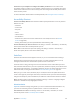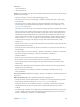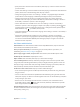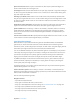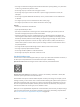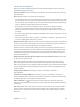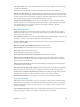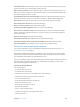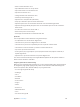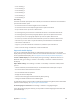User Guide
Table Of Contents
- iPhone User Guide
- Contents
- Chapter 1: iPhone at a glance
- Chapter 2: Get started
- Set up iPhone
- Connect to Wi-Fi
- Connect to the Internet
- Apple ID
- iCloud
- Set up other mail, contacts, and calendar accounts
- Manage content on your iOS devices
- Connect iPhone to your computer
- Sync with iTunes
- Date and time
- Apple Watch
- International settings
- Your iPhone name
- View this user guide on iPhone
- Tips for using iOS 8
- Chapter 3: Basics
- Use apps
- Continuity
- Customize iPhone
- Type text
- Dictate
- Voice Control
- Search
- Control Center
- Alerts and Notification Center
- Sounds and silence
- Do Not Disturb
- Sharing
- iCloud Drive
- Transfer files
- Personal Hotspot
- AirPlay
- AirPrint
- Use an Apple headset
- Bluetooth devices
- Restrictions
- Privacy
- Security
- Charge and monitor the battery
- Travel with iPhone
- Chapter 4: Siri
- Chapter 5: Phone
- Chapter 6: Mail
- Chapter 7: Safari
- Chapter 8: Music
- Chapter 9: Messages
- Chapter 10: Calendar
- Chapter 11: Photos
- Chapter 12: Camera
- Chapter 13: Weather
- Chapter 14: Clock
- Chapter 15: Maps
- Chapter 16: Videos
- Chapter 17: Notes
- Chapter 18: Reminders
- Chapter 19: Stocks
- Chapter 20: Game Center
- Chapter 21: Newsstand
- Chapter 22: iTunes Store
- Chapter 23: App Store
- Chapter 24: iBooks
- Chapter 25: Health
- Chapter 26: Passbook
- Chapter 27: FaceTime
- Chapter 28: Calculator
- Chapter 29: Podcasts
- Chapter 30: Compass
- Chapter 31: Voice Memos
- Chapter 32: Contacts
- Appendix A: Accessibility
- Accessibility features
- Accessibility Shortcut
- VoiceOver
- Zoom
- Invert Colors and Grayscale
- Speak Selection
- Speak Screen
- Speak Auto-text
- Large, bold, and high-contrast text
- Button Shapes
- Reduce screen motion
- On/off switch labels
- Assignable ringtones and vibrations
- Video Descriptions
- Hearing aids
- Mono audio and balance
- Subtitles and closed captions
- Siri
- Widescreen keyboards
- Large phone keypad
- LED Flash for Alerts
- Call audio routing
- Phone noise cancelation
- Guided Access
- Switch Control
- AssistiveTouch
- TTY support
- Visual voicemail
- Voice Control
- Accessibility in OS X
- Appendix B: iPhone in business
- Appendix C: International keyboards
- Appendix D: CarPlay
- Appendix E: Safety, handling, and support
- Important safety information
- Important handling information
- iPhone Support site
- Restart or reset iPhone
- Reset iPhone settings
- Get information about your iPhone
- Usage information
- Disabled iPhone
- Back up iPhone
- Update and restore iPhone software
- Cellular settings
- Sell or give away iPhone
- Learn more, service, and support
- FCC compliance statement
- Canadian regulatory statement
- Disposal and recycling information
- Apple and the environment
Appendix A Accessibility 157
Cut, copy, or paste. Set the rotor to Edit, select the text, swipe up or down to choose Cut, Copy,
or Paste, then double-tap.
Undo. Shake iPhone, swipe left or right to choose the action to undo, then double-tap.
Enter an accented character. In standard typing style, select the plain character, then double-tap
and hold until you hear a sound indicating alternate characters have appeared. Drag left or right
to select and hear the choices. Release your nger to enter the current selection. In touch typing
style, touch and hold a character until the alternate characters appear.
Change the keyboard language. Set the rotor to Language, then swipe up or down. Choose
“default language” to use the language specied in Language & Region settings. The Language
rotor item appears only if you select more than one language in Settings > General >
Accessibility > VoiceOver > Speech.
Write with your nger
Handwriting mode lets you enter text by writing characters on the screen with your nger. In
addition to normal text entry, use handwriting mode to enter your iPhone passcode silently or
open apps from the Home screen.
Enter handwriting mode. Use the rotor to select Handwriting. If Handwriting isn’t in the rotor, go
to Settings > General > Accessibility > VoiceOver > Rotor, then add it.
Choose a character type. Swipe up or down with three ngers to choose lowercase, numbers,
uppercase, or punctuation.
Hear the currently selected character type. Tap with three ngers.
Enter a character. Trace the character on the screen with your nger.
Enter a space. Swipe right with two ngers.
Go to a new line. Swipe right with three ngers.
Delete the character before the insertion point. Swipe left with two ngers.
Select an item on the Home screen. Start writing the name of the item. If there are multiple
matches, continue to spell the name until it’s unique, or swipe up or down with two ngers to
choose from the current matches.
Enter your passcode silently. Set the rotor to Handwriting on the passcode screen, then write
the characters of your passcode.
Use a table index to skip through a long list. Select the table index to the right of the table (for
example, next to your Contacts list or in the VoiceOver Item Chooser), then write the letter.
Set the rotor to a web browsing element type. Write the rst letter of a page element type. For
example, write “l” to have up or down swipes skip to links, or “h” to skip to headings.
Exit handwriting mode. Do a two-nger scrub, or turn the rotor to a dierent selection.
Type onscreen braille
With Braille Screen Input enabled, you can use your ngers to enter 6-dot or contracted braille
codes directly on the iPhone screen. Tap codes with iPhone laying at in front of you (tabletop
mode), or hold iPhone with the screen facing away so your ngers curl back to tap the screen
(screen away mode).
Turn on Braille Screen Input. Use the rotor to select Braille Screen Input. If you don’t nd it in the
rotor, go to Settings > General > Accessibility > VoiceOver > Rotor, then add it.