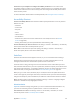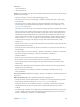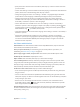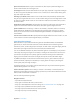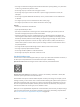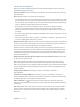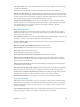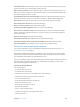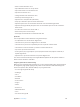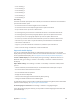User Guide
Table Of Contents
- iPhone User Guide
- Contents
- Chapter 1: iPhone at a glance
- Chapter 2: Get started
- Set up iPhone
- Connect to Wi-Fi
- Connect to the Internet
- Apple ID
- iCloud
- Set up other mail, contacts, and calendar accounts
- Manage content on your iOS devices
- Connect iPhone to your computer
- Sync with iTunes
- Date and time
- Apple Watch
- International settings
- Your iPhone name
- View this user guide on iPhone
- Tips for using iOS 8
- Chapter 3: Basics
- Use apps
- Continuity
- Customize iPhone
- Type text
- Dictate
- Voice Control
- Search
- Control Center
- Alerts and Notification Center
- Sounds and silence
- Do Not Disturb
- Sharing
- iCloud Drive
- Transfer files
- Personal Hotspot
- AirPlay
- AirPrint
- Use an Apple headset
- Bluetooth devices
- Restrictions
- Privacy
- Security
- Charge and monitor the battery
- Travel with iPhone
- Chapter 4: Siri
- Chapter 5: Phone
- Chapter 6: Mail
- Chapter 7: Safari
- Chapter 8: Music
- Chapter 9: Messages
- Chapter 10: Calendar
- Chapter 11: Photos
- Chapter 12: Camera
- Chapter 13: Weather
- Chapter 14: Clock
- Chapter 15: Maps
- Chapter 16: Videos
- Chapter 17: Notes
- Chapter 18: Reminders
- Chapter 19: Stocks
- Chapter 20: Game Center
- Chapter 21: Newsstand
- Chapter 22: iTunes Store
- Chapter 23: App Store
- Chapter 24: iBooks
- Chapter 25: Health
- Chapter 26: Passbook
- Chapter 27: FaceTime
- Chapter 28: Calculator
- Chapter 29: Podcasts
- Chapter 30: Compass
- Chapter 31: Voice Memos
- Chapter 32: Contacts
- Appendix A: Accessibility
- Accessibility features
- Accessibility Shortcut
- VoiceOver
- Zoom
- Invert Colors and Grayscale
- Speak Selection
- Speak Screen
- Speak Auto-text
- Large, bold, and high-contrast text
- Button Shapes
- Reduce screen motion
- On/off switch labels
- Assignable ringtones and vibrations
- Video Descriptions
- Hearing aids
- Mono audio and balance
- Subtitles and closed captions
- Siri
- Widescreen keyboards
- Large phone keypad
- LED Flash for Alerts
- Call audio routing
- Phone noise cancelation
- Guided Access
- Switch Control
- AssistiveTouch
- TTY support
- Visual voicemail
- Voice Control
- Accessibility in OS X
- Appendix B: iPhone in business
- Appendix C: International keyboards
- Appendix D: CarPlay
- Appendix E: Safety, handling, and support
- Important safety information
- Important handling information
- iPhone Support site
- Restart or reset iPhone
- Reset iPhone settings
- Get information about your iPhone
- Usage information
- Disabled iPhone
- Back up iPhone
- Update and restore iPhone software
- Cellular settings
- Sell or give away iPhone
- Learn more, service, and support
- FCC compliance statement
- Canadian regulatory statement
- Disposal and recycling information
- Apple and the environment
Appendix A Accessibility 154
Open Control Center. Select any item in the status bar, then swipe up with three ngers. To
dismiss Control Center, do a two-nger scrub.
Switch apps. Double-click the Home button to see open apps, swipe left or right with one nger
to select an app, then double-tap to switch to it. Or, set the rotor to Actions while viewing open
apps, then swipe up or down.
Rearrange your Home screen. Select an icon on the Home screen, double-tap and hold, then
drag. Lift your nger when the icon is in its new location. Drag an icon to the edge of the screen
to move it to another Home screen. You can continue to select and move items until you press
the Home button.
Speak iPhone status information. Tap the status bar at the top of the screen, then swipe left or
right to hear information about the time, battery state, Wi-Fi signal strength, and more.
Speak notications. Go to Settings > General > Accessibility > VoiceOver, then turn on Always
Speak Notications. Notications, including the text of incoming text messages, are spoken
as they occur, even if iPhone is locked. Unacknowledged notications are repeated when you
unlock iPhone.
Turn the screen curtain on or o. Triple-tap with three ngers. When the screen curtain is on, the
screen contents are active even though the display is turned o.
Learn VoiceOver gestures
When VoiceOver is on, standard touchscreen gestures have dierent eects, and additional
gestures let you move around the screen and control individual items. VoiceOver gestures
include two-, three-, and four-nger taps and swipes. For best results using multi-nger gestures,
relax and let your ngers touch the screen with some space between them.
You can use dierent techniques to perform VoiceOver gestures. For example, you can perform
a two-nger tap using two ngers on one hand, or one nger on each hand. You can even use
your thumbs. Some people use a split-tap gesture: instead of selecting an item and double-
tapping, touch and hold an item with one nger, then tap the screen with another nger.
Try dierent techniques to discover which works best for you. If a gesture doesn’t work, try a
quicker movement, especially for a double-tap or swipe gesture. To swipe, try brushing the
screen quickly with your nger or ngers.
In VoiceOver settings, you can enter a special area where you can practice VoiceOver gestures
without aecting iPhone or its settings.
Practice VoiceOver gestures. Go to Settings > General > Accessibility > VoiceOver, then tap
VoiceOver Practice. When you nish practicing, tap Done. If you don’t see the VoiceOver Practice
button, make sure VoiceOver is turned on.
Here are some key VoiceOver gestures:
Navigate and read
•
Tap: Select and speak the item.
•
Swipe right or left: Select the next or previous item.
•
Swipe up or down: Depends on the rotor setting. See Use the VoiceOver rotor on page 155.
•
Two-nger swipe up: Read all from the top of the screen.
•
Two-nger swipe down: Read all from the current position.
•
Two-nger tap: Stop or resume speaking.