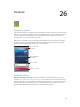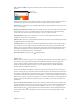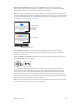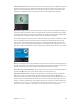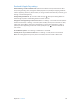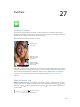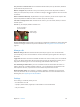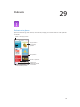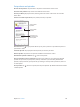User Guide
Table Of Contents
- iPhone User Guide
- Contents
- Chapter 1: iPhone at a glance
- Chapter 2: Get started
- Set up iPhone
- Connect to Wi-Fi
- Connect to the Internet
- Apple ID
- iCloud
- Set up other mail, contacts, and calendar accounts
- Manage content on your iOS devices
- Connect iPhone to your computer
- Sync with iTunes
- Date and time
- Apple Watch
- International settings
- Your iPhone name
- View this user guide on iPhone
- Tips for using iOS 8
- Chapter 3: Basics
- Use apps
- Continuity
- Customize iPhone
- Type text
- Dictate
- Voice Control
- Search
- Control Center
- Alerts and Notification Center
- Sounds and silence
- Do Not Disturb
- Sharing
- iCloud Drive
- Transfer files
- Personal Hotspot
- AirPlay
- AirPrint
- Use an Apple headset
- Bluetooth devices
- Restrictions
- Privacy
- Security
- Charge and monitor the battery
- Travel with iPhone
- Chapter 4: Siri
- Chapter 5: Phone
- Chapter 6: Mail
- Chapter 7: Safari
- Chapter 8: Music
- Chapter 9: Messages
- Chapter 10: Calendar
- Chapter 11: Photos
- Chapter 12: Camera
- Chapter 13: Weather
- Chapter 14: Clock
- Chapter 15: Maps
- Chapter 16: Videos
- Chapter 17: Notes
- Chapter 18: Reminders
- Chapter 19: Stocks
- Chapter 20: Game Center
- Chapter 21: Newsstand
- Chapter 22: iTunes Store
- Chapter 23: App Store
- Chapter 24: iBooks
- Chapter 25: Health
- Chapter 26: Passbook
- Chapter 27: FaceTime
- Chapter 28: Calculator
- Chapter 29: Podcasts
- Chapter 30: Compass
- Chapter 31: Voice Memos
- Chapter 32: Contacts
- Appendix A: Accessibility
- Accessibility features
- Accessibility Shortcut
- VoiceOver
- Zoom
- Invert Colors and Grayscale
- Speak Selection
- Speak Screen
- Speak Auto-text
- Large, bold, and high-contrast text
- Button Shapes
- Reduce screen motion
- On/off switch labels
- Assignable ringtones and vibrations
- Video Descriptions
- Hearing aids
- Mono audio and balance
- Subtitles and closed captions
- Siri
- Widescreen keyboards
- Large phone keypad
- LED Flash for Alerts
- Call audio routing
- Phone noise cancelation
- Guided Access
- Switch Control
- AssistiveTouch
- TTY support
- Visual voicemail
- Voice Control
- Accessibility in OS X
- Appendix B: iPhone in business
- Appendix C: International keyboards
- Appendix D: CarPlay
- Appendix E: Safety, handling, and support
- Important safety information
- Important handling information
- iPhone Support site
- Restart or reset iPhone
- Reset iPhone settings
- Get information about your iPhone
- Usage information
- Disabled iPhone
- Back up iPhone
- Update and restore iPhone software
- Cellular settings
- Sell or give away iPhone
- Learn more, service, and support
- FCC compliance statement
- Canadian regulatory statement
- Disposal and recycling information
- Apple and the environment
Chapter 26 Passbook 133
Add a credit or debit card. Next to Apple Pay, tap , then tap Next on the screen that
follows. Then, position iPhone so that your card appears in the frame. Card details are added
automatically, but you may be prompted for additional information.
Note:The card issuer determines if your card is eligible to use with Apple Pay, and may ask you
to provide additional information to complete the verication process. Many U.S. credit and debit
cards can be used with Apple Pay. For information about Apple Pay availability and current card
issuers, go to support.apple.com/kb/HT6288.
Tap to add a credit
or debit card (on
iPhone 6 and
iPhone 6 Plus).
Tap to add a credit
or debit card (on
iPhone 6 and
iPhone 6 Plus).
Tap to scan a code.
Tap to scan a code.
Open App Store to
download supported apps.
Open App Store to
download supported apps.
Set your default card. The rst card you add to Passbook becomes your default card for
payments. To use a dierent card as your default, make the change in Settings > Passbook &
Apple Pay > Default Card.
Pay at a contactless card reader. Contactless card readers, marked with the following symbols,
are usually located near cash registers.
To pay with your default card, hold iPhone 6 or iPhone 6 Plus with your nger on Touch ID
about an inch (or 2.5 cm) away from the symbol on the reader, until iPhone vibrates. You see
the card onscreen with a Done checkmark when the card information has been transmitted
to the merchant. Or you can start by holding iPhone near a reader until the screen asks you to
authenticate with Touch ID or your passcode. After you authenticate, hold iPhone near the reader
again until it vibrates and you see the Done checkmark.
Note:If you have Location Services turned on, the location of your iPhone at the time you make
a purchase may be sent to Apple. See Privacy on page 43.