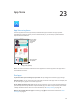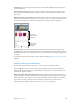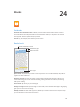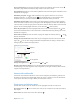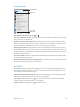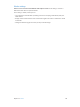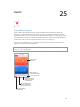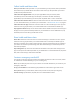User Guide
Table Of Contents
- iPhone User Guide
- Contents
- Chapter 1: iPhone at a glance
- Chapter 2: Get started
- Set up iPhone
- Connect to Wi-Fi
- Connect to the Internet
- Apple ID
- iCloud
- Set up other mail, contacts, and calendar accounts
- Manage content on your iOS devices
- Connect iPhone to your computer
- Sync with iTunes
- Date and time
- Apple Watch
- International settings
- Your iPhone name
- View this user guide on iPhone
- Tips for using iOS 8
- Chapter 3: Basics
- Use apps
- Continuity
- Customize iPhone
- Type text
- Dictate
- Voice Control
- Search
- Control Center
- Alerts and Notification Center
- Sounds and silence
- Do Not Disturb
- Sharing
- iCloud Drive
- Transfer files
- Personal Hotspot
- AirPlay
- AirPrint
- Use an Apple headset
- Bluetooth devices
- Restrictions
- Privacy
- Security
- Charge and monitor the battery
- Travel with iPhone
- Chapter 4: Siri
- Chapter 5: Phone
- Chapter 6: Mail
- Chapter 7: Safari
- Chapter 8: Music
- Chapter 9: Messages
- Chapter 10: Calendar
- Chapter 11: Photos
- Chapter 12: Camera
- Chapter 13: Weather
- Chapter 14: Clock
- Chapter 15: Maps
- Chapter 16: Videos
- Chapter 17: Notes
- Chapter 18: Reminders
- Chapter 19: Stocks
- Chapter 20: Game Center
- Chapter 21: Newsstand
- Chapter 22: iTunes Store
- Chapter 23: App Store
- Chapter 24: iBooks
- Chapter 25: Health
- Chapter 26: Passbook
- Chapter 27: FaceTime
- Chapter 28: Calculator
- Chapter 29: Podcasts
- Chapter 30: Compass
- Chapter 31: Voice Memos
- Chapter 32: Contacts
- Appendix A: Accessibility
- Accessibility features
- Accessibility Shortcut
- VoiceOver
- Zoom
- Invert Colors and Grayscale
- Speak Selection
- Speak Screen
- Speak Auto-text
- Large, bold, and high-contrast text
- Button Shapes
- Reduce screen motion
- On/off switch labels
- Assignable ringtones and vibrations
- Video Descriptions
- Hearing aids
- Mono audio and balance
- Subtitles and closed captions
- Siri
- Widescreen keyboards
- Large phone keypad
- LED Flash for Alerts
- Call audio routing
- Phone noise cancelation
- Guided Access
- Switch Control
- AssistiveTouch
- TTY support
- Visual voicemail
- Voice Control
- Accessibility in OS X
- Appendix B: iPhone in business
- Appendix C: International keyboards
- Appendix D: CarPlay
- Appendix E: Safety, handling, and support
- Important safety information
- Important handling information
- iPhone Support site
- Restart or reset iPhone
- Reset iPhone settings
- Get information about your iPhone
- Usage information
- Disabled iPhone
- Back up iPhone
- Update and restore iPhone software
- Cellular settings
- Sell or give away iPhone
- Learn more, service, and support
- FCC compliance statement
- Canadian regulatory statement
- Disposal and recycling information
- Apple and the environment
Chapter 24 iBooks 125
Go to a specic page. Use the page navigation controls at the bottom of the screen. Or tap
and enter a page number, then tap the page number in the search results.
Get a denition. Double-tap a word, then tap Dene in the menu that appears. Denitions aren’t
available for all languages.
Remember your place. Tap to add a bookmark, or tap again to remove it. You can have
multiple bookmarks—to see them all, tap , then tap Bookmarks. You don’t need to add a
bookmark when you close the book because iBooks remembers where you left o.
Remember the good parts. Some books let you add highlights and notes. To add a highlight,
touch and hold a word, then move your nger to draw the highlight. To add a note, double-tap
a word to select it, move the grab points to adjust the selection, then tap Note in the menu that
appears. To see all the highlights and notes you’ve made, tap , then tap Notes.
Share the good parts. Tap some highlighted text, then, in the menu that appears, tap . If the
book is from the iBooks Store, a link to the book is included automatically. (Sharing may not be
available in all regions.)
Share a link to a book. Tap near the center of a page to display the controls, then tap . Tap ,
then tap Share Book.
Change the way a book looks. Some books let you change the font, font size, and color of the
page. (Tap .) You can also change justication and hyphenation in Settings > iBooks. These
settings apply to all books that support them.
Page color
Page color
Brightness
Brightness
Turn off pagination.
Turn off pagination.
Change the brightness. Tap . If you don’t see , tap rst.
Dim the screen when it’s dark. Turn on Auto-Night Theme to automatically change the
bookshelf, page color, and brightness when using iBooks in low-light conditions. (Not all books
support Auto-Night Theme.)
Interact with multimedia
Some books have interactive elements, such as movies, diagrams, presentations, galleries, and
3D objects. To interact with a multimedia object, tap, swipe, or pinch it. To view an element full-
screen, pinch open with two ngers. When you nish, pinch it closed.
Study notes and glossary terms
In books that support it, you can review all of your highlights and notes as study cards.
See all your notes. Tap . You can search your notes, or tap a chapter to see notes you made in
that chapter.
Delete notes. Tap Select, select some notes, then tap .