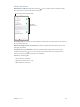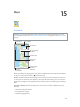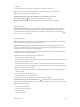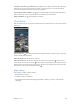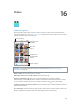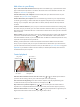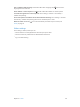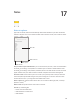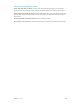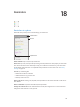User Guide
Table Of Contents
- iPhone User Guide
- Contents
- Chapter 1: iPhone at a glance
- Chapter 2: Get started
- Set up iPhone
- Connect to Wi-Fi
- Connect to the Internet
- Apple ID
- iCloud
- Set up other mail, contacts, and calendar accounts
- Manage content on your iOS devices
- Connect iPhone to your computer
- Sync with iTunes
- Date and time
- Apple Watch
- International settings
- Your iPhone name
- View this user guide on iPhone
- Tips for using iOS 8
- Chapter 3: Basics
- Use apps
- Continuity
- Customize iPhone
- Type text
- Dictate
- Voice Control
- Search
- Control Center
- Alerts and Notification Center
- Sounds and silence
- Do Not Disturb
- Sharing
- iCloud Drive
- Transfer files
- Personal Hotspot
- AirPlay
- AirPrint
- Use an Apple headset
- Bluetooth devices
- Restrictions
- Privacy
- Security
- Charge and monitor the battery
- Travel with iPhone
- Chapter 4: Siri
- Chapter 5: Phone
- Chapter 6: Mail
- Chapter 7: Safari
- Chapter 8: Music
- Chapter 9: Messages
- Chapter 10: Calendar
- Chapter 11: Photos
- Chapter 12: Camera
- Chapter 13: Weather
- Chapter 14: Clock
- Chapter 15: Maps
- Chapter 16: Videos
- Chapter 17: Notes
- Chapter 18: Reminders
- Chapter 19: Stocks
- Chapter 20: Game Center
- Chapter 21: Newsstand
- Chapter 22: iTunes Store
- Chapter 23: App Store
- Chapter 24: iBooks
- Chapter 25: Health
- Chapter 26: Passbook
- Chapter 27: FaceTime
- Chapter 28: Calculator
- Chapter 29: Podcasts
- Chapter 30: Compass
- Chapter 31: Voice Memos
- Chapter 32: Contacts
- Appendix A: Accessibility
- Accessibility features
- Accessibility Shortcut
- VoiceOver
- Zoom
- Invert Colors and Grayscale
- Speak Selection
- Speak Screen
- Speak Auto-text
- Large, bold, and high-contrast text
- Button Shapes
- Reduce screen motion
- On/off switch labels
- Assignable ringtones and vibrations
- Video Descriptions
- Hearing aids
- Mono audio and balance
- Subtitles and closed captions
- Siri
- Widescreen keyboards
- Large phone keypad
- LED Flash for Alerts
- Call audio routing
- Phone noise cancelation
- Guided Access
- Switch Control
- AssistiveTouch
- TTY support
- Visual voicemail
- Voice Control
- Accessibility in OS X
- Appendix B: iPhone in business
- Appendix C: International keyboards
- Appendix D: CarPlay
- Appendix E: Safety, handling, and support
- Important safety information
- Important handling information
- iPhone Support site
- Restart or reset iPhone
- Reset iPhone settings
- Get information about your iPhone
- Usage information
- Disabled iPhone
- Back up iPhone
- Update and restore iPhone software
- Cellular settings
- Sell or give away iPhone
- Learn more, service, and support
- FCC compliance statement
- Canadian regulatory statement
- Disposal and recycling information
- Apple and the environment
Chapter 15 Maps 104
Use Maps on your Mac to get directions. Open Maps on your Mac (OS X Mavericks or later), get
directions for your trip, then choose File > Share > Send to your device. Your Mac and iPhone
must both be signed in to iCloud using the same Apple ID.
Find out about trac conditions. Tap , then tap Show Trac. Orange dots show slowdowns,
and red dots show stop-and-go trac. To see an incident report, tap a marker.
Report a problem.Tap , then tap Report a Problem.
3D and Flyover
With 3D and Flyover, you can see three-dimensional views and even y over many of the world’s
major cities.
The Transamerica Pyramid Building is a registered
service mark of Transamerica Corporation.
The Transamerica Pyramid Building is a registered
service mark of Transamerica Corporation.
View 3D map. Tap , then tap Show 3D Map. Or, drag two ngers up. (Zoom in for a closer look
if Show 3D Map doesn’t appear.)
Adjust the angle. Drag two ngers up or down.
Take a Flyover Tour. An aerial tour is available for select cities, indicated by next to the city
name. (Zoom out if you don’t see any markers.) Tap the name of the city to display its banner,
then tap Tour to begin the tour. To stop the tour, tap the screen to display the controls, then tap
End Flyover Tour. To return to standard view, tap .
Maps settings
Go to Settings > Maps. Settings include:
•
Navigation voice volume
•
Distances in miles or kilometers
•
Map labels (these appear in the language specied in Settings > General > International >
Language)