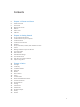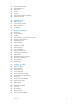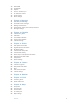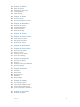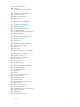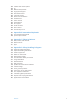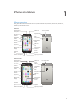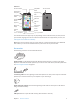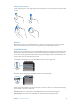User Guide
Table Of Contents
- iPhone User Guide
- Contents
- Chapter 1: iPhone at a Glance
- Chapter 2: Getting Started
- Set up and activate iPhone
- Connect iPhone to your computer
- Connect to Wi-Fi
- Connect to the Internet
- Apple ID
- Set up other mail, contacts, and calendar accounts
- iCloud
- Manage content on your iOS devices
- Sync with iTunes
- Date and time
- International settings
- Your iPhone name
- View this user guide on iPhone
- Tips for using iOS 8
- Chapter 3: Basics
- Use apps
- Continuity
- Customize iPhone
- Type text
- Dictate
- Voice Control
- Search
- Control Center
- Alerts and Notification Center
- Sounds and silence
- Do Not Disturb
- Sharing
- iCloud Drive
- Transfer files
- Personal Hotspot
- AirPlay
- AirPrint
- Use an Apple headset
- Bluetooth devices
- Restrictions
- Privacy
- Security
- Charge and monitor the battery
- Travel with iPhone
- Chapter 4: Siri
- Chapter 5: Phone
- Chapter 6: Mail
- Chapter 7: Safari
- Chapter 8: Music
- Chapter 9: Messages
- Chapter 10: Calendar
- Chapter 11: Photos
- Chapter 12: Camera
- Chapter 13: Weather
- Chapter 14: Clock
- Chapter 15: Maps
- Chapter 16: Videos
- Chapter 17: Notes
- Chapter 18: Reminders
- Chapter 19: Stocks
- Chapter 20: Game Center
- Chapter 21: Newsstand
- Chapter 22: iTunes Store
- Chapter 23: App Store
- Chapter 24: iBooks
- Chapter 25: Health
- Chapter 26: Passbook
- Chapter 27: FaceTime
- Chapter 28: Calculator
- Chapter 29: Podcasts
- Chapter 30: Compass
- Chapter 31: Voice Memos
- Chapter 32: Contacts
- Appendix A: Accessibility
- Accessibility features
- Accessibility Shortcut
- VoiceOver
- Zoom
- Invert Colors and Grayscale
- Speak Selection
- Speak Screen
- Speak Auto-text
- Large, bold, and high-contrast text
- Button Shapes
- Reduce screen motion
- On/off switch labels
- Assignable ringtones and vibrations
- Video Descriptions
- Hearing aids
- Mono audio and balance
- Subtitles and closed captions
- Siri
- Widescreen keyboards
- Large phone keypad
- LED Flash for Alerts
- Call audio routing
- Phone noise cancelation
- Guided Access
- Switch Control
- AssistiveTouch
- TTY support
- Visual voicemail
- Voice Control
- Accessibility in OS X
- Appendix B: International Keyboards
- Appendix C: iPhone in Business
- Appendix D: Safety, Handling, & Support
- Important safety information
- Important handling information
- iPhone Support site
- Restart or reset iPhone
- Reset iPhone settings
- Get information about your iPhone
- Usage information
- Disabled iPhone
- Back up iPhone
- Update and restore iPhone software
- Cellular settings
- Sell or give away iPhone
- Learn more, service, and support
- FCC compliance statement
- Canadian regulatory statement
- Disposal and recycling information
- Apple and the environment
Chapter 1 iPhone at a Glance 9
iPhone 5s
Receiver/front
microphone
Receiver/front
microphone
Bottom microphone
Bottom microphone
Ring/Silent
switch
Ring/Silent
switch
FaceTime camera
FaceTime camera
Volume
buttons
Volume
buttons
Multi-Touch
display
Multi-Touch
display
Touch ID
sensor
Touch ID
sensor
Headset
jack
Headset
jack
Sleep/Wake
button
Sleep/Wake
button
Rear
microphone
Rear
microphone
SIM card
tray
SIM card
tray
True Tone Flash
True Tone Flash
iSight camera
iSight camera
App icons
App icons
Lightning connector
Lightning connector
Speaker
Speaker
Your iPhone features and apps may vary depending on the model of iPhone you have, and on
www.apple.com/ios/feature-availability.
Note: Apps and services that send or receive data over a cellular network may incur additional
fees. Contact your carrier for information about your iPhone service plan and fees.
Accessories
The following accessories are included with iPhone:
Apple headset. Use the Apple EarPods with Remote and Mic (iPhone 5 or later) or the Apple
Earphones with Remote and Mic (iPhone 4s) to listen to music and videos, and make phone calls.
See Use an Apple headset on page 39.
Connecting cable. Use the Lightning to USB Cable (iPhone 5 or later) or the 30-pin to USB Cable
(iPhone 4s) to connect iPhone to your computer to sync and charge.
Apple USB power adapter. Use with the Lightning to USB Cable or the 30-pin to USB Cable to
charge the iPhone battery.
SIM eject tool. Use to eject the SIM card tray. (Not included in all areas.)