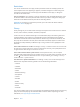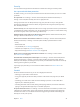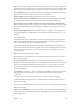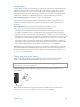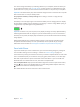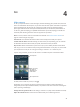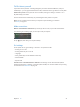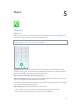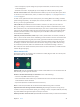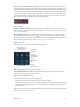User Guide
Table Of Contents
- iPhone User Guide
- Contents
- Chapter 1: iPhone at a Glance
- Chapter 2: Getting Started
- Set up and activate iPhone
- Connect iPhone to your computer
- Connect to Wi-Fi
- Connect to the Internet
- Apple ID
- Set up other mail, contacts, and calendar accounts
- iCloud
- Manage content on your iOS devices
- Sync with iTunes
- Date and time
- International settings
- Your iPhone name
- View this user guide on iPhone
- Tips for using iOS 8
- Chapter 3: Basics
- Use apps
- Continuity
- Customize iPhone
- Type text
- Dictate
- Voice Control
- Search
- Control Center
- Alerts and Notification Center
- Sounds and silence
- Do Not Disturb
- Sharing
- iCloud Drive
- Transfer files
- Personal Hotspot
- AirPlay
- AirPrint
- Use an Apple headset
- Bluetooth devices
- Restrictions
- Privacy
- Security
- Charge and monitor the battery
- Travel with iPhone
- Chapter 4: Siri
- Chapter 5: Phone
- Chapter 6: Mail
- Chapter 7: Safari
- Chapter 8: Music
- Chapter 9: Messages
- Chapter 10: Calendar
- Chapter 11: Photos
- Chapter 12: Camera
- Chapter 13: Weather
- Chapter 14: Clock
- Chapter 15: Maps
- Chapter 16: Videos
- Chapter 17: Notes
- Chapter 18: Reminders
- Chapter 19: Stocks
- Chapter 20: Game Center
- Chapter 21: Newsstand
- Chapter 22: iTunes Store
- Chapter 23: App Store
- Chapter 24: iBooks
- Chapter 25: Health
- Chapter 26: Passbook
- Chapter 27: FaceTime
- Chapter 28: Calculator
- Chapter 29: Podcasts
- Chapter 30: Compass
- Chapter 31: Voice Memos
- Chapter 32: Contacts
- Appendix A: Accessibility
- Accessibility features
- Accessibility Shortcut
- VoiceOver
- Zoom
- Invert Colors and Grayscale
- Speak Selection
- Speak Screen
- Speak Auto-text
- Large, bold, and high-contrast text
- Button Shapes
- Reduce screen motion
- On/off switch labels
- Assignable ringtones and vibrations
- Video Descriptions
- Hearing aids
- Mono audio and balance
- Subtitles and closed captions
- Siri
- Widescreen keyboards
- Large phone keypad
- LED Flash for Alerts
- Call audio routing
- Phone noise cancelation
- Guided Access
- Switch Control
- AssistiveTouch
- TTY support
- Visual voicemail
- Voice Control
- Accessibility in OS X
- Appendix B: International Keyboards
- Appendix C: iPhone in Business
- Appendix D: Safety, Handling, & Support
- Important safety information
- Important handling information
- iPhone Support site
- Restart or reset iPhone
- Reset iPhone settings
- Get information about your iPhone
- Usage information
- Disabled iPhone
- Back up iPhone
- Update and restore iPhone software
- Cellular settings
- Sell or give away iPhone
- Learn more, service, and support
- FCC compliance statement
- Canadian regulatory statement
- Disposal and recycling information
- Apple and the environment
Chapter 5 Phone 50
Take a call on your iPad, iPod touch, or Mac.
respond with a quick message. The device must be connected to the same Wi-Fi network, and
signed into FaceTime with the same Apple ID, as your iPhone. Both iPhone and your other device
must have iPhone Cellular Calls turned on at Settings > FaceTime. Your iPad or iPod touch must
be using iOS 8; your Mac must be using OS X Yosemite. (On iPhone, make sure Allow Wi-Fi Calls
and connected to a cellular network. Cellular charges may apply.
Keep it quiet
Swipe up from the bottom edge of the screen to open Control
Center, then turn on Do Not Disturb or Airplane Mode. See Do Not Disturb on page 34 and Travel
with iPhone on page 45.
Block unwanted callers. On a contact card, tap Block this Caller (you can see a caller’s contact
card from Favorites or Recents by tapping ). You can also block callers in Settings > Phone >
Blocked. You will not receive voice calls, FaceTime calls, or text messages from blocked callers. For
more information about blocking calls, see support.apple.com/kb/HT5845.
While on a call
When you’re on a call, the screen shows several call options.
Mute your line. Or
touch and hold to put
your call on hold.
Mute your line. Or
touch and hold to put
your call on hold.
Dial or enter
a number.
Dial or enter
a number.
Use the
speakerphone
or a Bluetooth
device.
Use the
speakerphone
or a Bluetooth
device.
Get contact
info.
Get contact
info.
Make a
FaceTime call.
Make a
FaceTime call.
Make another call.
Make another call.
End a call. Tap or press the Sleep/Wake button.
Use another app while on a call. Press the Home button, then open the app. To return to the
call, tap the green bar at the top of the screen.
Respond to a second call. You can:
Ignore the call and send it to voicemail: Tap Ignore.
Tap Hold + Accept.
When using a GSM network, tap End + Accept. With a
CDMA network, tap End and when the second call rings back, tap Accept, or drag the slider if
iPhone is locked.
With a call on hold, tap Swap to switch between calls or tap Merge Calls to talk with both parties
at once. See Conference calls, below.