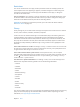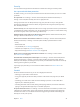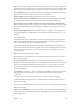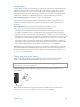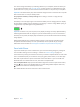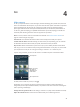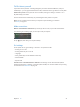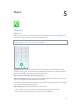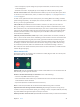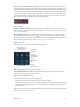User Guide
Table Of Contents
- iPhone User Guide
- Contents
- Chapter 1: iPhone at a Glance
- Chapter 2: Getting Started
- Set up and activate iPhone
- Connect iPhone to your computer
- Connect to Wi-Fi
- Connect to the Internet
- Apple ID
- Set up other mail, contacts, and calendar accounts
- iCloud
- Manage content on your iOS devices
- Sync with iTunes
- Date and time
- International settings
- Your iPhone name
- View this user guide on iPhone
- Tips for using iOS 8
- Chapter 3: Basics
- Use apps
- Continuity
- Customize iPhone
- Type text
- Dictate
- Voice Control
- Search
- Control Center
- Alerts and Notification Center
- Sounds and silence
- Do Not Disturb
- Sharing
- iCloud Drive
- Transfer files
- Personal Hotspot
- AirPlay
- AirPrint
- Use an Apple headset
- Bluetooth devices
- Restrictions
- Privacy
- Security
- Charge and monitor the battery
- Travel with iPhone
- Chapter 4: Siri
- Chapter 5: Phone
- Chapter 6: Mail
- Chapter 7: Safari
- Chapter 8: Music
- Chapter 9: Messages
- Chapter 10: Calendar
- Chapter 11: Photos
- Chapter 12: Camera
- Chapter 13: Weather
- Chapter 14: Clock
- Chapter 15: Maps
- Chapter 16: Videos
- Chapter 17: Notes
- Chapter 18: Reminders
- Chapter 19: Stocks
- Chapter 20: Game Center
- Chapter 21: Newsstand
- Chapter 22: iTunes Store
- Chapter 23: App Store
- Chapter 24: iBooks
- Chapter 25: Health
- Chapter 26: Passbook
- Chapter 27: FaceTime
- Chapter 28: Calculator
- Chapter 29: Podcasts
- Chapter 30: Compass
- Chapter 31: Voice Memos
- Chapter 32: Contacts
- Appendix A: Accessibility
- Accessibility features
- Accessibility Shortcut
- VoiceOver
- Zoom
- Invert Colors and Grayscale
- Speak Selection
- Speak Screen
- Speak Auto-text
- Large, bold, and high-contrast text
- Button Shapes
- Reduce screen motion
- On/off switch labels
- Assignable ringtones and vibrations
- Video Descriptions
- Hearing aids
- Mono audio and balance
- Subtitles and closed captions
- Siri
- Widescreen keyboards
- Large phone keypad
- LED Flash for Alerts
- Call audio routing
- Phone noise cancelation
- Guided Access
- Switch Control
- AssistiveTouch
- TTY support
- Visual voicemail
- Voice Control
- Accessibility in OS X
- Appendix B: International Keyboards
- Appendix C: iPhone in Business
- Appendix D: Safety, Handling, & Support
- Important safety information
- Important handling information
- iPhone Support site
- Restart or reset iPhone
- Reset iPhone settings
- Get information about your iPhone
- Usage information
- Disabled iPhone
- Back up iPhone
- Update and restore iPhone software
- Cellular settings
- Sell or give away iPhone
- Learn more, service, and support
- FCC compliance statement
- Canadian regulatory statement
- Disposal and recycling information
- Apple and the environment
Chapter 3 Basics 44
Find My iPhone
Find My iPhone can help you locate and secure your iPhone using the free Find My iPhone app
(available in the App Store) on another iPhone, iPad, or iPod touch, or using a Mac or PC web
browser signed into . Find My iPhone includes Activation Lock, which is
designed to prevent anyone else from using your iPhone if you ever lose it. Your Apple ID and
Turn on Find My iPhone. Go to Settings > iCloud > Find My iPhone.
Important: To use Find My iPhone features, Find My iPhone must be turned on before your
iPhone is lost. iPhone must be able to connect to the Internet for you to locate and secure
the device.
Use Find My iPhone. Open the Find My iPhone app on an iOS device, or go to
on your computer. Sign in and select your device.
Play Sound: Play a sound at full volume for two minutes, even if the ringer is set to silent.
Lost Mode: Immediately lock your missing iPhone with a passcode and send it a message
displaying a contact number. iPhone tracks and reports its location, so you can see where it’s
been when you check the Find My iPhone app. Lost Mode also suspends the use of your credit
and debit cards used for Apple Pay (iPhone 6 and iPhone 6 Plus). See Apple Pay on page 12 4 .
Erase iPhone: Protect your privacy by erasing all the information and media on your iPhone
and restoring it to its original factory settings. Erase iPhone also removes your credit and debit
cards used for Apple Pay (iPhone 6 and iPhone 6 Plus). See Apple Pay on page 12 4 .
Note: Before selling or giving away your iPhone, you should erase it completely to remove all of
the device normally. Go to Settings > General > Reset > Erase All Content and Settings. See Sell
or give away iPhone on page 180.
Charge and monitor the battery
iPhone has an internal, lithium-ion rechargeable battery. For more information about the
battery—including tips for maximizing battery life—see www.apple.com/batteries.
WARNING: For important safety information about the battery and charging iPhone, see
Important safety information on page 172 .
Charge the battery. Connect iPhone to a power outlet using the included cable and USB
power adapter.
Note: Connecting iPhone to a power outlet can start an iCloud backup or wireless iTunes
syncing. See Back up iPhone on page 177 and Sync with iTunes on page 18.