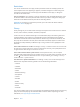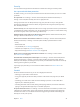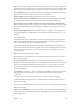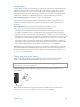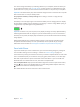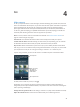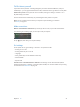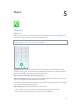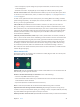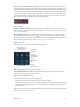User Guide
Table Of Contents
- iPhone User Guide
- Contents
- Chapter 1: iPhone at a Glance
- Chapter 2: Getting Started
- Set up and activate iPhone
- Connect iPhone to your computer
- Connect to Wi-Fi
- Connect to the Internet
- Apple ID
- Set up other mail, contacts, and calendar accounts
- iCloud
- Manage content on your iOS devices
- Sync with iTunes
- Date and time
- International settings
- Your iPhone name
- View this user guide on iPhone
- Tips for using iOS 8
- Chapter 3: Basics
- Use apps
- Continuity
- Customize iPhone
- Type text
- Dictate
- Voice Control
- Search
- Control Center
- Alerts and Notification Center
- Sounds and silence
- Do Not Disturb
- Sharing
- iCloud Drive
- Transfer files
- Personal Hotspot
- AirPlay
- AirPrint
- Use an Apple headset
- Bluetooth devices
- Restrictions
- Privacy
- Security
- Charge and monitor the battery
- Travel with iPhone
- Chapter 4: Siri
- Chapter 5: Phone
- Chapter 6: Mail
- Chapter 7: Safari
- Chapter 8: Music
- Chapter 9: Messages
- Chapter 10: Calendar
- Chapter 11: Photos
- Chapter 12: Camera
- Chapter 13: Weather
- Chapter 14: Clock
- Chapter 15: Maps
- Chapter 16: Videos
- Chapter 17: Notes
- Chapter 18: Reminders
- Chapter 19: Stocks
- Chapter 20: Game Center
- Chapter 21: Newsstand
- Chapter 22: iTunes Store
- Chapter 23: App Store
- Chapter 24: iBooks
- Chapter 25: Health
- Chapter 26: Passbook
- Chapter 27: FaceTime
- Chapter 28: Calculator
- Chapter 29: Podcasts
- Chapter 30: Compass
- Chapter 31: Voice Memos
- Chapter 32: Contacts
- Appendix A: Accessibility
- Accessibility features
- Accessibility Shortcut
- VoiceOver
- Zoom
- Invert Colors and Grayscale
- Speak Selection
- Speak Screen
- Speak Auto-text
- Large, bold, and high-contrast text
- Button Shapes
- Reduce screen motion
- On/off switch labels
- Assignable ringtones and vibrations
- Video Descriptions
- Hearing aids
- Mono audio and balance
- Subtitles and closed captions
- Siri
- Widescreen keyboards
- Large phone keypad
- LED Flash for Alerts
- Call audio routing
- Phone noise cancelation
- Guided Access
- Switch Control
- AssistiveTouch
- TTY support
- Visual voicemail
- Voice Control
- Accessibility in OS X
- Appendix B: International Keyboards
- Appendix C: iPhone in Business
- Appendix D: Safety, Handling, & Support
- Important safety information
- Important handling information
- iPhone Support site
- Restart or reset iPhone
- Reset iPhone settings
- Get information about your iPhone
- Usage information
- Disabled iPhone
- Back up iPhone
- Update and restore iPhone software
- Cellular settings
- Sell or give away iPhone
- Learn more, service, and support
- FCC compliance statement
- Canadian regulatory statement
- Disposal and recycling information
- Apple and the environment
Chapter 3 Basics 42
Security
Security features help protect the information on iPhone from being accessed by others.
Use a passcode with data protection
For better security, you can set a passcode that must be entered each time you turn on or wake
up iPhone.
Set a passcode. Go to Settings > Touch ID & Passcode (iPhone models with Touch ID) or
Settings > Passcode (other models), then set a 4-digit passcode.
Setting a passcode turns on data protection, using your passcode as a key to encrypt Mail
messages and attachments stored on iPhone, using 256-bit AES encryption. (Other apps may
also use data protection.)
Increase security.
a combination of numbers and letters, you use the keyboard. If you prefer to unlock iPhone using
the numeric keypad, create a passcode using numbers only.
(iPhone models with Touch ID) Go to
Settings > Touch ID & Passcode. See Touch ID, below.
Allow access to features when iPhone is locked. Go to Settings > Touch ID & Passcode (iPhone
models with Touch ID) or Settings > Passcode (other models). Optional features include:
Today
Siri (if enabled, see Siri settings on page 47)
Passbook (see Chapter 26, Passbook, on page 12 3 )
Reply with Message (see When someone calls on page 49)
Allow access to Control Center when iPhone is locked. Go to Settings > Control Center.
See Control Center on page 33.
Erase data after ten failed passcode attempts. Go to Settings > Touch ID & Passcode (iPhone
models with Touch ID) or Settings > Passcode (other models), then tap Erase Data. After ten
failed passcode attempts, all settings are reset, and all your information and media are erased by
removing the encryption key to the data.
If you forget your passcode, you must restore the iPhone software. See Restore iPhone on
page 178 .
Touch ID
Entering your passcode to unlock iPhone
Using your Apple ID password to make purchases in the iTunes Store, App Store, or iBooks
Store
Apple Pay as a method of payment
Providing debit and credit card info, billing and shipping addresses, and contact info when
Set up the Touch ID sensor. Go to Settings > Touch ID & Passcode. Set whether you want to use
example, or one for your spouse).