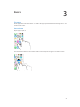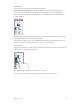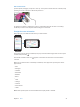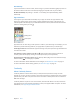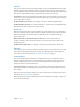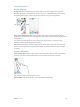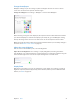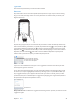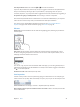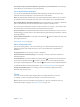User Guide
Table Of Contents
- iPhone User Guide
- Contents
- Chapter 1: iPhone at a Glance
- Chapter 2: Getting Started
- Set up and activate iPhone
- Connect iPhone to your computer
- Connect to Wi-Fi
- Connect to the Internet
- Apple ID
- Set up other mail, contacts, and calendar accounts
- iCloud
- Manage content on your iOS devices
- Sync with iTunes
- Date and time
- International settings
- Your iPhone name
- View this user guide on iPhone
- Tips for using iOS 8
- Chapter 3: Basics
- Use apps
- Continuity
- Customize iPhone
- Type text
- Dictate
- Voice Control
- Search
- Control Center
- Alerts and Notification Center
- Sounds and silence
- Do Not Disturb
- Sharing
- iCloud Drive
- Transfer files
- Personal Hotspot
- AirPlay
- AirPrint
- Use an Apple headset
- Bluetooth devices
- Restrictions
- Privacy
- Security
- Charge and monitor the battery
- Travel with iPhone
- Chapter 4: Siri
- Chapter 5: Phone
- Chapter 6: Mail
- Chapter 7: Safari
- Chapter 8: Music
- Chapter 9: Messages
- Chapter 10: Calendar
- Chapter 11: Photos
- Chapter 12: Camera
- Chapter 13: Weather
- Chapter 14: Clock
- Chapter 15: Maps
- Chapter 16: Videos
- Chapter 17: Notes
- Chapter 18: Reminders
- Chapter 19: Stocks
- Chapter 20: Game Center
- Chapter 21: Newsstand
- Chapter 22: iTunes Store
- Chapter 23: App Store
- Chapter 24: iBooks
- Chapter 25: Health
- Chapter 26: Passbook
- Chapter 27: FaceTime
- Chapter 28: Calculator
- Chapter 29: Podcasts
- Chapter 30: Compass
- Chapter 31: Voice Memos
- Chapter 32: Contacts
- Appendix A: Accessibility
- Accessibility features
- Accessibility Shortcut
- VoiceOver
- Zoom
- Invert Colors and Grayscale
- Speak Selection
- Speak Screen
- Speak Auto-text
- Large, bold, and high-contrast text
- Button Shapes
- Reduce screen motion
- On/off switch labels
- Assignable ringtones and vibrations
- Video Descriptions
- Hearing aids
- Mono audio and balance
- Subtitles and closed captions
- Siri
- Widescreen keyboards
- Large phone keypad
- LED Flash for Alerts
- Call audio routing
- Phone noise cancelation
- Guided Access
- Switch Control
- AssistiveTouch
- TTY support
- Visual voicemail
- Voice Control
- Accessibility in OS X
- Appendix B: International Keyboards
- Appendix C: iPhone in Business
- Appendix D: Safety, Handling, & Support
- Important safety information
- Important handling information
- iPhone Support site
- Restart or reset iPhone
- Reset iPhone settings
- Get information about your iPhone
- Usage information
- Disabled iPhone
- Back up iPhone
- Update and restore iPhone software
- Cellular settings
- Sell or give away iPhone
- Learn more, service, and support
- FCC compliance statement
- Canadian regulatory statement
- Disposal and recycling information
- Apple and the environment
Chapter 3 Basics 25
Numbers, Keynote, Maps, Messages, Reminders, Calendar, Contacts, and even some third-party
they must be within Bluetooth range of one another (about 33 feet or 10 meters).
Switch devices. Swipe up from the bottom-left edge of the Lock screen (where you see the app’s
activity icon), or go to the multitasking screen, then tap the app. On your Mac, open the app you
were using on your iOS device.
between this Mac and your devices set up with iCloud.
Phone calls
Make and receive phone calls on your iPad, iPod touch, or Mac (with iOS 8 or OS X Yosemite) as
long as your iPhone is nearby, on the same Wi-Fi network, and signed into iCloud and FaceTime
Phone > Wi-Fi Calls.)
Make a phone call on your iPad, iPod touch, or Mac. Tap or click a phone number in
Contacts, Calendar, or Safari. On iPad or iPod touch, you can also tap a recent contact in the
multitasking screen.
Disable iPhone Cellular Calls.
Messages
Switch between your iOS devices and Mac computers (with iOS 8 or OS X Yosemite) as you send
your iPhone. For more information, see SMS, MMS, and iMessage on page 73.
Instant Hotspot
You can use Instant Hotspot on iPhone to provide Internet access to your other iOS devices
and Mac computers (with iOS 8 or OS X Yosemite) that are signed into iCloud using the same
Apple ID. Instant Hotspot uses your iPhone Personal Hotspot, without you having to enter a
password or even turn on Personal Hotspot.
Use Instant Hotspot. Go to Settings > Wi-Fi on your other iOS device, then simply choose your
iPhone network under Personal Hotspots. On your Mac, choose your iPhone network from your
Wi-Fi settings.
When you’re not using using the hotspot, your devices disconnect to save battery life. For more
information see Personal Hotspot on page 38.
Note: This feature may not be available with all carriers. Additional fees may apply. Contact your
carrier for more information.